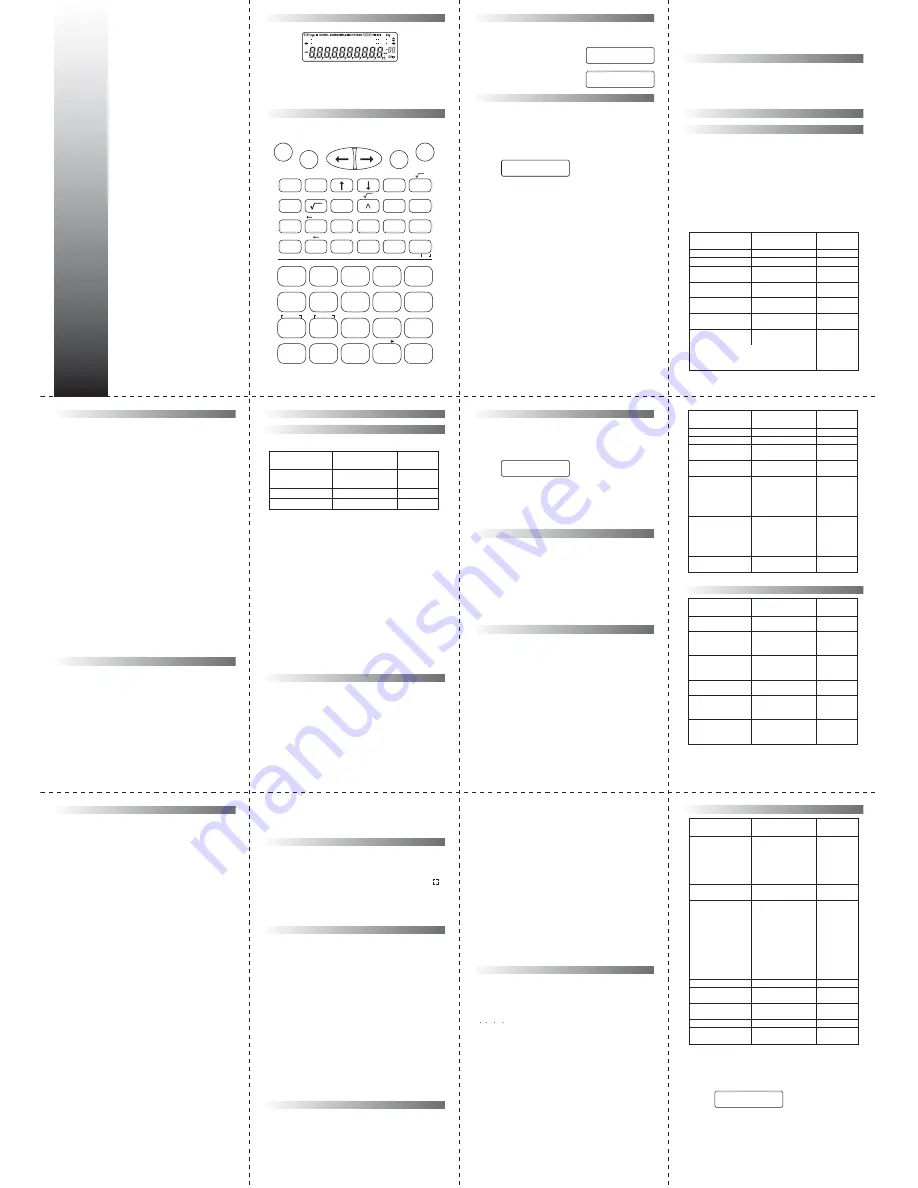
2-lines display
Scientific Calculator
with
fractional and statistical
functions
Please read before using.
O
w
n
e
r'
s
M
a
n
u
a
l
Safety Precautions
Be sure to read the following safety precautions before using
this calculator. Keep this manual handy for later reference.
Batteries
• After removing the batteries from the calculator, put them in
a safe place where there is no danger of them getting into
the hands of small children and accidently swallowed.
• Keep batteries out of the reach of children. If accidentally
swallowed, consult with a physician immediately.
• Never charge batteries, try to take batteries apart, or allow
batteries to become shorted. Never expose batteries to
direct heat or dispose of them by incineration.
• Misuse of batteries can cause them to leak acid that can
cause damage to nearby items and creates the possibility of
fire and personal injury.
• Always make sure that a battery's positive (+) and negative
(–) sides are facing correctly when you load it into the
calculator.
• Remove the batteries if you do not plan to use the calculator
for a long time.
• Use only the type of batteries specified for this calculator in
this manual.
• Dim figures on the display of the calculator indicate that
battery power is low. Continued use of the calculator when
the battery is low can result in improper operation. Replace
the battery as soon as possible when display figures become
dim.
Disposing of the Calculator
• Never dispose of the calculator by burning it. Doing so can
cause certain components to suddenly burst, creating the
danger of fire and personal injury.
• The displays and illustrations (such as key markings) shown
in this Owner's Manual are for illustrative purposes only, and
may differ somewhat from the actual items they represent.
• The contents of this manual are subject to change without
notice.
– 1 –
Handling Precautions
• Be sure to press the "ON" key before using the calculator for
the first time.
• Even if the calculator is operating normally, replace the
battery at least once every three years. Dead battery can
leak, causing damage to and malfunction of the calculator.
Never leave the dead battery in the calculator.
• The battery that comes with this unit discharges slightly
during shipment and storage. Because ofthis, it may require
replacement sooner than the normal expected battery life.
• Low battery power can cause memory contents to become
corrupted or lost completely. Always keep written records of
all important data.
• Avoid use and storage in areas subjected to temperature
extremes. Very low temperatures can cause slow display
response,total failure of the display, and shortening of
battery life.Also avoid leaving the calculator in direct
sunlight, neara window, near a heater or anywhere else it
might become exposed to very high temperatures. Heat can
cause discoloration or deformation of the calculator's case,
anddamage to internal circuitry.
• Avoid use and storage in areas subjected to large amounts of
humidity and dust. Take care never to leave the calculator
where it might besplashed by water or exposed to large
amounts of humidity or dust. Such elements can damage
internal circuitry.
• Never drop the calculator or otherwise subject it to strong
impact.
• Never twist or bend the calculator. Avoid carrying the
calculator in the pocket of your trou-sers or other
tight-fitting clothing where it might be subjected to twisting
or bending.
• Never try to take the calculator apart.
• Never press the keys of the calculator with a ball-point pen or
other pointed object.
• Use a soft, dry cloth to clean the exterior of the unit. If the
calculator becomes very dirty, wipe it off with acloth
moistened in a weak solution of water and a mildneutral
household detergent. Wring out all excess moisture before
wiping the calculator. Never use thinner, benzine or other
volatile agents to clean the calculator. Doing so can remove
printed markings and damage the case.
– 2 –
Two-lines Display
You can simultaneously check the calculation formula and its
answer. The first line displays the calculation formula. The
second line displays the answer.
Keys Layout
– 3 –
Before Starting Calculations
Modes
Before starting a calculation, you must first enter the correct
mode as indicated in the table below.
• Pressing the
[MODE]
key more than once displays additional
setup screens. Setup screens are described in the sections of
this manual where they are actually used to change the
calculator setup.
Note:
• To return the calculation mode and setup to the initial
defaults shown below, press
[SHIFT] [CLR] [2] [=]
.
Calculation Mode:
COMP
Angle Unit:
Deg
Exponential Display Format: Norm 1
Fraction Display Format:
a b/c
Decimal Point Character:
Dot
• Mode indicators appear in the upper part of the display.
• Be sure to check the current calculation mode (SD, REG,
COMP) and angle unit setting (Deg, Rad, Gra) before
beginning a calculation.
Input Capacity
• The memory area used for calculation input can hold 79
"steps". One step is taken up each time you press a number
key or arithmetic operator key (
,
,
,
). A
[SHIFT]
or
[ALPHA]
key operation does not take up a step, so inputting
[SHIFT] [nPr]
, for example, takes up only one step.
• You can input up to 79 steps for a single calculation.
Whenever you input the 73rd step of any calculation, the
cursor changes from "_" to "
g
" to let you know memory is
running low. If you need to input more than 79 steps, you
should divide your calculation into two or more parts.
– 4 –
To perform this
Perform this key
To enter
type of calculation:
operation:
this mode:
Basic arithimetic
calculations
Standard deviation
Regression calculations
[MODE][1]
[MODE][2]
[MODE][3]
COMP
SD
REG
• Pressing the
[Ans]
key recalls the last result obtained, which
you can use in a subsequent calculation. See "Answer
Memory" for more information about using the
[Ans]
key.
Making Corrections During Input
• Use
[
3
]
and
[
4
]
to move the cursor to the location you
want.
• Press
[DEL]
to delete the number or function at the current
cursor position.
• Press
[SHIFT] [INS]
to change to an insert cursor " ".
Inputting something while the insert cursor is on the display
inserts the input at the insert cursor position.
• Pressing
[SHIFT] [INS]
, or
[=]
returns to the normal cursor
from the insert cursor.
Replay Function
• Every time you perform a calculation, the Replay Function
stores the calculation formula and its result in replay
memory. Pressing the
[
5
]
key displays the formula and
result of the calculation you last performed. Pressing
[
5
]
again back steps sequentially (new to old) through past
calculations.
• Pressing the
[
3
]
or
[
4
]
key while a replay memory
calculation is on the display changes to the editing screen.
• Pressing the
[
3
]
or
[
4
]
key immediately after you finish a
calculation displays the editing screen for that calculation.
• Pressing
[AC]
does not clear Replay memory, so you can
recall the last calculation even after you press
[AC]
.
• Replay memory capacity is 128 bytes for storage of both
expressions and results.
• Replay memory is cleared by any of the following actions:-
*When you press the
[ON]
key.
*When you initialize modes and settings by pressing
[SHIFT]
[CLR] [2] [=]
.
*When you change from one calculation mode to another.
*When you turn off the calculator.
Error Locator
• Pressing
[
4
]
or
[
3
]
after an error occurs displays the
calculation with the cursor positioned at the location where
the error occured.
– 5 –
Multi-statements
A multi-statement is an expression that is made up of two or
more smaller expressions, which are joined using a colon
[:]
.
Example:
2
3 and then multiply the result by 4.
2 [
] 3 [ALPHA] [:] [Ans] [
] 4 [=]
[=]
Exponential Display Formats
This calculator can display up to 10 digits. Larger values are
automatically displayed using exponential notation. In the
case of decimal values, you can select between two formats
that determine at what point exponential notation is used.
• To change the exponential display format, press the
[MODE]
key a number of times until you reach the exponential
display format setup screen shown below.
• Press
[3]
. On the format selection screen that appears, press
[1]
to select "Norm 1" or
[2]
for "Norm 2".
• Norm1
With Norm 1, exponential notation is automatically used for
integer values with more than 10 digits and decimal values
with more than two decimal places.
• Norm 2
With Norm 2, exponential notation is automatically used for
integer values with more than 10 digits and decimal values
with more than nine decimal places.
• All of the examples in this manual show calculation results
using the Norm1 format.
– 6 –
Ansx4
20.
Fix Sci Norm
1 2 3
Decimal Point and Separator Symbols
You can use the display setup (Disp) screen to specify the
symbols you want for the decimal point and 3-digit separator.
• To change the decimal point and separator symbol setting,
press the
[MODE]
key a number of times until you reach the
setup screen shown below.
• Display the selection screen.
[1] [
4
]
• Press the number key (
[1]
or
[2]
) that corresponds to the
setting you want to use.
[1]
(dot):
Period decimal point, comma separator
[2]
(comma): Comma decimal point, period separator
Stacks
This calculator uses memory areas, called "stacks", to
temporarily store values (numeric stack) and commands
(command stack) according to their precedence during
calculations. The numeric stack has 10 levels and the
command stack has 24 levels. A stack error (Stack ERROR)
occurs whenever you try to perform a calculation that is so
complex that the capacity of a stack is exceeded.
• Calculations are performed in sequence according to
"Calculation Priority Sequence". Commands and values are
deleted from the stack as the calculation is performed.
Overflow and Errors
If the operational range of the unit is exceeded, or incorrect
inputs are made, an error message will appear on the display
and subsequent operation will be impossible. This is carried
out by the error check function. The following operations will
result in errors :-
1. The answer, whether intermediate or final, or any value in
memory exceeds the value of
±
9.999999999
10
99
.
2. An attempt is made to perform function calculations that
exceed the input range.
3. Improper operation during statistical calculations, e.g.,
attempting to obtain x or x
n without data input.
4. The capacity of the numeric value stack or the command
stack is exceeded.
5. Input errors are made, e.g. 5
3 = .
– 7 –
Disp
1
case (1) to case (3)
Math ERROR
case (4)
Stack ERROR
case (5)
Syntax ERROR
The calculator is locked up while an error message is on the
display. Press
[AC]
to clear the error, or press
[
3
]
or
[
4
]
to
display the calculation and correct the problem. See "Error
Locator" for details.
*Internal digits: 12
For a single calculation, calculation errors is
±
1 at the 10th
digit. (In the case of exponential display, calculation error is
±
1
at the last significant digit.) Errors are cumulative in the case of
consecutive calculations, which can also cause them to
become large. (This is also true of internal consecutive
calculations that are performed in the case of
ˆ
(x
y
,
x
√
, x!,
3
√
,
nPr, nCr etc.)
In the vicinity of a function's singular point and point of
inflection, errors are cumulative and may become large.
Calculation Priority Sequence
Calculations are performed in the following order of
precedence :-
1. Coordinate transformation: Pol(x, y),Rec(r,
)
2. Type A functions :-
With these functions, the value is entered and then the
function key is pressed: x
3
, x
2
, x
–1
, x!, º''',
x, x
1
, x
2
, y,
angle unit conversions.
3. Powers and roots,
ˆ
(x
y
),
x
√
4. Fractions, a
b
/
c
5. Abbreviated multiplication format in front of
π
, memory
name or variable name, such as 2
π
, 5A,
π
A, etc.
6. Type B functions :-
With these functions, the function key is pressed and then
the value is entered.
√
,
3
√
, log, ln, e
x
, 10
x
, sin, cos, tan, sin
–1
, cos
–1
, tan
–1
, sinh, cosh,
tanh, sinh
–1
, cosh
–1
, tanh
–1
, (–).
7. Abbreviated multiplication format in front of Type B
functions: 2
√
3, A log2, etc.
8. Permutation, combination, nPr, nCr
9.
,
10.
,
– 8 –
• Operations of the same precedence are performed from
right to left :- e
x
ln
√
120
➞
e
x
{ln(
√
120)}.
• Other operations are performed from left to right.
• Operations enclosed in parentheses are performed first.
Initializing the Calculator
• Perform the following key operation when you want to
initialize the calculation mode and setup, and clear replay
memory and variables.
[SHIFT] [CLR] [3] [=]
Basic Calculations
Arithmetic Calculations
Use the
[MODE]
key to enter the COMP Mode when you want
to perform basic calculations (
[MODE] [1]
).
• Negative values inside of calculations must be enclosed
within parentheses.
sin –1.23
→
[sin] [(] [(–)] 1.23 [)]
• It is not necessary to enclose a negative exponent within
parentheses.
sin 2.34
10
–5
→
[sin] 2.34 [EXP] [(–)] 5
– 9 –
Display
Example
Operation
(Lower)
23 + 4.5 –53 =–25.5
56
(–12)
(–2.5)=268.8
12369
7532
74103=
6.903680613
10
12
(4.5
10
75
)
(–2.3
10
–79
) = –1.035
10
–3
(2+3)
10
2
=500
(1
10
5
)
7=
14285.71429
(1
10
5
)
7
14285=
0.7142857
please note that internal calculation is calculated
in 12 digits for a mantissa and the result is
displayed and rounded off to 10 digits.
23 [
] 4.5 [
] 53 [=]
56[
][(–)]12[
][(–)]2.5[=]
12369[
] 7532 [
]
74103[=]
4.5[EXP]75 [
] [(–)]2.3
[EXP] [(–)]79 [=]
[( ] 2 [
] 3[ )][
] 1
[EXP]2 [=]
1[EXP]5 [
] 7 [=]
1[EXP]5[
]7 [
]
14285 [=]
–25.5
268.8
6.903680613
12
–1.035
–03
500.
14285.71429
0.71428571
Percentage Calculations
– 10 –
Display
Example
Operation
(Lower)
3 + 5
6 = 33
7
8
4
5 = 36
1
2
3
4
5
6
= 6.6
100
(2
3)
4 = 80
2
3
( 4
5 ) = 29
( 7
2 )
( 8
5 ) = 65
10
{ 2
7
( 3
6 )}
= –55
3 [
] 5 [
] 6 [=]
7 [
] 8 [
] 4 [
] 5 [=]
1 [
] 2 [
] 3 [
] 4 [
]
5 [
] 6 [=]
100 [
][( ] 2 [
] 3[ )]
[
] 4 [=]
2 [
] 3 [
] [(] 4 [
] 5 [=]
Closed parentheses
occurring immediately
before operation of the
[=] key may be omitted.
[( ] 7 [
] 2 [ )][( ] 8 [
] 5 [=]
A multiplication sign [
]
occurring immediately
before an open parantheses
can be omitted.
10 [
][( ] 2 [
] 7 [( ] 3 [
]
6 [=]
33.
36.
6.6
80.
29.
65.
–55.
Display
Example
Operation
(Lower)
Percentage
26% of $15.00
Premium
15% increase from
$36.20
Discount
4% discount from
$47.50
Ratio
75 is what % of 250?
Rate of change
141 is an increase of
what % from 120?
Rate of change
240 is a decrease of
what % from 300?
15 [
]26 [SHIFT] [%]
36.2[
]15 [SHIFT] [%] [
]
47.5[
]4 [SHIFT] [%] [
]
75[
]250 [SHIFT] [%]
141[
]120 [SHIFT] [%]
240[
]300 [SHIFT] [%]
3.9
41.63
45.6
30.
17.5
–20.
Fractions
• You can use the display setup (Disp) screen to specify the
display format when a fraction calculation result is greater
than one.
• To change the fraction display format, press the
[MODE]
key
a number of times until you reach the setup screen shown
below:-
• Display the selection screen.
[1]
• Press the number key (
[1]
or
[2]
) that corresponds to the
setting you want to use.
[1]
(a b/c): mixed fraction.
[2]
(d/c):
improper fraction.
• An error occurs if you try to input a mixed fraction while the
d/c display format is selected.
– 11 –
Disp
1
Display
Example
Operation
(Lower)
2
/
5
3
1
/
4
= 3
13
/
20
3
456
/
78
= 8
11
/
13
1
/
2578
1
/
4572
= 6.066202547
10
–4
1
/
2
0.5 = 0.25
1
/
3
(–
4
/
5
)–
5
/
6
= –1
1
/
10
1
/
2
1
/
3
1
/
4
1
/
5
=
13
/
60
(
1
/
2
)/
3
=
1
/
6
1
/(
1
/
3
1
/
4
)
= 1
5
/
7
2[a
b
/
c
]5[
]3[a
b
/
c
]1
[a
b
/
c
]4[=]
(conversion to decimal)[a
b
/
c
]
Fractions can be converted
to decimals, and then
converted back to fractions.
3[a
b
/
c
]456[a
b
/
c
]78[=]
[SHIFT][
d
/
c
]
1[a
b
/
c
]2578[
]1[a
b
/
c
]
4572[=]
When the total number
of characters, including
integer, numerator,
denominator and
delimiter mark exceeds
10, the input fraction is
automatically displayed
in decimal format.
1[a
b
/
c
]2[
].5[=]
1[a
b
/
c
]3[
][(–)]4[a
b
/
c
]5
[
]5[a
b
/
c
]6[=]
1[a
b
/
c
]2[
]1[a
b
/
c
]3[
]
1[a
b
/
c
]4[
]1[a
b
/
c
]5[=]
[(]1[a
b
/
c
]2[)][a
b
/
c
]3[=]
1[a
b
/
c
][(]1[a
b
/
c
]3[
]
1[a
b
/
c
]4[)][=]
3
⎦
13
⎦
20.
3.65
8
⎦
11
⎦
13.
115
⎦
13.
6.066202547
–04
0.25
–1
⎦
1
⎦
10.
13
⎦
60.
1
⎦
6.
1
⎦
5
⎦
7.
0
•
1
2
3
EXP
Ans
DEL
AC
=
+
–
4
5
6
7
8
9
+
÷
STO
X
Y M– M
RCL
(
)
,
;
M+
º
,,,
hyp
sin
cos
tan
tan
–1
DT CL
cos
–1
ln
log
a
b
/c
d/c
3
x
10
x
e
x
e
ENG
x
2
x
3
x
–1
nCr
Pol(
Rec(
nPr
x
!
(–)
:
SHIFT
REPLAY
ON
ALPHA
MODE CLR
Rnd
S-SUM
S-VAR
Ran#
%
DRG
π
INS
OFF
F
E
sin
–1
D
C
B
A
2+3
5.
Disp


