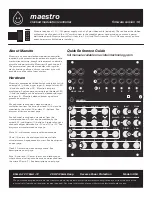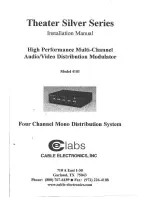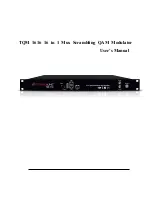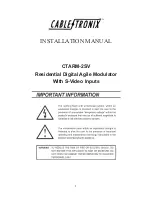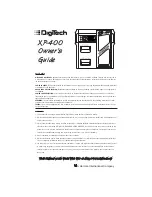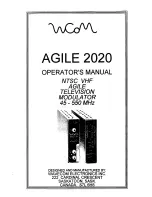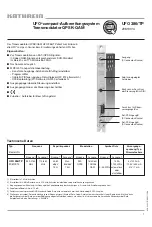ADF-4000 Installation and Operation Guide
Date : MAR. 30th, 2015
- 15 -
3-4 STARTING & ENDING
3-4-1 SETTING
No deliberate adjustment is needed for standard use.
You have only to connect power source through DC(24V) adaptor from
AC power supply and connect BNC sync cable between BNC port of
vestView and GPIO port of projector. Then bestView ADF-4000 is all
standby to operator 3D images presentation.
3-4-2 STARTING
The system is started as soon as it is turn switch on after connecting
to a power source. Ensure the 3D-filter of bestView ADF-4000 is positioned
directly in front of the lens of the projector and check the connecting of
Sync cable between BNC port of vestView and GPIO port of projector.
If you would play 3D images by computer or 3D blu-ray disc player,
the bestView ADF-4000 will start right away synchronized with 3D
images.
1. Set up the computer or blu-ray disc player and projector in waiting mode.
2. Check the Sync cable connection.
3. If 3D sync cable is in setting between projector and bestView, check
connection of the 3D sync cable exactly.
4. Check panel drive cable of RJ-11 connection.
5. Check and insert power plug into power terminal. Then you will see
the red LED on.
6. Start the 3D film from computer or 3D blu-ray disc player. If 3D image
plays correctly, you can find the green LED on.
8. If L/R shows reverted on the projector, use the L/R mode change
button(green) to correct the problem.
3-4-3 ENDING
1. If 3D image is stopped to play, bestView will stop operating 3D
mode automatically.
2. Move 3D-filter away from the projector lens to operate 2D mode by
itself.
3. Plug off the DC power adaptor or power off the AC power cord.