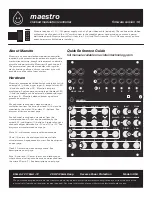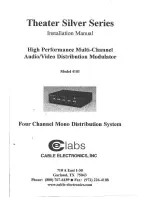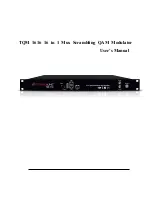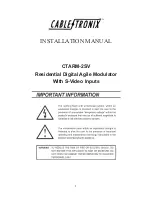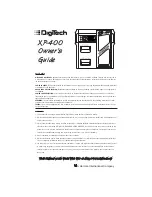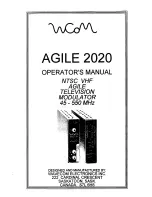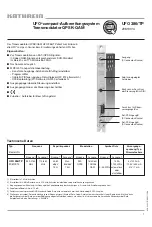ADF-4000 Installation and Operation Guide
Date : MAR. 30th, 2015
- 16 -
4. TROUBLE SHOOTING
ISSUE
CAUSE
RESOLUTION
Blurry picture,
low contrast,
“soft” image
• Projection lens is out of focus
• Focus projection lens
• Fingerprints or other blemishes
on projection lens or 3D-filter
• Clean projection lens and 3D-filter
Does not look 3D
• Improper projector parameters
• Use proper projector parameters
• Sync cable is not connected
between projector and ADF-4000
• Check the Sync cable connection
• RJ-11 panel cable is not
connected exactly
• Check the RJ11 cable connection
• Power supply is not enough
• Check the connection of adaptor
Image is too dark
• Projector lamp has low output,
or is set too low a setting
or is not properly sized
• Change lamp setting and or
change lamp
ADG-3200
3D-glasses are not
working
• Computer is not sending signal
correctly to projector
• Check and set the monitor
frequency to 120Hz
• Check the contents 3D or not
• Sync cable is not connected
between projector and ADF-4000
• Check the Sync cable connection
• Power adaptor is not connected • Check the connection of adaptor
• RJ-11 panel cable is not
connected exactly
• Check the RJ11 cable connection
I see 3D but it
just looks wrong
• L/R signal was not correct
• push the L/R button
Flick in image
• Contents is not 3D
• Play the proper 3D contents
• Projector is not working properly • Check projector working in 120Hz
• Projector is not set-up 3D mode • Set-up projector in 3D mode
• Windows version is low & older
• Check windows version
OS virsion is required Windows Vister
or above to play Stereoscopic-player
• 3D contents is not 120Hz
• Check and set the monitor
frequency to 120Hz