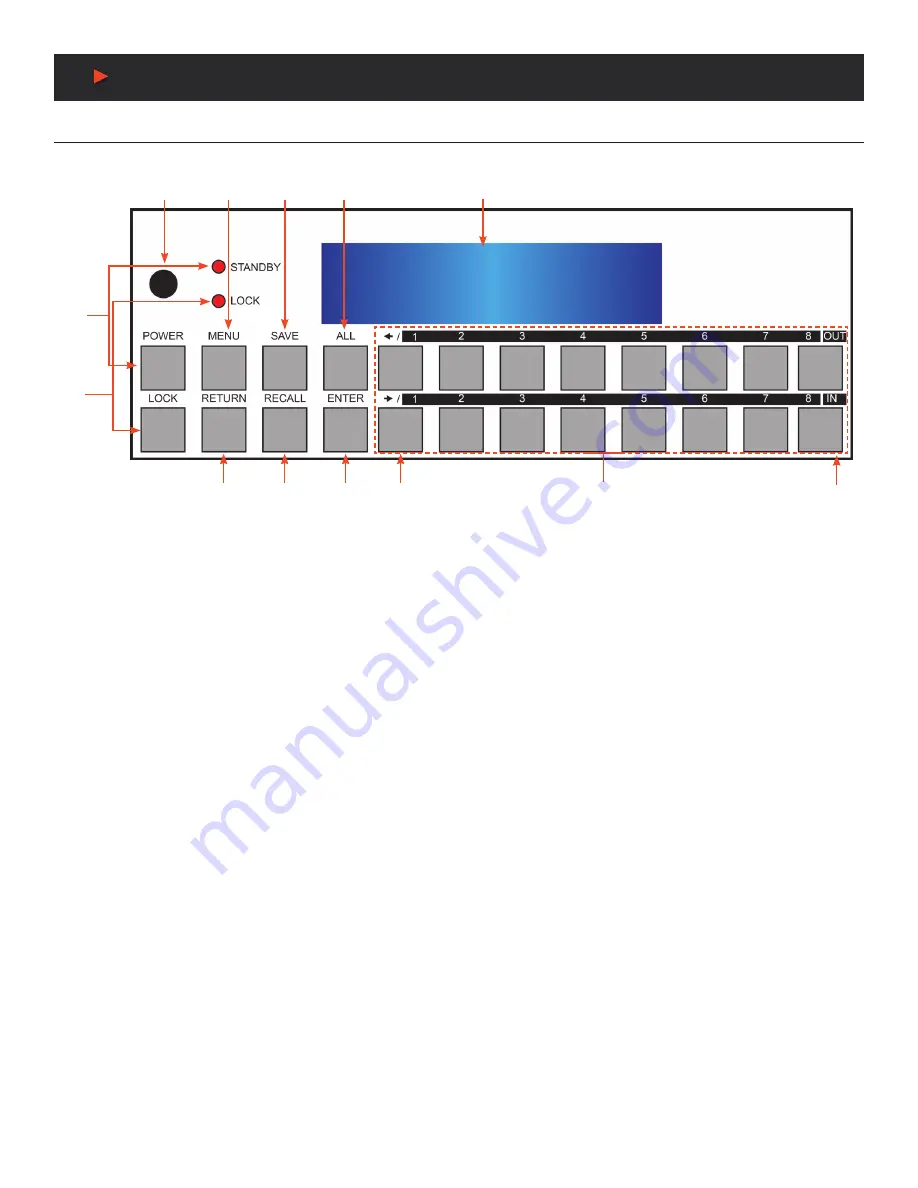
7
ANI-MODZ8
Front Panel Operation
ANI-MODZ8:
The front panel of ANI-MODZ8 is shown below.
q
LCM:
Displays the setting information of each input/output and other setting information according to the selected mode.
w
IR WINDOW:
Accepts the IR remote control signal for the matrix only.
e
POWER:
Press this button to turn the matrix on or press it again to put the matrix into standby mode. The LED will illuminate when the
unit is in standby mode.
Note: If the LED is flashing it means the temperature inside is too high and air circulation may be restricted.
r
LOCK:
Press this button to lock all the function buttons on panel. The LED will illuminate, to unlock press it again.
t
MENU:
Press this button to enter the menu to change the following settings:
•
EDID:
Supports (3) EDID Modes.
1. Standard Mode:
Uses the built-in EDID settings that support video up to 1080p@60Hz or WUXGA@60 (RB) video and LPCM 2CH audio.
2. Dynamic Mode:
Reads the EDID settings from the display connected to the lowest numbered output port.
3. Manual Mode:
Supports independent EDID settings by selecting the input and output ports.
•
IP:
Displays the setting information of the IP address, IP Netmask and IP Gateway.
•
Temperature:
These figures show the internal temperature of the matrix.
•
LCM:
Supports LCM contrast range from 1 to 4.
y
RETURN:
Press this button to return back or exit the current selection.
u
SAVE:
Press this button to store the present Input/Output configuration to one of the (8) available preset locations.
i
RECALL:
Press this button to recall a previously stored preset setting.
o
ALL:
Press this button to assign all outputs to one input.
a
ENTER:
Press this button to confirm a setting or selection in the menu.
s
PAGE (◄/►):
Use these buttons to cycle through the LCM’s pages for displaying the current I/O status or when entering into the
settings menu.
d
NUMBERS (1~8):
Use to select the appropriate numbered input or output.
f
OUT/IN:
Press to assign the source to be displayed on the required output. The sequence should be
OUT/IN→Select the Input→OUT/
IN→Select the Output→Enter
.
A
NEU
VIDEO
q
w
o
u
t
e
r
y
i
a
s
d
f










































