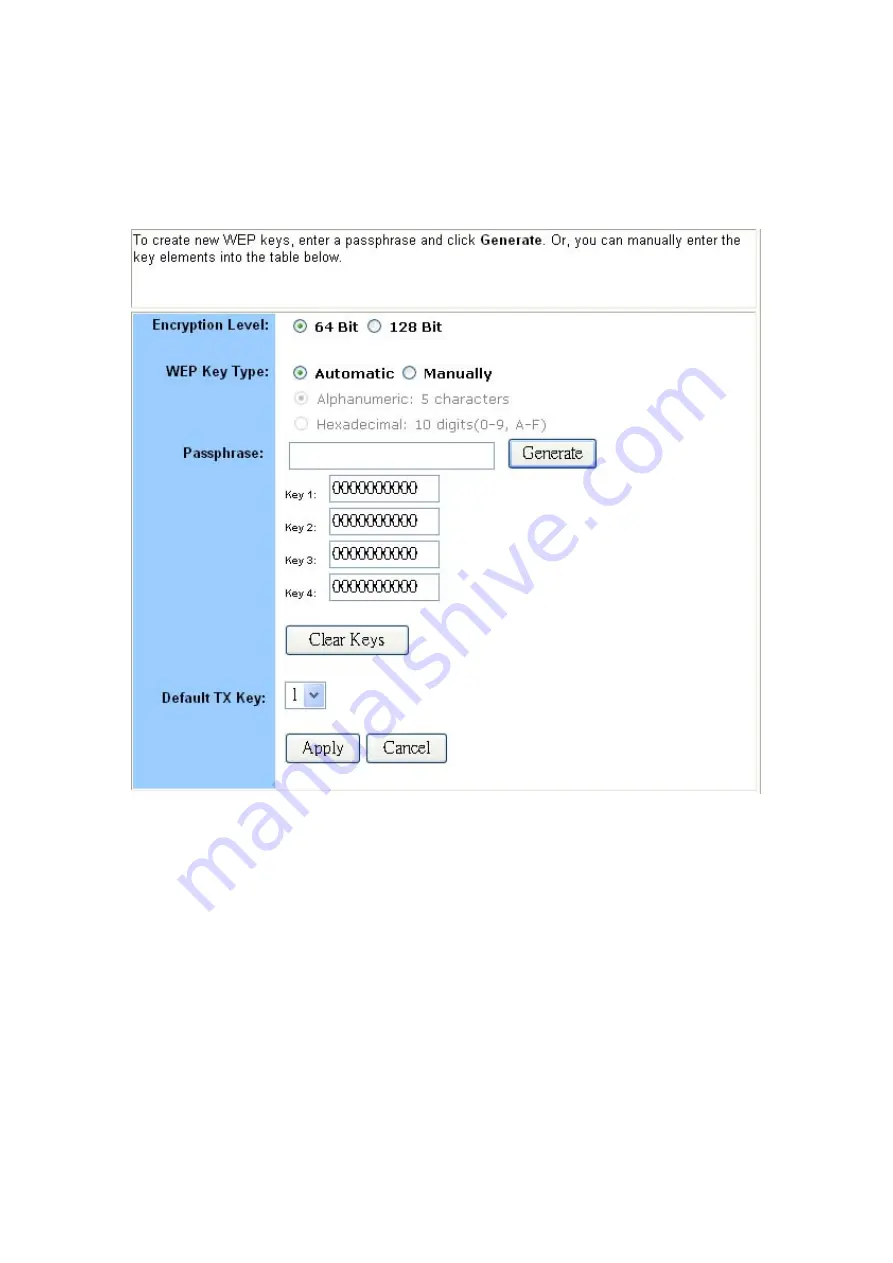
19
To set WEP keys:
1. To enable Wireless encryption function (recommended), select the
Enable
button and click “
Set
WEP Keys
” button. The Set WEP Keys window is shown in the figure below.
2. In the Set WEP Keys window, select the
Encryption Level
(64 Bit or 128 Bit).
Note: Although 128 Bit encryption uses a more secure encryption algorithm, it can slow
down your network’s data transmission rates.
3. Specify WEP keys by entering a
Passphrase
and clicking
Generate
, or by manually typing up
to four keys. Use the
Clear Keys
button to delete any unwanted key information.
4. Select the
Default TX Key
from the drop-down list. This value will determine the default
encryption key to be used.
5. Click
Apply
to put your changes in effect, or click
Cancel
to undo your changes.
6. Close the window when you are finished.
Summary of Contents for WL54AP
Page 1: ...1 Wireless G Router User s Guide ...
Page 8: ...8 5 Restart your computer ...
Page 27: ...27 ...
Page 31: ...31 ...
Page 44: ...44 6 Click Apply to put your changes in effect or click Cancel to undo your changes ...






























