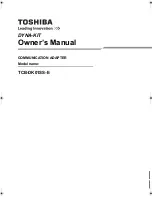Chapter 1 Introduction
Congratulations on your purchase of this outstanding Ethernet Powerline Adaptor. This device is a
200Mbps Powerline Ethernet Adaptor which transforms your house’s existing electrical wiring into a
ubiquitous networking infrastructure. Simply plug this 200Mbps Ethernet Powerline Adaptor into an ordinary
AC power outlet which will easily extend your Cable/xDSL broadband connection or existing Ethernet (LAN)
network to any other electrical outlet in any room of a house without the need of any new cabling.
This Ethernet Powerline Adaptor supports up to 200Mbps data rate over the existing household power
circuit. With data rates of 200Mbps, full multimedia application can easily be supported throughout the whole
house in addition to Internet access. This Ethernet Powerline Adaptor uses the existing power lines installed
in a home as a path to transmit digital data, voice, audio and video between devices.
To ensure data communication’s security and multimedia applications, this Ethernet Powerline Adaptor
support built-in 128-bit AES encryption and Quality of Service (QOS) features.
With minimum setup, you can install and use this Ethernet Powerline Adaptor within minutes. The
adaptor add two new function to be useful
1. Existing connection with a new unassociated device added via the
Pair
button.
2. Reset to default setting via the
Reset
button.
Ethernet Powerline Adaptor
1
Summary of Contents for PA200AV
Page 15: ...Ethernet Powerline Adaptor 11 ...