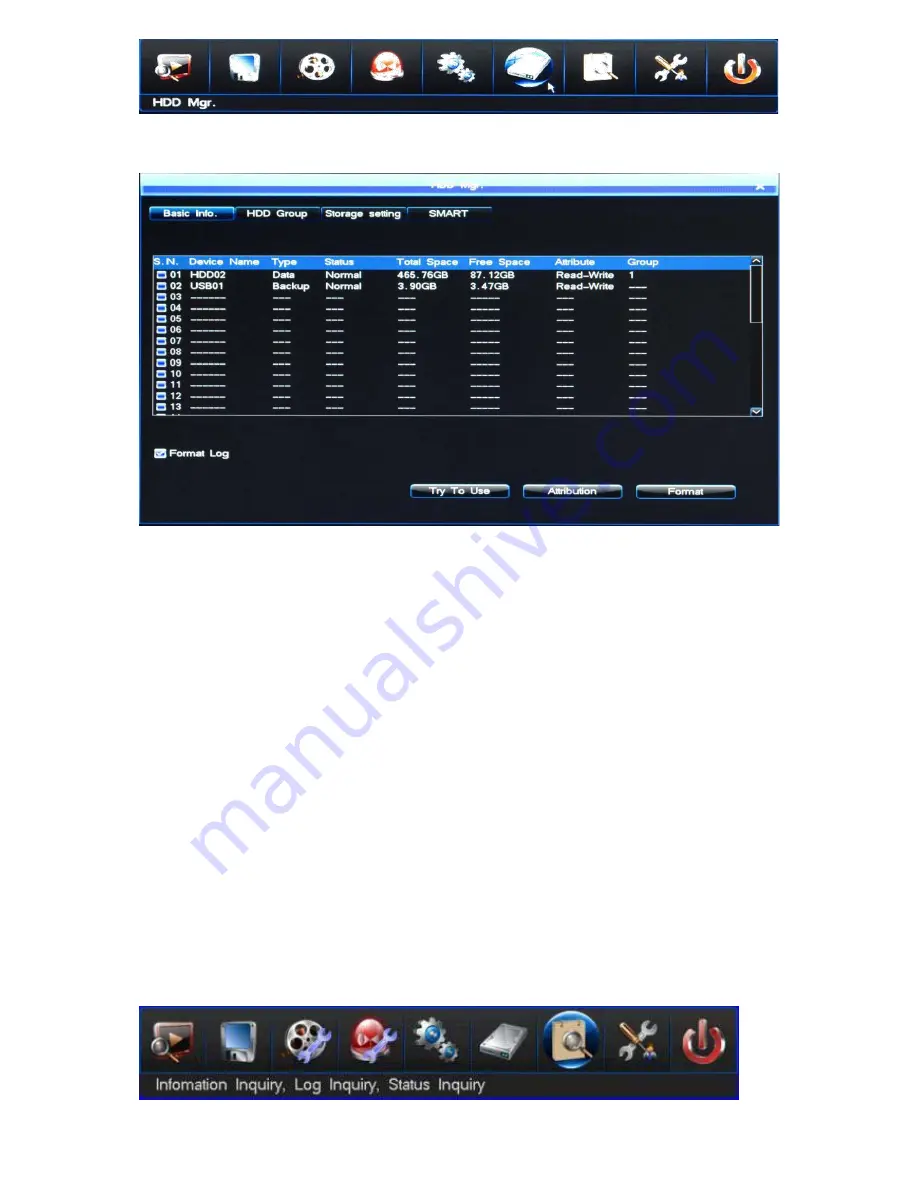
After login, you can check the HDD General Information, HDD Group Setting and SMART
Information by “Main Menu” -> “HDD Management” menu.
20.1 Basic Information
You can check the general information of HDD in HDD management, the interface is as follows:
1) Check the HDD general information: The first row display the disk number corresponding to
disk interface; The second row display the HDD device; The 3, 4, 5, 6 rows display
2) Try to use: when disk is abnormal, choose the corresponding disk and click “Try to use”, then
the host will forced to use the disk and the host will use the normal partition in it after rebooting.
3) HDD property: There are Read-Write and Read-only two kinds of attribute, default as Read-Write. If
you want to prevent that the important record to be deleted or overwrote and
protect the record, you can set the HDD as Read-Only. Setting steps: Click the “Attribution” button in
“Basic information” interface, then open “Disk property setting” interface, set
the “Attribute” value as “Read-Only”, then click “Save” button.
4) HDD Format: Select the right disk number which you want to format, then click the “Format” button.
21. Information Inquiry
Check the DVR firmware version and log information by the menu “Main Menu” -> “Info. Inquiry”.
The sub-menu have Sys Info. , Record State, Alarm State, Online State, Log Inquiry
and Input State as below:
21.1 System Information























