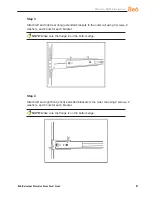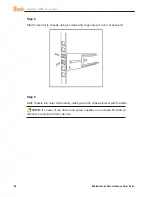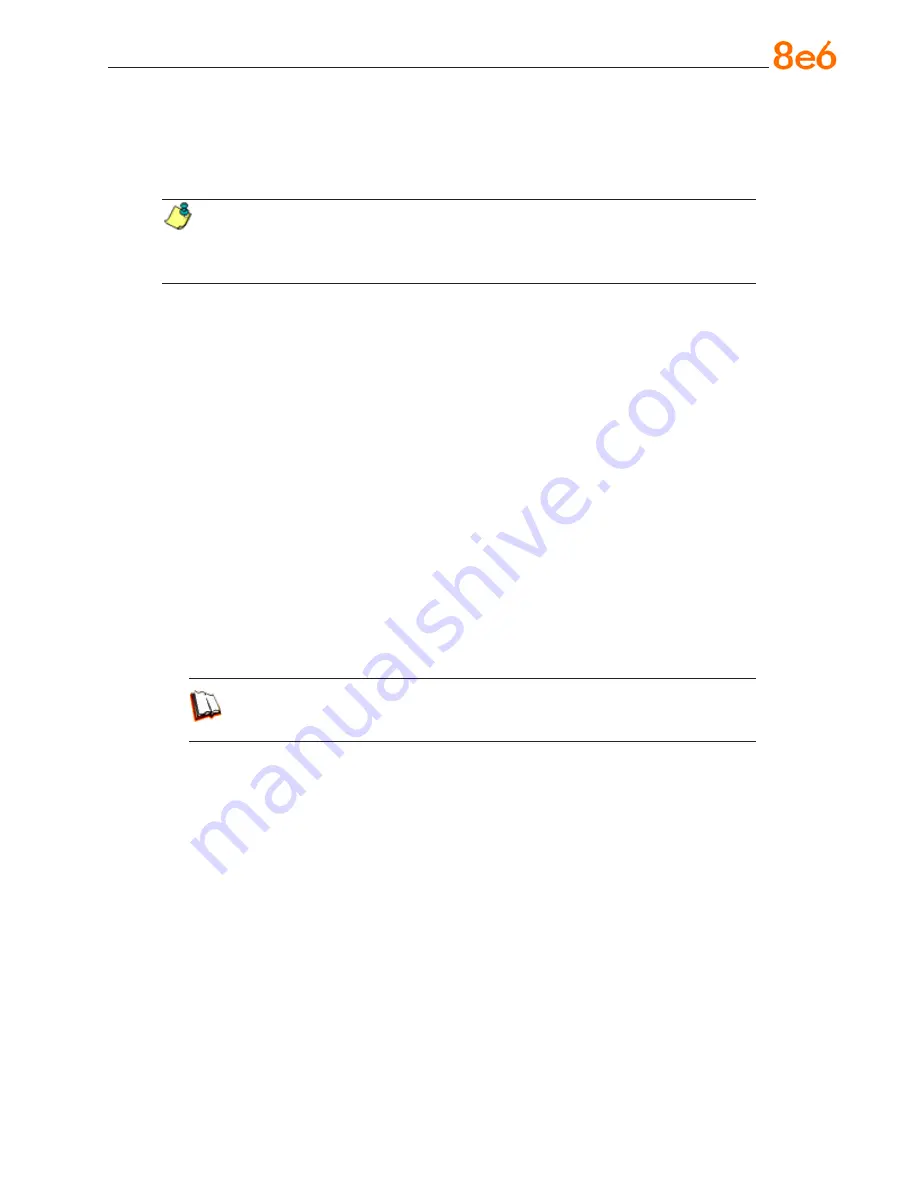
8
e
6 e
nterprise
r
eporter
Q
uick
s
tart
G
uide
6
V. Create a custom user group and generate reports
In addition to running reports for various custom category groups, you might want to cre-
ate one or more custom user groups and run reports for these user groups.
NOTE:
In order to generate reports for a custom user group, the user group
must be created a day in advance, since the list of users is updated each day au-
tomatically based on group definitions and latest usage data.
Step A: Create a custom user group
1. To create a user group, choose Settings from the left panel.
2. Select User Groupings.
3. In the Group Information frame, type in the name of the user group and then click
Add
.
4. In the Group Definitions frame, select the
Group Name
from the list.
5. Click
Add To Group
to open the pop-up window.
6. For this example, in the
Please enter a filter
field of the Individual Adds/Removes
frame, make a wildcard entry by typing in the
%
(percent) symbol followed by the
username, and then clicking
Apply Filter
for results.
7. Select the user(s) from the results list box, and then click
Add to Individuals
to
include the user(s) in the Group Definitions list box for the user group.
In the ER Web Client User Guide index, see:
• How to: add a user group