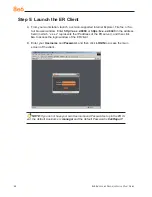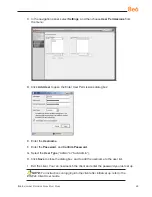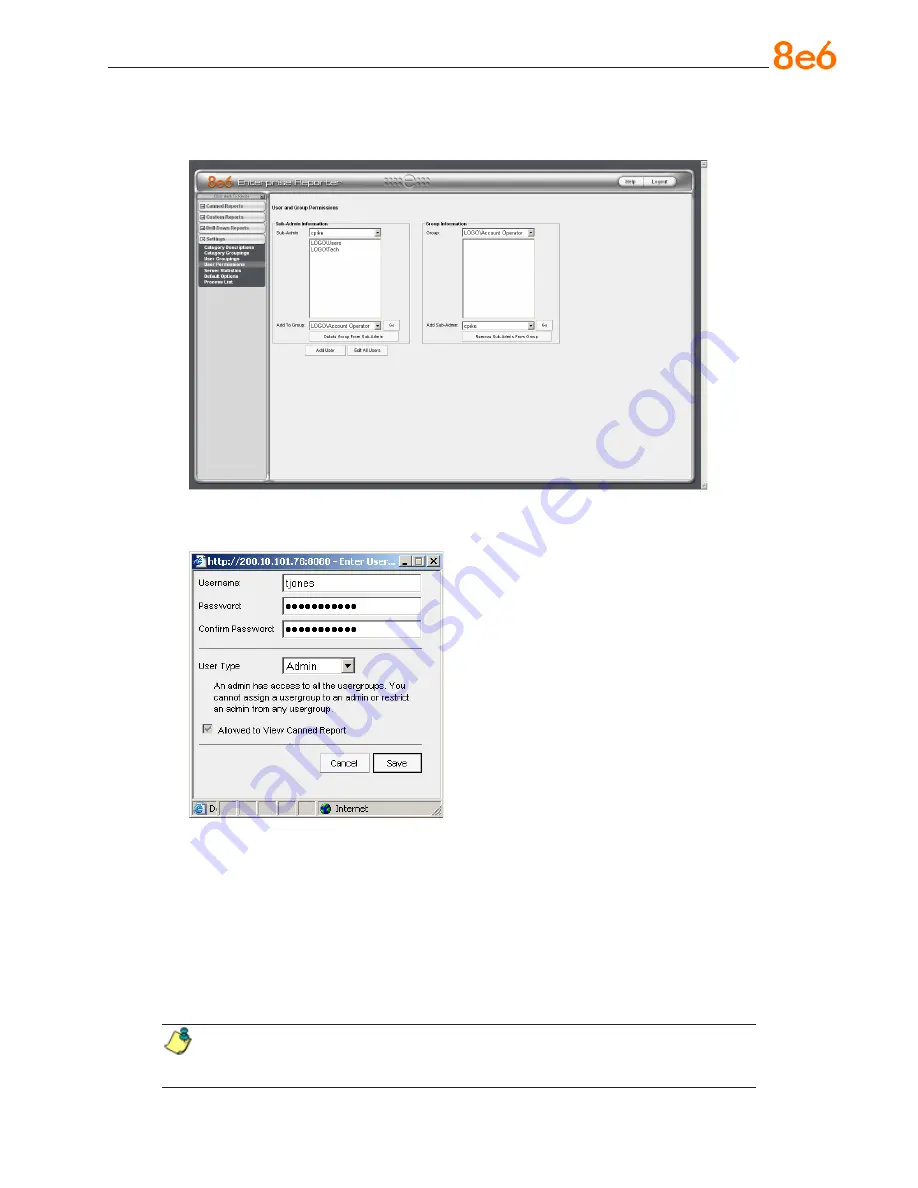
8
e
6 e
nterprise
r
eporter
Q
uick
s
tart
G
uide
C. In the navigation panel, select
Settings
, and then choose
User Permissions
from
the menu:
D. Click
Add User
to open the Enter User Permissions dialog box:
E. Enter the
Username
.
F. Enter the
Password
, and
Confirm Password
.
G. Select the
User Type
(“Admin” or “Sub-Admin”).
H. Click
Save
to close the dialog box, and to add the username to the user list.
I. Exit the client. You can now launch the client and enter the password you just set up.
NOTE:
For instructions on logging into the client after initial set up, refer to the
ER Web Client User Guide.