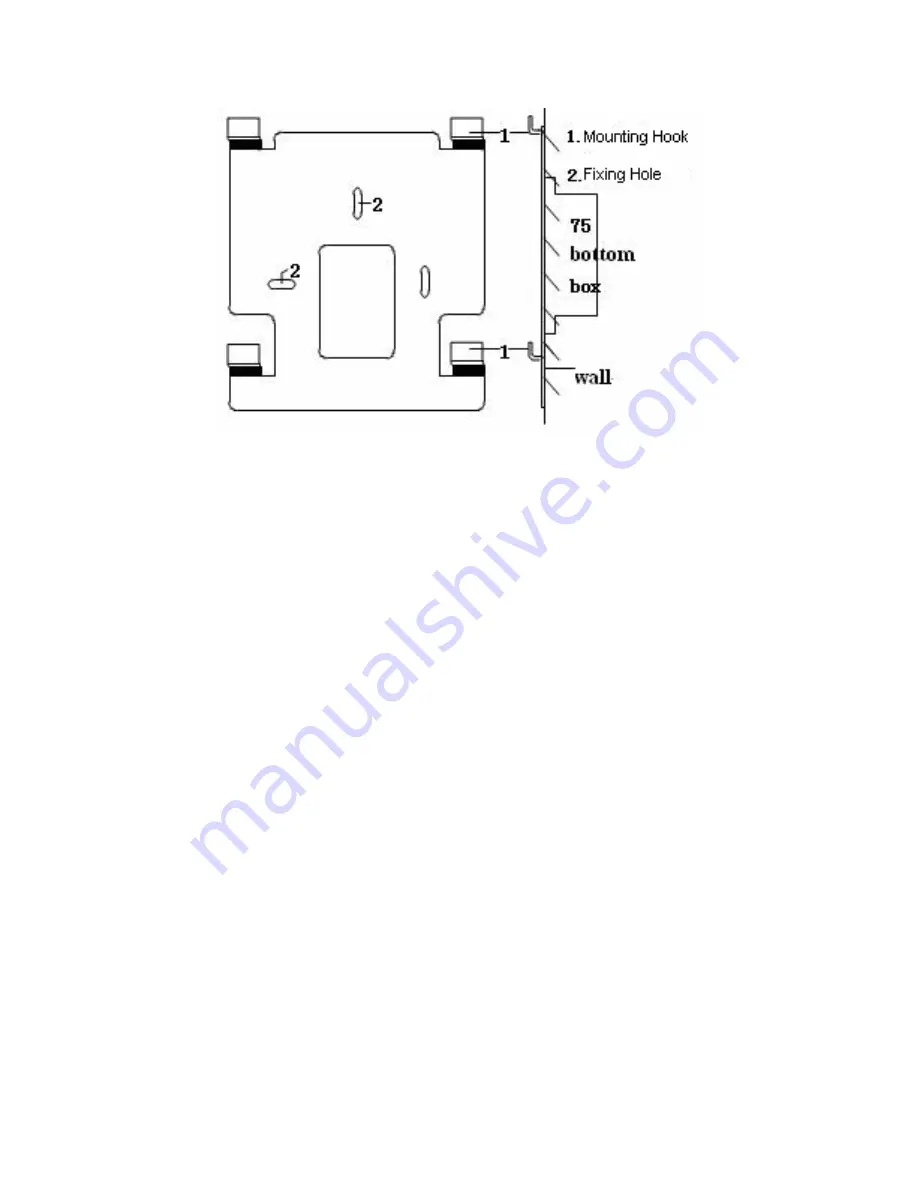
P a g e
5
Wall Mounting of Monitor
Fix the mounting bracket to the wall first using the fixing holes (2), then connect
wiring and finally hook the monitor unit over the hooks (1) on the bracket.
You can use any 4-core cable to make the connections, but screened and/or
armoured cables are most secure.
The monitors are each provided with terminals and a short cable with
appropriate terminal connectors already attached. Use screw-type terminal blocks
to connect to these, or use a soldered joint if you are suitably experienced. You
can also purchase lengths of cable with terminal connectors already attached.
Connect similar colours together. That is, connect red to red, blue to blue, yellow
to yellow and white to white. The green wire does not need to be connected
(unless you have additional monitors or additional doors) and should be on the
left of the terminal block when looking at the rear of the unit as in the image in
section 1.
A power adaptor must be plugged into the monitor. This will also supply power
to the door camera unit.
The (optional) electronic lock is connected to the door camera unit, using a twin
cable. Two versions are available: switched or powered – ensure you have the
correct version for your application.
Interface Cable Description:
1.
Yellow (Video)
2.
Black (Ground)
3.
Blue (Audio)
4.
Red (+12V DC)


























