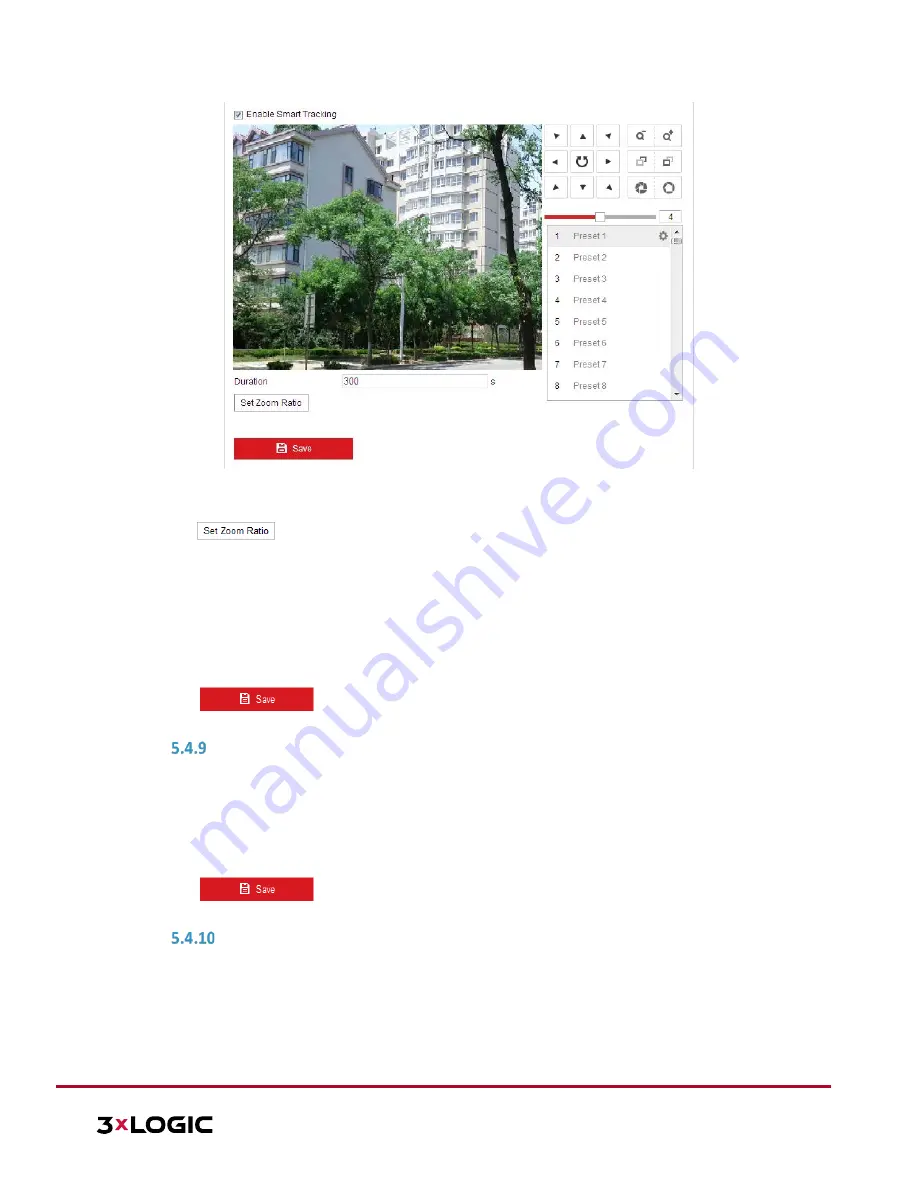
VISIX S-Series Network Camera
|
USER MANUAL v6.0
10385 Westmoor Drive, Suite 210, Westminster, CO 80021 | www.3xlogic.com | (877) 3XLOGIC
58
Figure 5-34
Configure Smart Tracking
2.
Toggle the
Enable Smart Tracking
check box to enable the smart tracking function.
3.
Click the PTZ buttons to select an object.
4.
Click
to set the current zoom ratio as the tracking zoom ratio.
5.
Set the tracking duration. The speed dome stops tracking when the duration time is up. The duration
ranges from 0 to 300 seconds.
NOTE:
Setting the duration to 0 will cause the smart tracking to continuously track detected
objects.
This function varies depending on different camera models.
6.
Click
to clear the settings.
PRIORITIZE PTZ
Steps:
1.
Enter the Prioritize PTZ interface: Configuration > PTZ > Prioritize PTZ.
2.
Select Network or RS-485 from the dropdown list
3.
Set the delay time (Range 2-200s).
4.
Click
to save the settings.
POSITION SETTINGS
Purpose:
The user can set the camera’s directional compass and position information in this interface.
Steps:
1.
Enter the Position Settings interface:
Configuration > PTZ > Position Settings






























