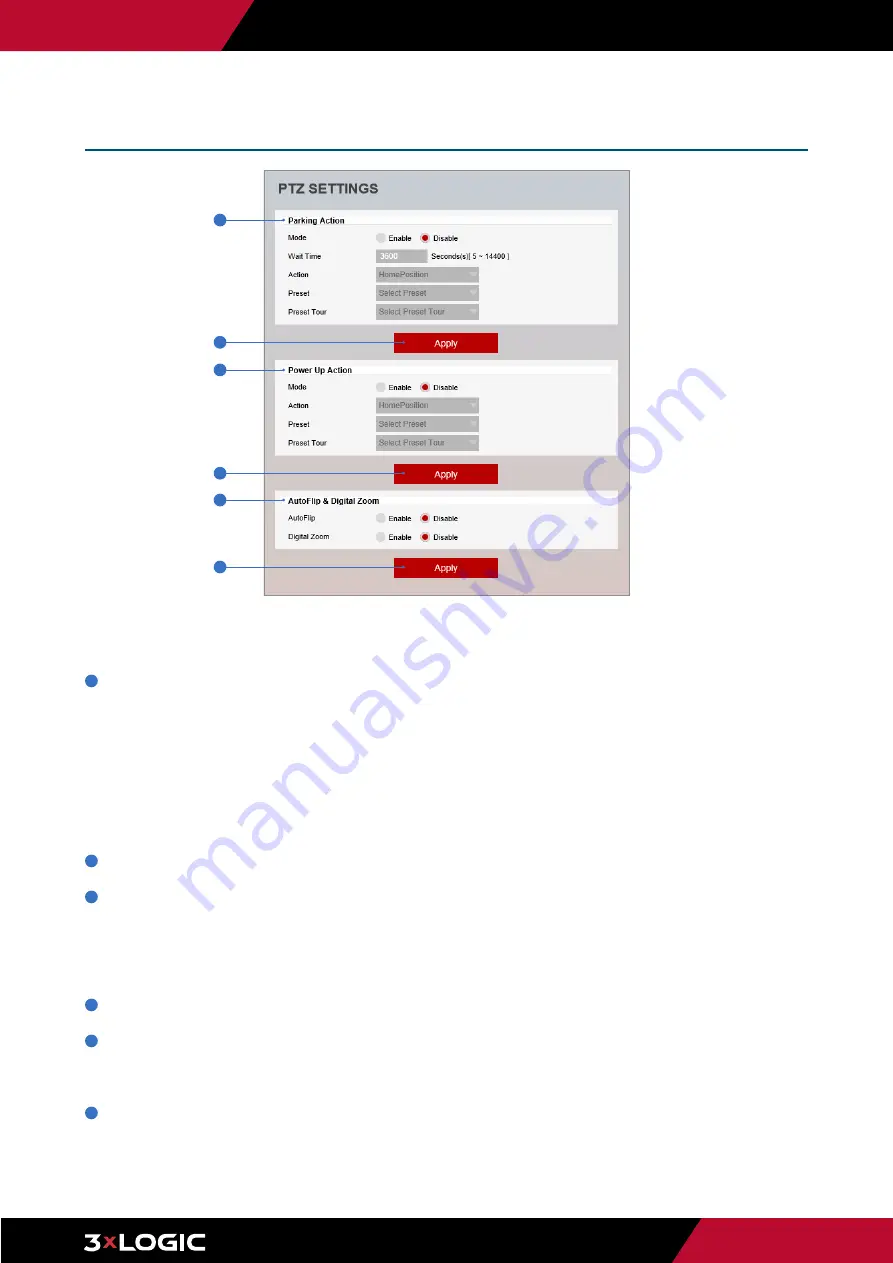
Pg. 73
www.3xlogic.com | 877 3xLOGIC | [email protected]
PTZ Settings are only available for applicable models.
1
Parking Action -
Set the action for the camera to take when the PTZ control of the camera is not in use.
▪
Wait Time : Set the wait time (5sec ~ 14400sec). The camewra will be considered idle after the set amount of
time transpires with no PTZ inputs detected.
▪
Action : Set the action to perform if there is no PTZ operation during the wait time. (HomePosition / Preset /
Preset Tour)
▪
Preset : If the Action is set to a preset, select the preset number here. Presets must be constructed and added
from the main viewer.
▪
Preset Tour : If the Action is set to a preset tour, it can be selected here. Preset Tours can be constructed and
added from the main page.
2
Click
Apply
to save new settings.
3
Power Up Action -
Set the acti for PTZ to take when the camera comes online.
- Action : Set the action (HomePosition / Preset / Preset Tour)
- Preset : If the Action is set to a preset, select the preset number here. Presets must be constructed and added
from the main viewer.
- Preset Tour : If the Action is set to a preset tour, it can be selected here. Preset Tours can be constructed and
added from the main page.
4
Click the 'Apply' to make above setting effective.
5
AutoFlip & Digital Zoom
-
AutoFlip :
This is a function that enables continuous pan by converting PTZ to 180 degree panoraamic instantly.
-
Digital Zoom :
Enable this to allow Digital zoom.
6
Click
Apply
to save new settings.
Setup - PTZ Setup
PTZ Settings
1
3
5
2
4
6


































