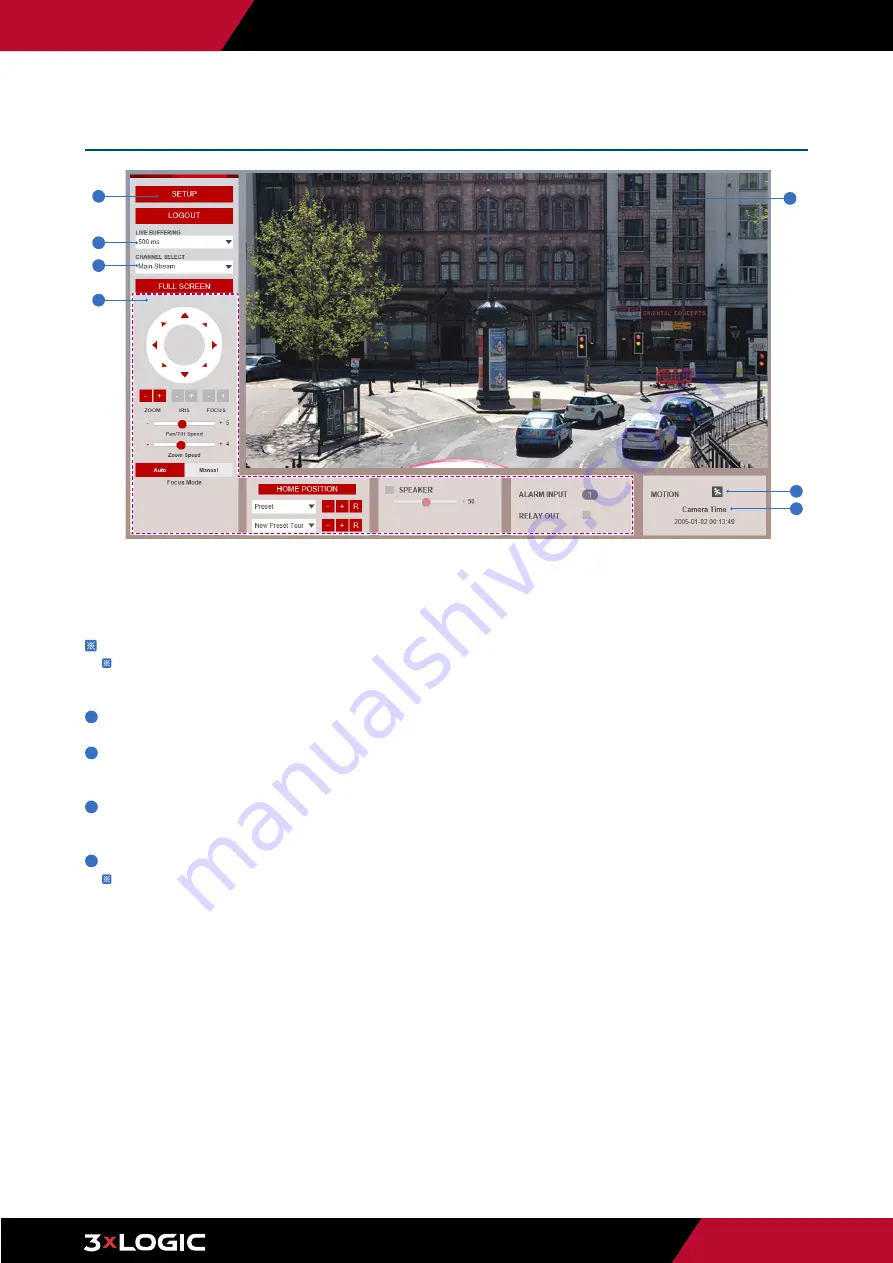
Pg. 9
www.3xlogic.com | 877 3xLOGIC | [email protected]
Browser Interface -
Main Screen
Web viewer is optimized with Internet Explorer 10 or newer versions and Firefox.
If VLC is not installed or VLC plugin is not supported (Chrome), Live buffering and Channel select menus will be changed
to a Live Viewer menu. If HTML5(MJPEG) is selected on Live Viewer menu, then video can be checked.
1
Live video display.
2
Setup button. Click it to open the Setup page to setup and configure settings for the camera like Video, Network, Events, System
Settings,etc... See ‘Setup’ section for more details.
3
Confiigure the Live buffering value to increase or decrease the buffering delay. The longer the delay, the smoother the image will
remain during periods of high network activity or CPU usage.
4
Channel Select button. Select one of the camera's available streams to display it in the live viewer
Refer to ‘Setup > Video & Audio > Video’ to cuztomize the Video Stream settings.
2
3
4
5
6
7
1
























