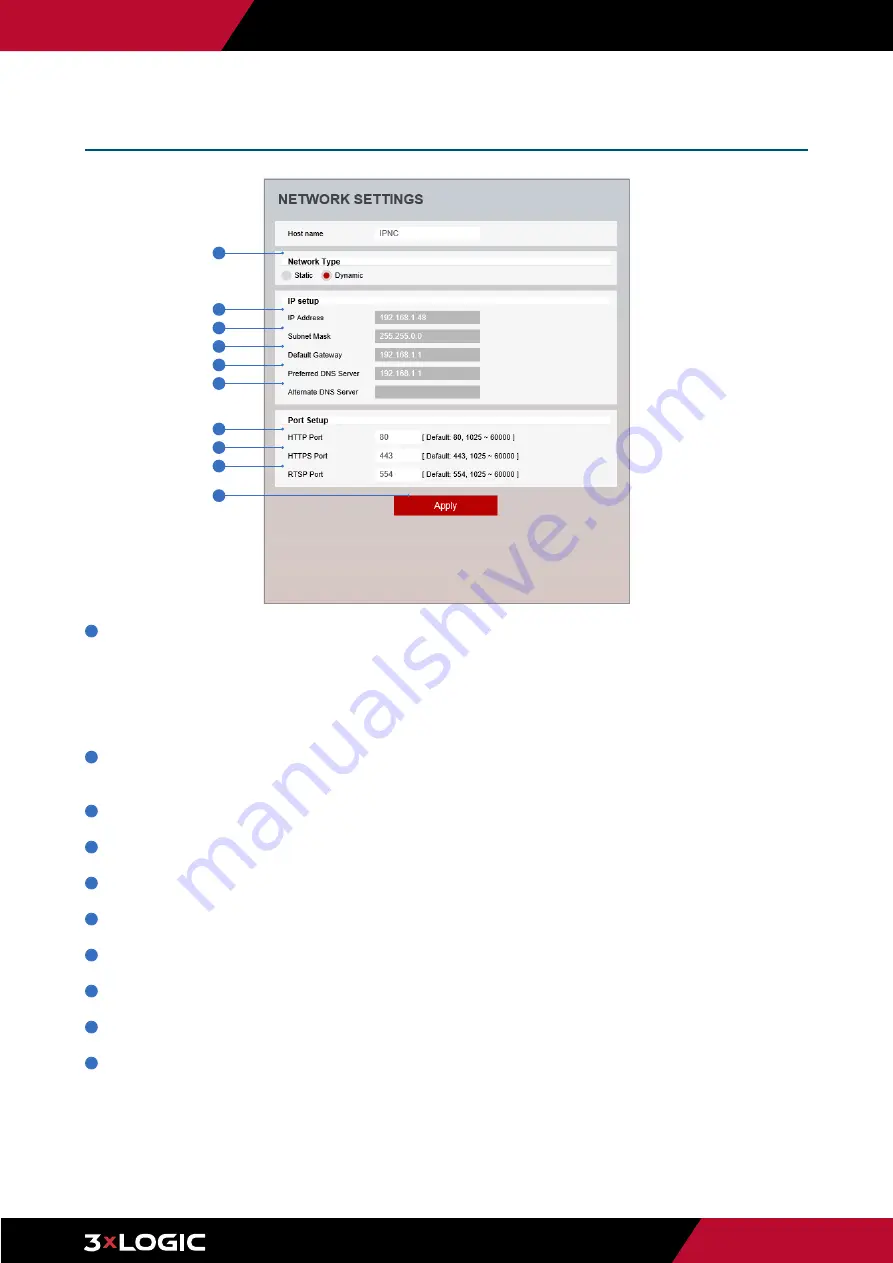
Pg. 30
www.3xlogic.com | 877 3xLOGIC | [email protected]
1
Network Type -
Define network IP address type from the Static Mode for the fixed IP or the Dynamic Mode by the dynamic
IP address. Dynamic is the default mode used on 3xLOGIC VISIX Cameras.
If you select Static Mode, you must fill out IP Address, Subnet Mask, Gateway, DNS Server and all ports.
If you select the Dynamic Mode, the IP address will be allocated automatically by DHCP equipment.
If you click the Apply button to update changes, the system will be re-booted.
In this case, you have to reconnect to the camera using the new IP address.
2
IP Address -
Define the IP address. The address consists of four numbers separated by dots and the range of each number is
from 0 to 255.
3
Subnet Mask -
Define the Subnet Mask. Format is same as the IP address.
4
Default Gateway -
Default the Gateway IP Address. Format is same as the IP address.
5
Preferred DNS Server -
Define the DNS server IP address. Format is same as the IP address.
6
Alternate DNS Server -
Define the Secondary DNS server IP address. Format is same as the IP address.
7
HTTP Port -
The HTTP port can be set to 80 which is default or in the 1025 to 60000 range.
8
HTTPS Port -
The HTTPS port can be set to 443 which is default or in the 1025 to 60000 range.
9
RTSP Port -
The RTSP port can be set to 554 which is default or in the 1025 to 60000 range.
10
Click
Apply
to save new settings. If you click the Apply button to update changes, the system will be re-booted.
If you have changed the IP address, you will have to reconnect to the camera using the new IP and re-login. If the camera is
added to VIGIL Server, VIGIL Server will have to be updated with the new camera network and IP settings.
Setup - Network Setup
Network Settings
1
2
3
4
7
5
8
6
9
10






























