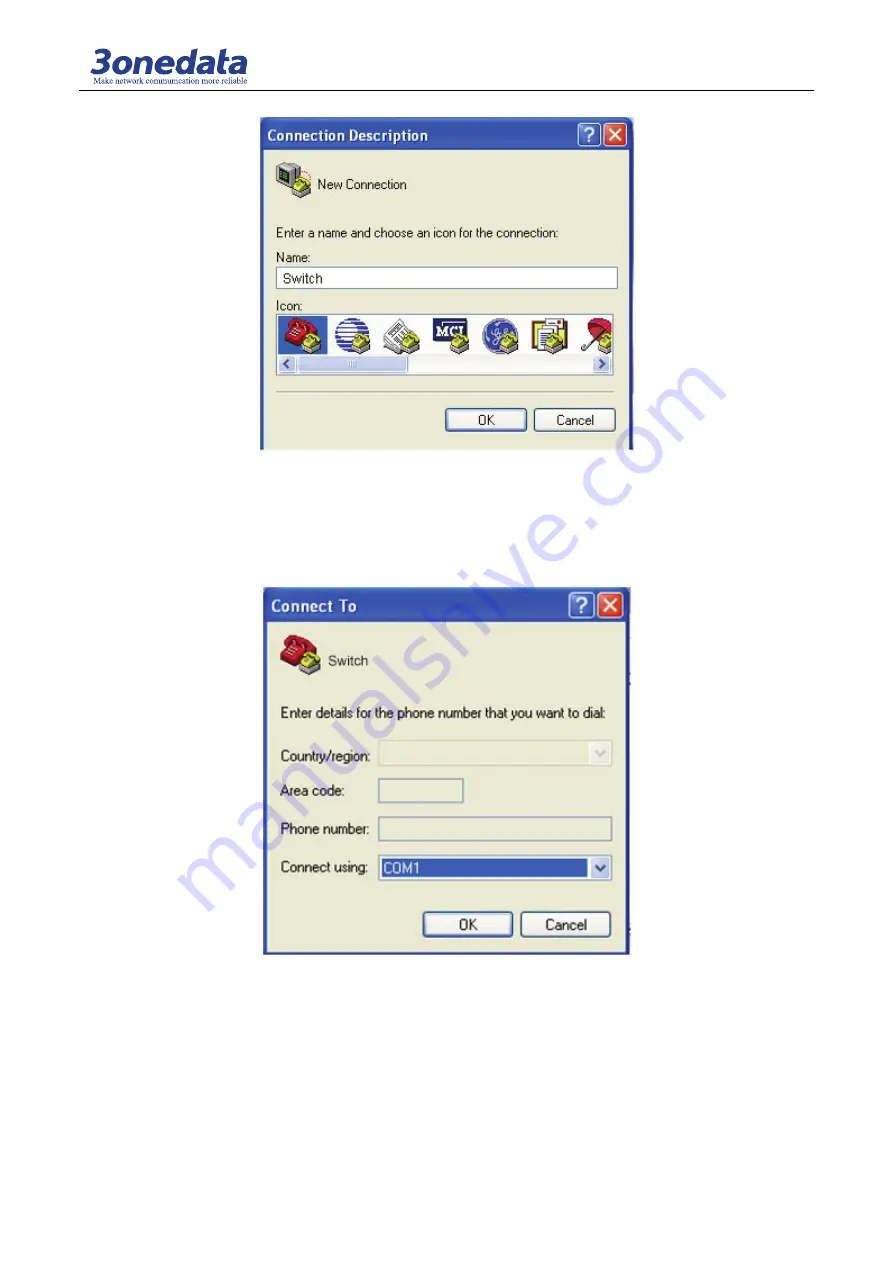
CLI user manual
2
(Figure 1.1.3)
2) Choose connecting serial port. Choose connecting serial port under “Connect using”
(
pay
attention to the chosen serial port is consistent with the port connected with the configuration
cable) ,Click “OK”. As shown in Figure 1.1.4.
(Figure 1.1.4)
3) Set serial port parameters. As shown in Figure 1.1.5, set the “Bits per second” in the
“Properties” of serial port is 115200bit/s, “Data bits” is 8, “parity” is None, “Stop Bits” is 1,
“Flow Control” is None. Click “OK” button to enter to “Hyper Terminal” Window.






















