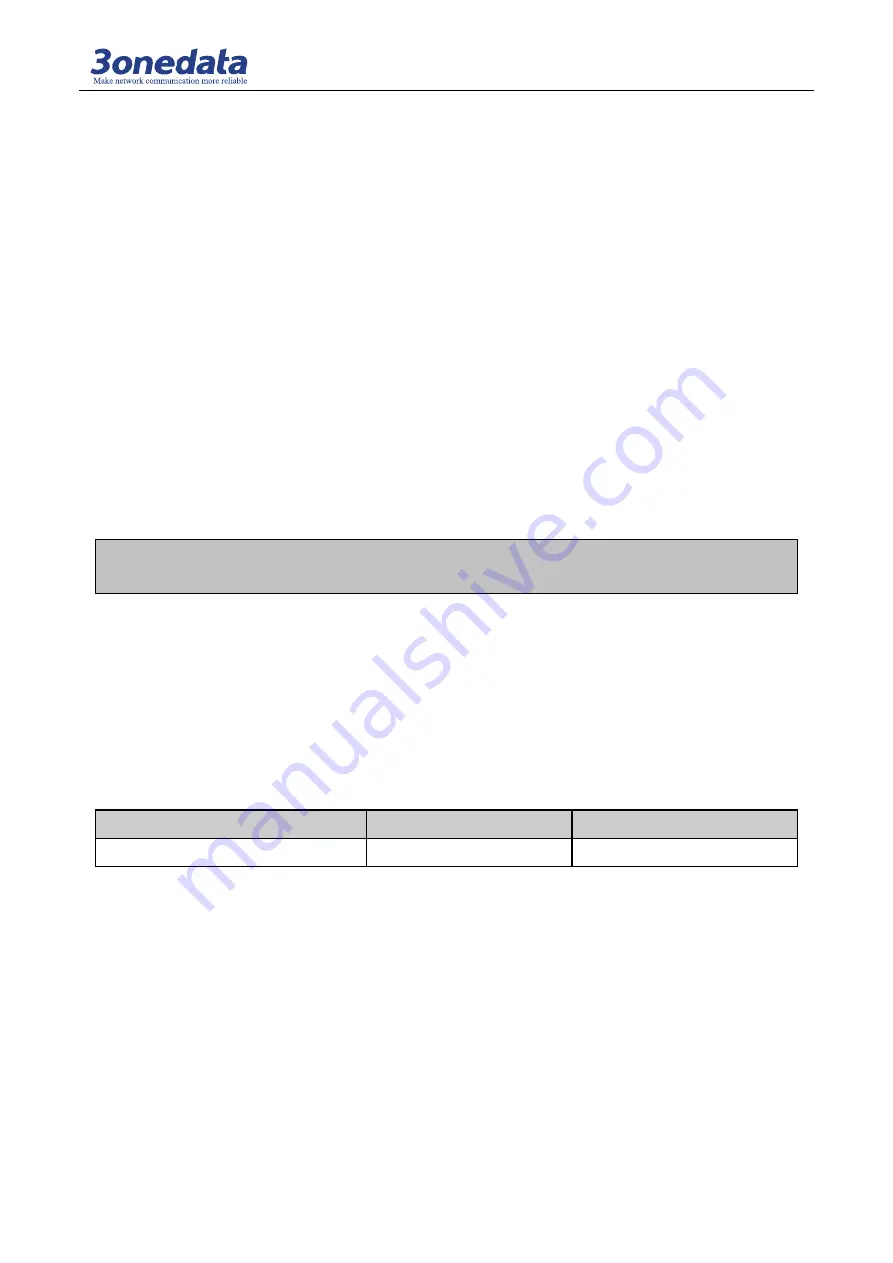
CLI user manual
37
To download the configuration file as follows:
1. Enter the command:
Switch (manage) # download
Please select file path and ready to receive file.
Or press [Esc] to quit.
2. Super terminal and to select file folder
[transfer]
→
[To receive the file]
→
[browse]
→
[Select the folder]
→
[Users want to download
folder]
→
[OK]
→
[Use receiving protocol]
→
[Xmodem]
→
[Receive]
→
[To receive the file name]
→
[The user to save the file name, the suffix.Cfg]]
→
[OK]
Upload configuration steps are as follows
1. Enter the command:
System_manage# upload
Please send configuration file, or press [Esc] to quit .
CCCCCCCCCCC
Explain:
From the input upload command and the emergence of the first C start, no operation in 2
minutes, the system will automatically exit
2. Super terminal and choose to upload the configuration file, the suffix.Cfg
[transfer]
→
[Send the file]
→
[browse]
→
[Select the folder]
→
[Users to upload the configuration
file]
→
[OPEN]
→
[Use receiving protocol]
→
[Xmodem]
→
[Send]
15.10 The system upgrade
Through the super terminal, users can upgrade the following command file system (Before the upgrade,
please confirm the correctness of the file)
Table 15.10.1 system upgrade
Operating
Command
Description
The system upgrade
Upgrade
File suffix (.Bin)
The following steps to upgrade the system file
1. Enter the command:
Switch(manage)# upgrade
Please send upgrade file, or press [Esc] to quit .
CCCCCCCCCCCCCCCCCCCCCCCCCCCCCCCCCCCCCCCCCCCCCCC
2. Configure HyperTerminal and choose to upload the file, the suffix (.bin)
[Transfer]
→
[Send the file]
→
[browse]
→
[Select the folder]
→
[Users want to upgrade the
configuration file]
→
[Open]
→
[The use of Transfer protocol]
→
[Xmodem]
→
[Send]















