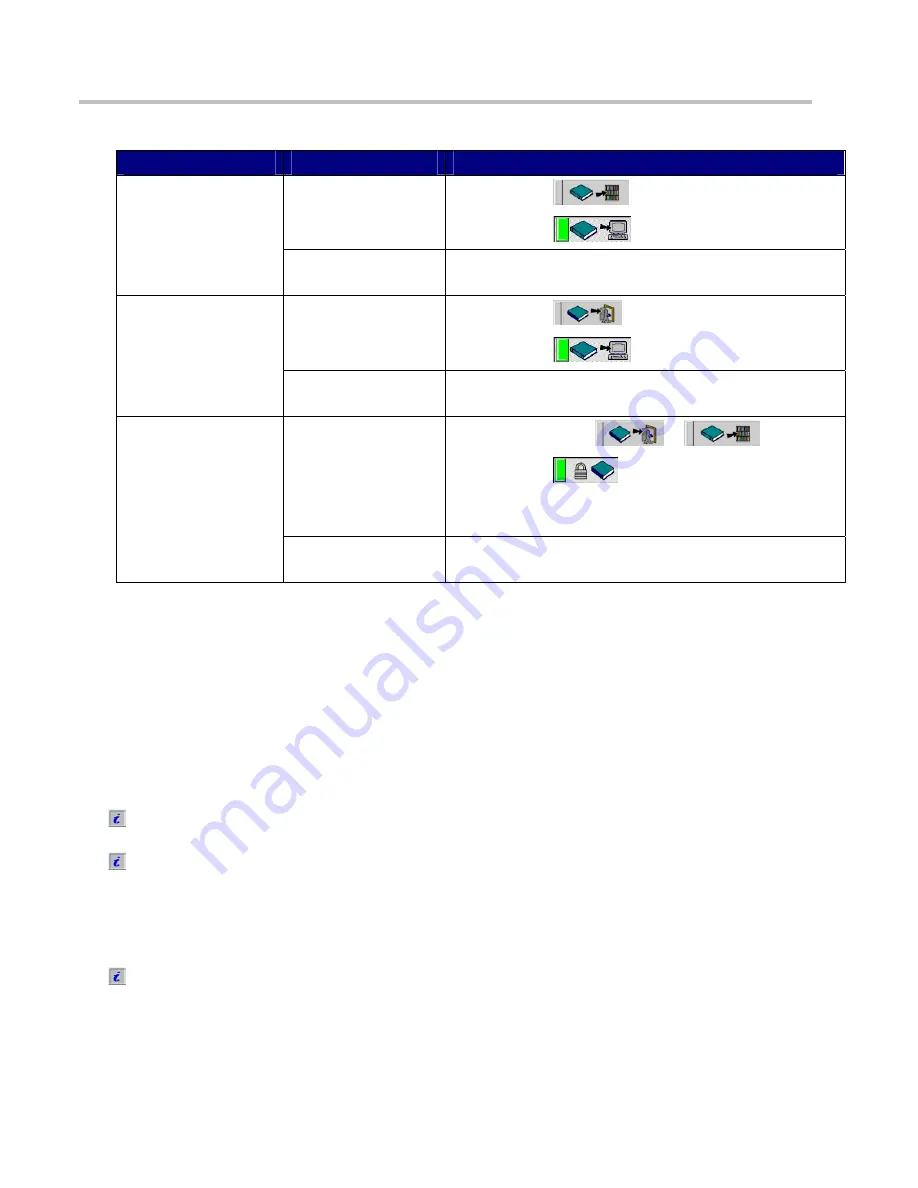
30
Secure/Un-secure Only and Send ID Only
1
Choose an operation from the following table:
Operation
Configuration
Action
Standard
a
Select
.
b
Select
and follow the prompts.
Secure items only
Local and remote
Click
Secure only
in the
Operations
menu and follow
the prompts.
Standard
a
Select
.
b
Select
and follow the prompts
Un-secure items only
Local and remote
Click
Un-secure only
in the
Operations
menu and follow
the prompts.
Standard
a
Select either
or
.
b
Select
(Security) to turn OFF the
security function. This turns ON the Send ID.
c
Follow the prompts.
Send ID only
Local and remote
Click
Send ID
in the
Operations
menu and follow the
prompts.
2
Place an item on the deck within the designated area.The item should
be:
Touching the back wall (for books, the spine should be touching the
back wall),
Within or inside of the edge sensors on the deck, and
Covering two adjacent non-edge sensors (sensors that are next to
each other).
3
Position the item until the RFID tag is read or the barcode is under the
scan line.
When an item is secured or unsecured, you hear a thump , which
indicates that the item’s security strip was secured.
For items requiring user confirmation to be secured, a variable
button appears in the
Message
area requesting user confirmation.
An example would be items long enough to cover the edge
sensors. Other non-standard conditions may occur if fewer than
the expected number of items is detected, or if a partial set is
detected
When an item ID is sent to the circulation system without changing
security status, you will hear a confirmation sound.

























