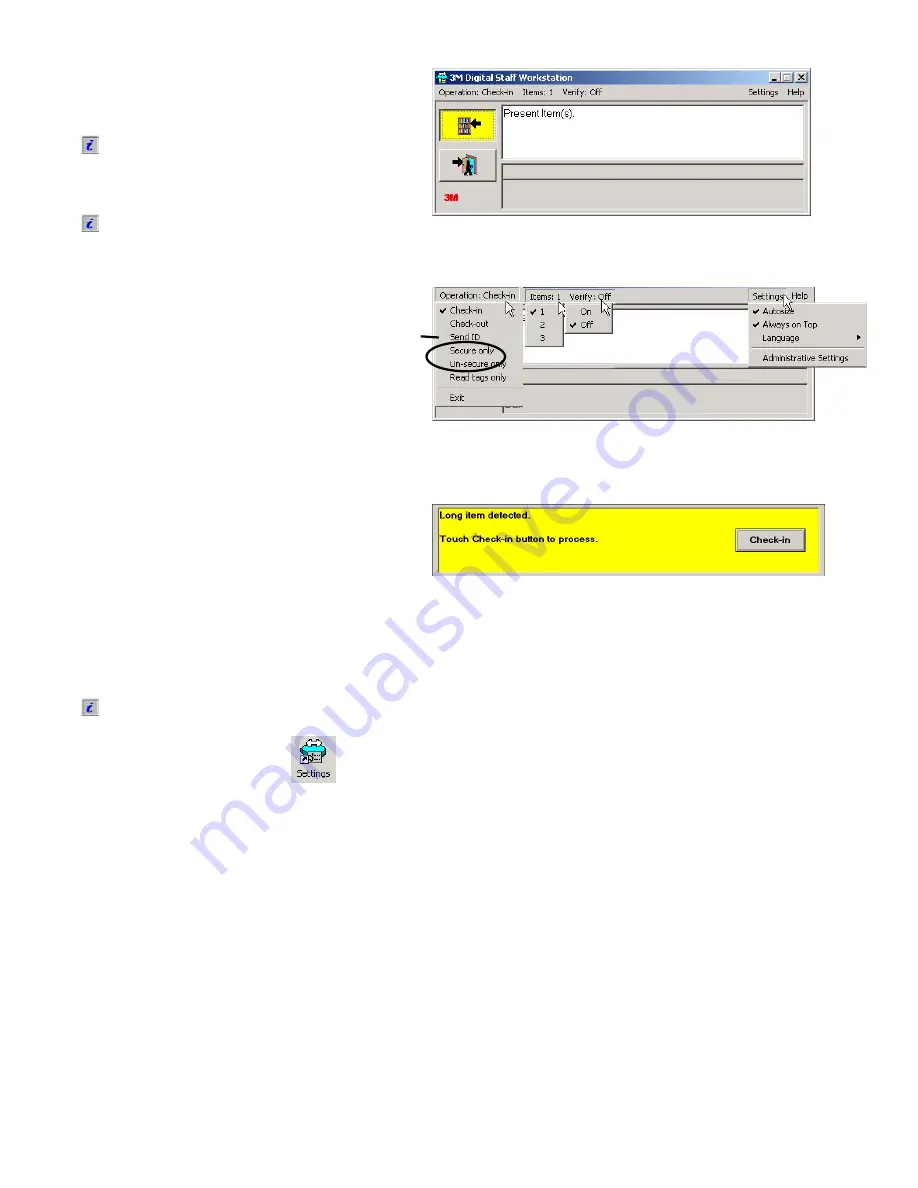
28
The Companion user interface (UI) for the
Staff Workstation allows you to perform the
same functions as the standard user interface.
The Companion UI uses a software
program called a software wedge to send
keyboard input and item IDs to the
circulation system.
Refer to the
Staff Workstation Model 795
Administrator's Guide
for information on
administrative settings.
The Companion user interface (UI) allows you to control the
Staff Workstation from the same computer that runs the
circulation software.
Companion UI Staff screen menus
Messages
Messages appear in the message area in the
Standard UI and Companion UI. When a
confirmation for an action is required, a button
appears on the right side of the message area,
as shown in the figure to the right. The button
that appears is the default action, so you can
press the
Enter
key on the keyboard, touch
the button, or click to select it.
Check-in message in the Companion UI screen.
11 12
3
1
4
14
6
5
11
10
78
9
The menu selections that appear in the Companion user interface (UI)
are selected in the
Administrative Settings
window that is accessed
through the Settings icon
on the Staff Workstation desktop.



























