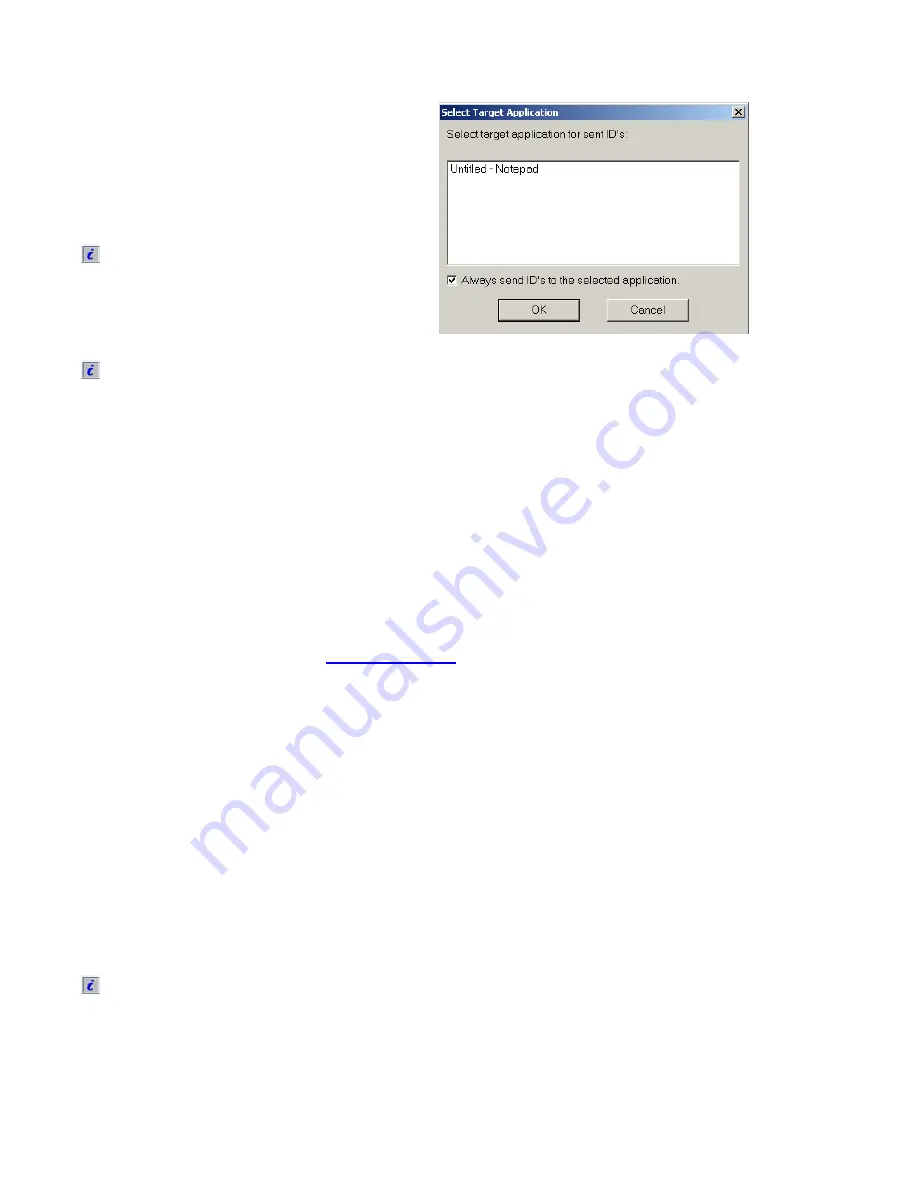
12
Software Wedge (Local and Remote Configurations only)
The software wedge is part of the Companion
user interface and is responsible for sending ID
information from barcodes or RFID Tags to the
library circulation system. It works similarly to a
hardware wedge, sending ID information to the
currently active application. Normally this is
your library circulation system.
If the software wedge is unable to
determine which application to send the
ID information to, it prompts you with the
Select Target Application
window. If this
happens, select the target application
from this window and click
OK
.
If the target application is not active, you
have to start the application in order to
select it.
Select Target Application window
You can also configure the software wedge to always send ID information to
a specific application. The Staff Workstation always sends ID information to
the selected target application when the checkbox next to
Always send IDs
to the selected application
is selected and the selected target application is
currently active. If the target application is not active when an item is
processed on the Staff Workstation, you are prompted to select an
application in the
Select Target Application
window.
If you need to change the target application, follow these steps:
1
Start the target application. Normally, this is the library circulation
system.
2
Start the Companion UI (refer to
Startup Procedure
on page 14).
3
Press
Ctrl+Alt+t
to display the
Select Target Application
window.
4
Select the desired target application from the list in the window.
If you want the software wedge to always send ID information to the
same application, select
Always send ID's to the same application
as shown in the figure above. This configuration causes ID information
to always be sent to the same application, regardless other
applications.
If you want the software wedge to send information to whatever
application has the focus, deselect
Always send ID's to the same
application
. In this case, if the Companion UI has the focus, you are
prompted to select a target application. Otherwise, the application that
has the focus receives the ID information.
5
Click
OK
.
If the Companion UI is automatically brought to the focus, for example,
to confirm a transaction, the focus is automatically returned to the
application that previously had the focus.






























