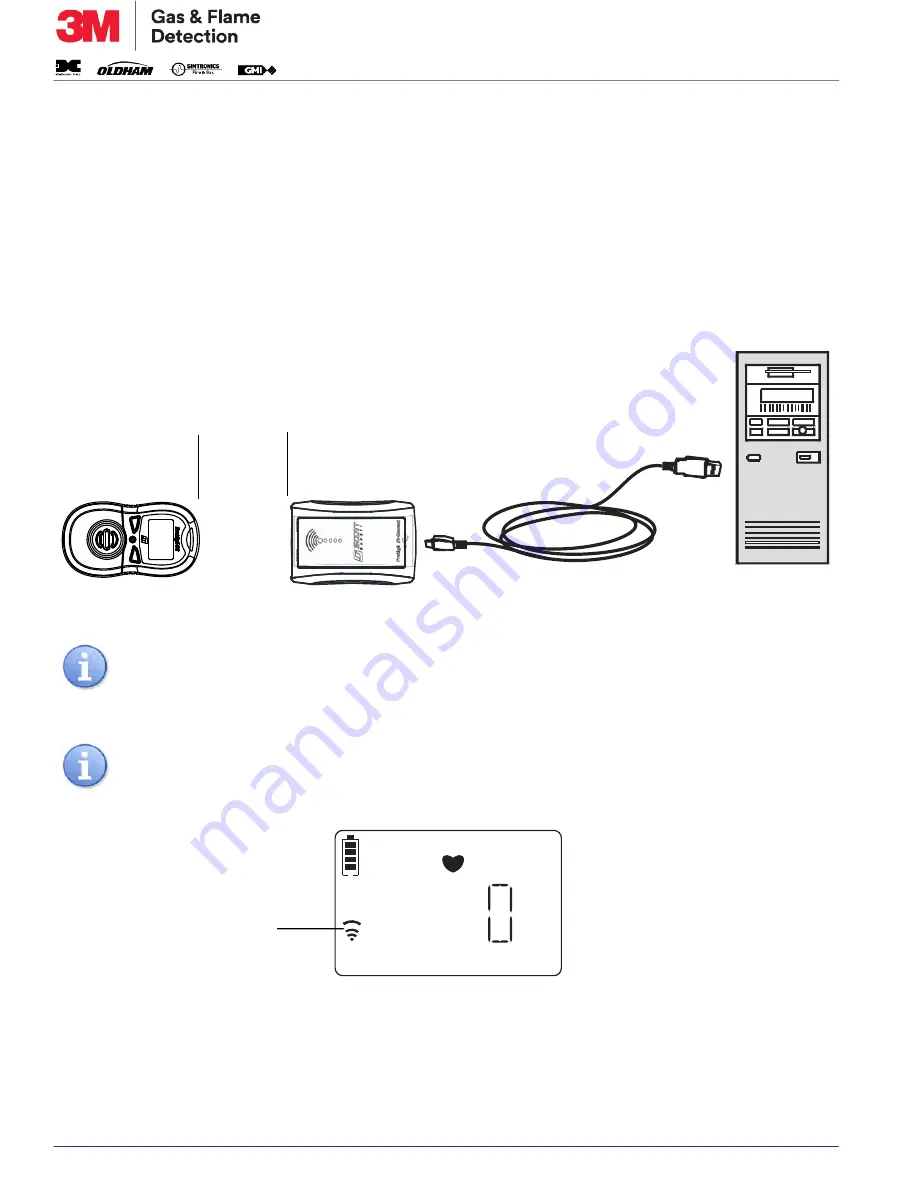
3M™ PROTÉGÉ SG
PORTABLE, REUSABLE, SINGLE-GAS MONITOR
CONFIGURATION AND SETUP
087-0065, Rev D/February 2019
4-4
Required items:
• Protégé Plus monitor
• A PC, laptop, or tablet, running Windows 7 or 10.
• The IR programmer and its USB Cable
Connect the monitor to a PC as follows:
1. Plug the USB Cable into the PC USB port and the other end into the IR programmer.
2. With the monitor powered on, place it face up or face down within 1.9” to 3.5” in front of the IR
programmer. Ensure the two IR ports have a direct line of sight. See
.
Figure 4-5: Connecting the IR Connect to a PC
Figure 4-6: IRDA Indicator
3. Click on the PGD Application Software on the desktop. The monitor is ready for a READ DEVICE
command.
NOTE: When face down, ensure monitor is level, or it will not be able to communicate with
the IR programmer. When face up, check for the Infrared Data Transfer Icon to
appear. This confirms communication between the monitor and the IR programmer
(see
).
NOTE: The monitor IR is in the sleeping mode to save power prior to activating its IR com-
munication function, and it takes less than a minute to establish the communication
with the PGD Application software.
1.9” to 3.6”
Max.
CO
PPM
IRDA Indicator






























