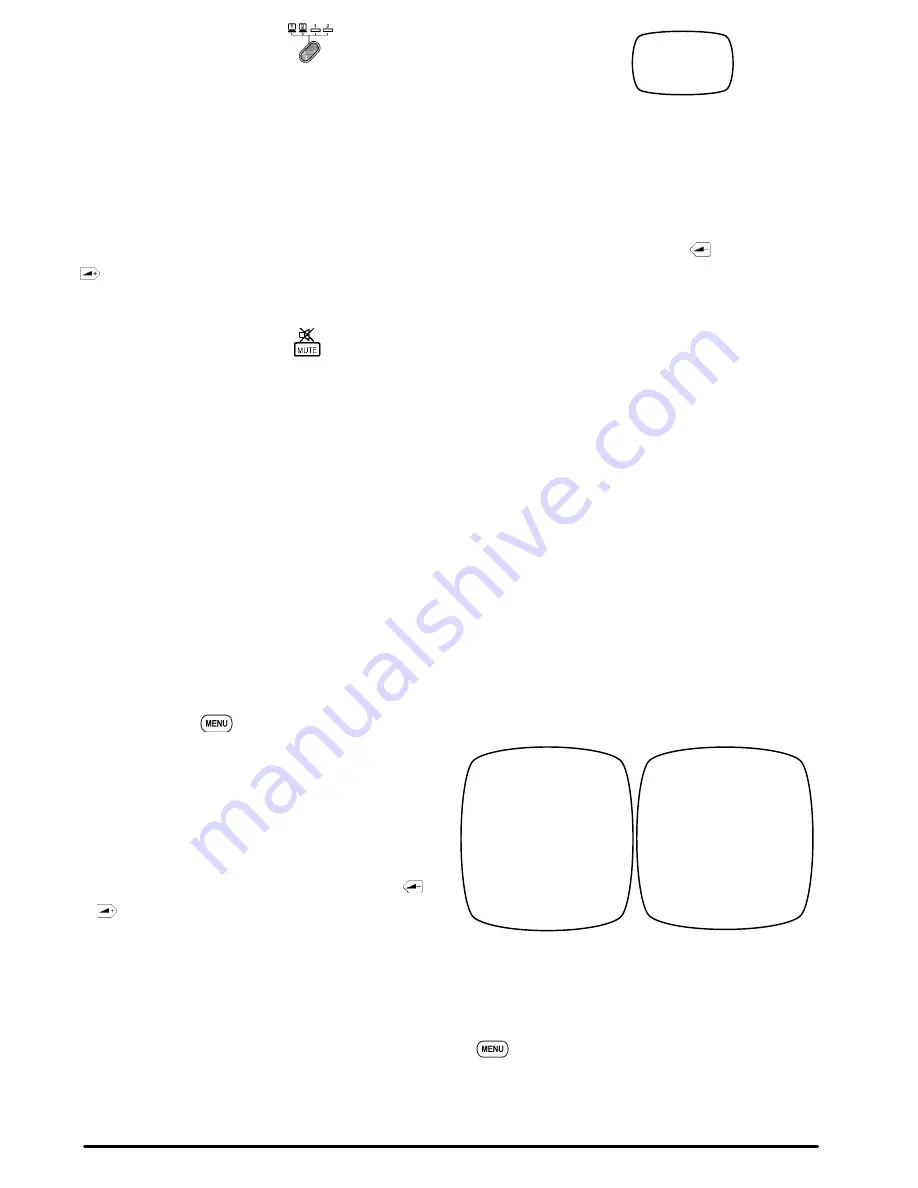
Downloaded from Projector.com
Video 1
VIDEO
Bright
|........................|
Tint
|........................|
Color
|........................|
Contr
|........................|
Sharp
|........................|
Language English
Image
H Normal
V Normal
System
AUTO NTSC PAL SECAM
RGB
Bright
|........................|
Contr
|........................|
HPhase :
HSize :
Image H
Normal
V Normal
Language English
Figure 4-1. Video/RGB On-screen Menus
12
3M
Multimedia Projector MP8020
1996
Select Input: Press the INPUT
button to select the desired video
or computer source. The following on-screen message will appear:
Press the INPUT button again to select the next input source (VIDEO2, RGB1, RGB2).
The following Error Messages may display if there is a video input problem:
NO INPUT DETECTED
Cables are not connected to
input jacks or input source is
off.
SYNC IS OUT OF RANGE
The connected input source
is not compatible with the
MP8020.
Volume Adjustment: Use the remote control to adjust the speaker volume. Press and hold
to decrease or
to increase the volume level. The volume cannot be adjusted while displaying an on-screen menu.
Note
Press the MUTE button
on the remote control to silence the volume. Press MUTE again
to return the sound.
4-2. Adjusting the Picture
The projected image can be adjusted using the remote control.
For video signals you can adjust:
D
Brightness (dark to light)
D
Tint (red to green)
D
Color (low to high)
D
Contrast (low to high)
D
Sharpness (low to high)
D
Language (menus display in seven languages)
D
Image Inversion (horizontal/vertical)
D
Video System (AUTO, NTSC, PAL, SECAM)
For RGB (computer) signals you can adjust:
D
Brightness (dark to light)
D
Contrast (low to high)
D
Horizontal Phase (decrease image flicker)
D
Horizontal Size (increase or narrow image)
D
Image Inversion (horizontal/vertical)
D
Language (menus display in seven languages)
Press the MENU
button to display the on-screen menu (Figure 4-1) for the currently selected input
device.
Note
The mouse buttons (L-Left, R-Right and Drag) are
disabled while the on-screen menu displays.
Move the TRACKBALL up/down to highlight the
menu item (brightness, tint, color, etc.) that you wish
to adjust. Now move the TRACKBALL or press
or
to adjust the setting to the desired level. The
screen image will change as you increase or decrease
the setting.
Note
If you want to return the adjustments to the default settings, press the RESET button and the message
“NORMAL” will display.
When you are done adjusting the picture, press the MENU
button to remove the on-screen menu from
the display and return control to the mouse buttons.






























