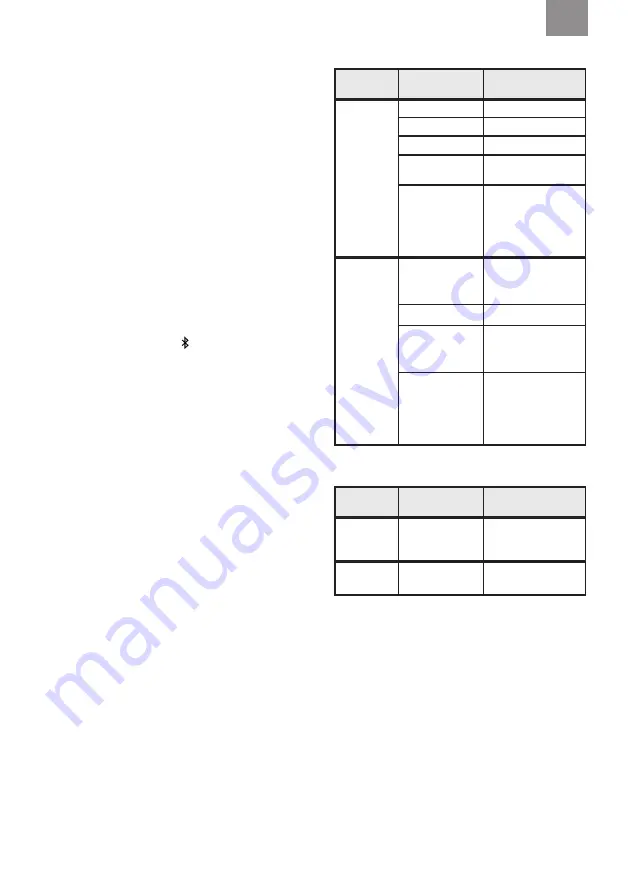
4
Multipoint Bluetooth
®
This headset supports Bluetooth
®
and multipoint. Use
Multipoint technology to connect your headset to two
Bluetooth
®
devices at the same time. Depending on the type
of Bluetooth
®
devices connected and their current activities,
the headset controls the Bluetooth
®
devices in different ways.
The headset prioritizes and coordinates activities from the
connected Bluetooth
®
devices.
Pairing a Bluetooth
®
device
(fig. 2, fig. 5)
The first time the headset is powered on, it automatically
enters pairing mode. A voice message confirms,
“Bluetooth
®
pairing on”
. Pairing mode can also be entered from the menu.
This is necessary for pairing a second device (fig. 6).
See
Configuring your headset.
Make sure that Bluetooth
®
is activated on your Bluetooth
®
device. Search and select
“WS Alert XPI”
on your Bluetooth
®
device. A voice message confirms when the pairing is
complete,
“Pairing complete”
and
“Connected”
.
NOTE:
You can always stop the pairing process by long press
(2 s) the Bluetooth
®
button [
] (fig. 7)
NOTE:
Only one of the two paired devices can be a two-way
radio, the headset only supports two-way radio with 3M™
PELTOR™ Push-to-talk protocol. Any questions, please
contact your local distributor.
NOTE:
When a 3rd Bluetooth
®
device is successfully paired,
one of the previous paired devices is removed from the
headset. If one of the devices is connected, the unconnected
device is removed. Otherwise, the 1st paired device is
removed.
Reconnecting Bluetooth
®
devices.
When the headset is powered on, it tries to reconnect to all
paired devices during 5 minutes. A voice message will confirm
the connection
“Connected”
.
NOTE:
If the link is lost, the headset will try to reconnect
during 30 seconds. A voice message will inform you if you get
link loss,
“Disconnect”.
Connected and operating one or two phones
(see fig. 7).
Bluetooth
®
button
State
Action
Short press
No activity
Play
Streaming
Pause
Incoming call
Answer
Outgoing call /
Call in progress
End call
Call in progress
on one phone,
incoming call on
second phone
End ongoing call,
answer incoming call
Long press
No activity /
Streaming
Voice control on the
last paired device
Incoming call
Reject
Call in progress
Toggle call between
phone/headset
Call in progress
on one phone,
incoming call on
second phone
Reject incoming call.
Connected to two-way radio and/or phone.
Operating two-way radio
(see fig. 7).
Bluetooth
®
button
State
Action
Press
No activity/
Streaming
Start transmitting on
two-way radio
Release
Transmitting on
Two-way radio
Stop transmitting on
two-way radio
GB












































