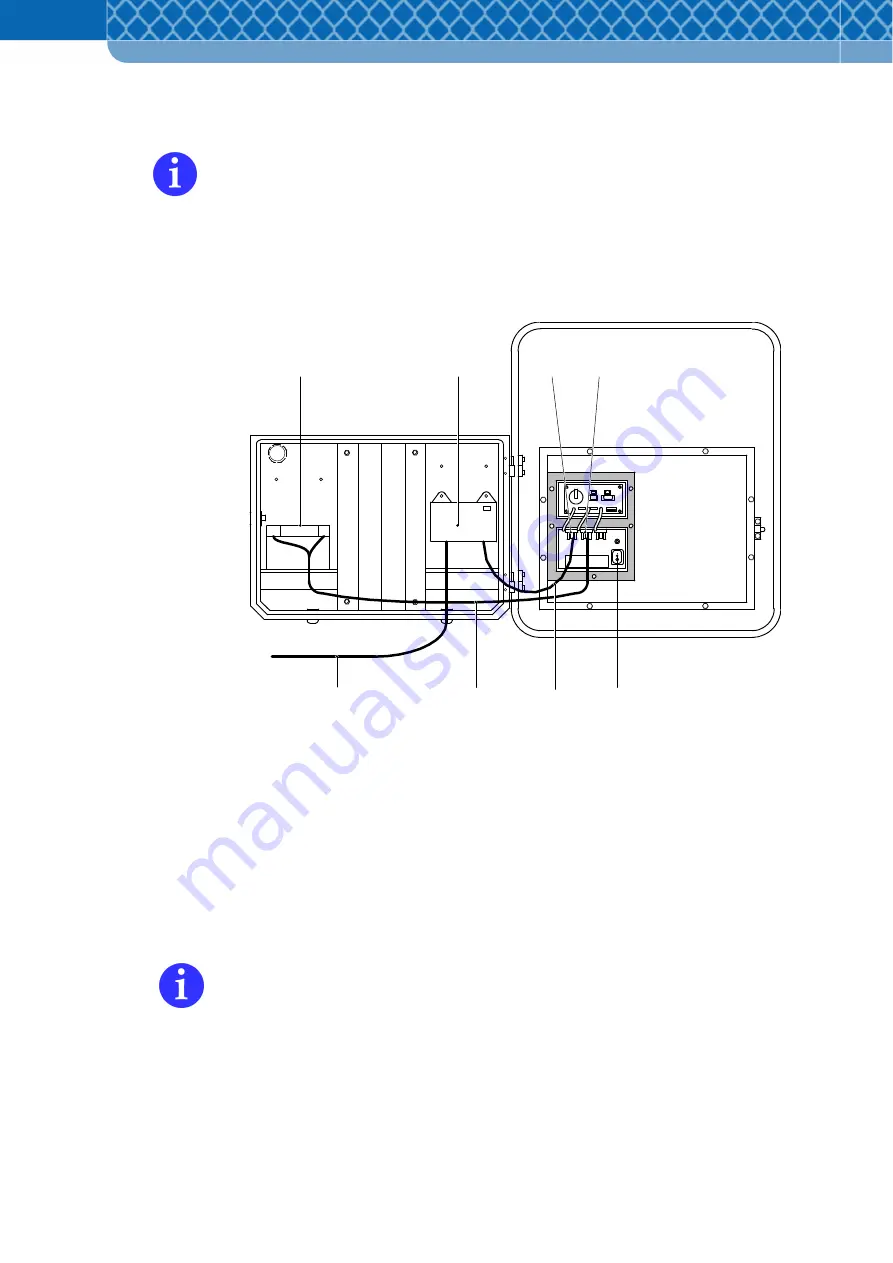
Technical Information DFS 700 / 04.2009
7-10
1
2
3
4
5
6
7
8
Power
(4)
Switch on the DFS 700 at the switch (Figure 7-8 Item 5).
After switching the DFS 700 on it performs a short self-check followed by the display
of two horizontal bars "- -" as confirmation. In case of issues the display will show one
of the codes explained in Section 9.4.
(5)
Refit the service cover and close the DFS 700.
(6)
Test the display function with a hand movement.
Figure 7-8
Battery buffered mains operation
The Battery is also charged even if the DFS 700 is switched off.
A coloured LED on the Charger indicates the charge progress.
If the LED lights up green, the Battery is fully charged and the charging
process can be ended.
The Battery-charging process can also be done directly from the
Charger without involving the DFS.
For compliance with CE Regulations for fixed installations, where the Charger is
connected to the public mains network, a frequency filter has to be used in the supply
line. Following types can be used:
1. Schurter 5500.2034 FMLB-0109-2040
2. Schurter 5500.2043 FMW2-52-2/1.25
Summary of Contents for DFS 700
Page 1: ...3M Technical Information Installation and User Manual 3M Driver Feedback Sign DFS 700 ...
Page 6: ...Technical Information DFS 700 04 2009 1 2 ...
Page 16: ...Technical Information DFS 700 04 2009 3 4 ...
Page 28: ...Technical Information DFS 700 04 2009 5 2 ...
Page 76: ...Technical Information DFS 700 04 2009 8 10 ...






























