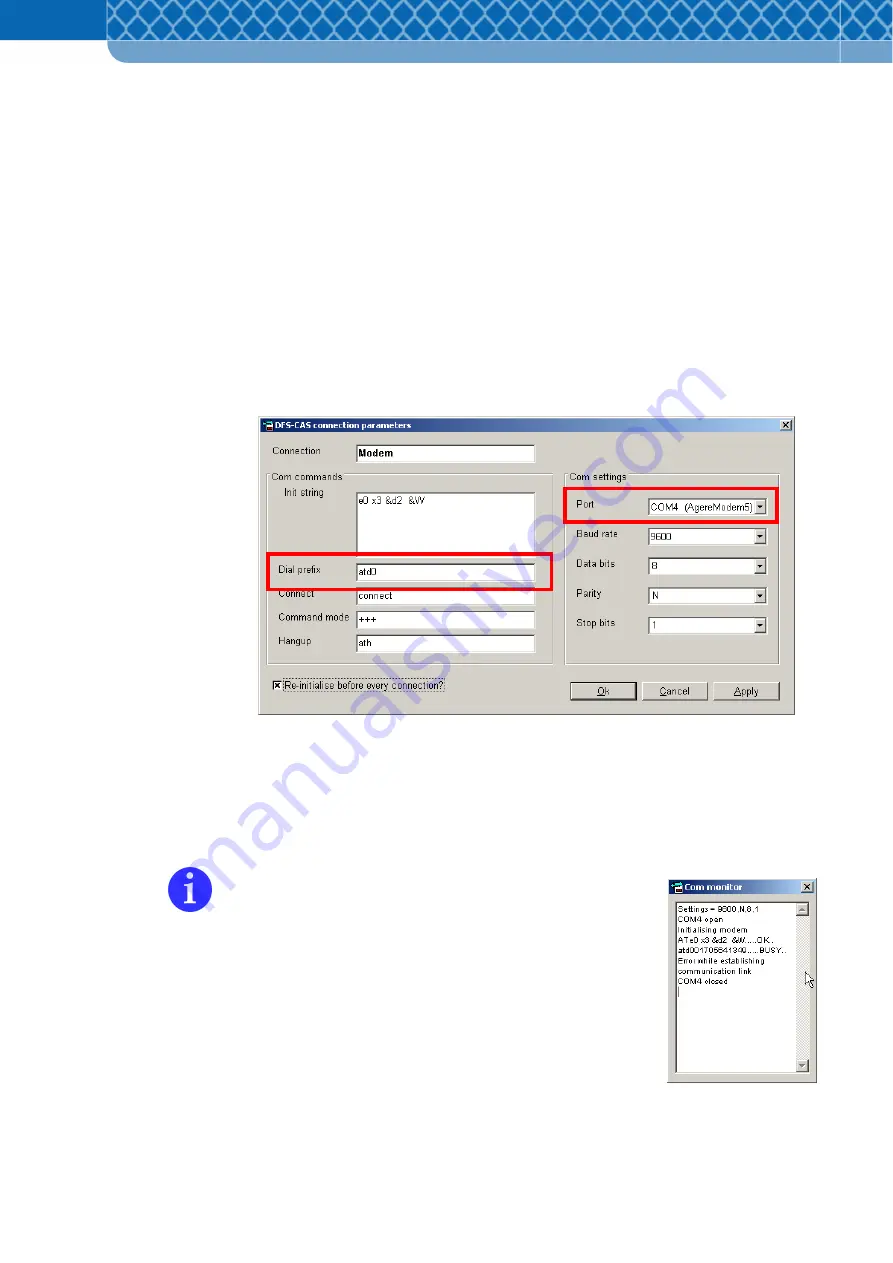
Technical Information DFS 700 / 04.2009
6-12
6.4.5
Connect the DFS 700 and PC via GSM
(1)
Connect a modem to the PC and then connect the modem to a suitable
telecommunication line (e.g. analogue or ISDN)
(2)
Connect the optional GSM Modem to the DFS 700 (see Section 6.3) and insert a GSM
data SIM card (see Section 4.5).
(3)
Select a connection for the modem connected to the PC in the DFS-CAS connections
(see Figure 6-12).
(4)
In the modem’s connection settings select the COM port. In the “Dial prefix” field enter
the number to dial out immediately after the dial command character sequence (e.g.
"atd“ followed by “0”).
Figure 6-9
Connection settings for modem
(5)
All other steps to communicate with and configure the DFS 700 are to be carried out as
described in Section 6.4.6. As part of this, a dial-in number must be entered in the DFS
list for the DFS to be dialled (see Figure 6-14) without using special characters (+/-) or
the national dial prefix.
Modem communication includes a dial-in process, which can be
observed on the “COM Monitor”. If the dial-in process is not
correctly executed, the connection settings to the PC for the
modem may have to be modified in accordance with the
modem's manual. For support please contact the manufacturer
of the modem in the PC.
Summary of Contents for DFS 700
Page 1: ...3M Technical Information Installation and User Manual 3M Driver Feedback Sign DFS 700 ...
Page 6: ...Technical Information DFS 700 04 2009 1 2 ...
Page 16: ...Technical Information DFS 700 04 2009 3 4 ...
Page 28: ...Technical Information DFS 700 04 2009 5 2 ...
Page 76: ...Technical Information DFS 700 04 2009 8 10 ...






























