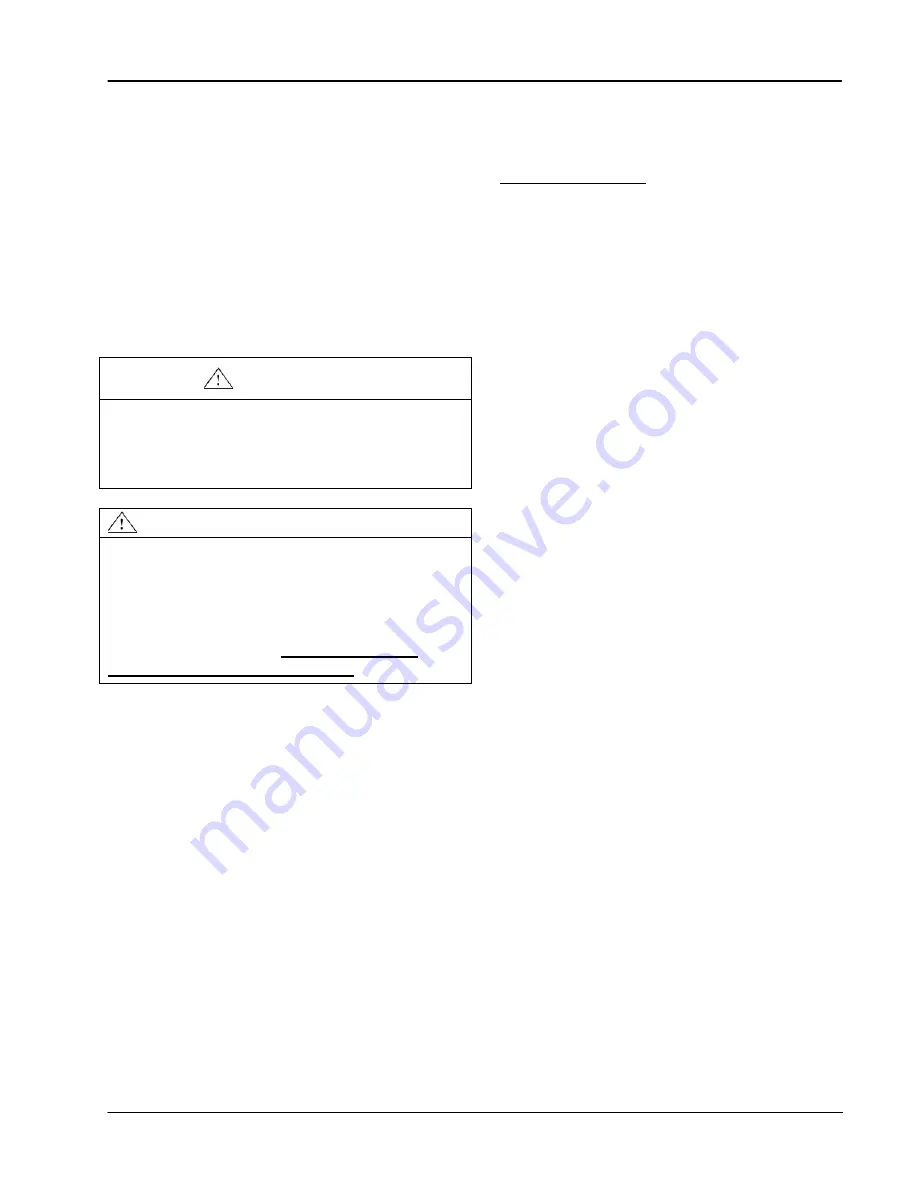
Model C1060 Headset Intercom System
Replacement Parts and Service
©
3M 2005 November
9
Service Procedures
(continued)
Replacing Inner Case Assembly or
Outer Case Assembly
Tools Required:
1 - Small size Phillips Screwdriver
1 – External retaining ring pliers
Procedure:
IMPORTANT
Always be careful to avoid pinching wires
between case halves when reassembling the
case. Damaged wiring may cause the headset
to fail during use.
CAUTION
It is important to disconnect the speaker from
the Main PWA as soon as the Inner and Outer
Cases are separated to avoid stress on the
wires inside the sealed enclosure. Replace the
entire Inner Case Assembly if the wires are
broken at the speaker.
Do not attempt to
replace the speaker separately!
Disassembly procedure
1.
Make sure power is off and remove the
battery.
2.
Remove the Ear Pad and Ear Cup.
3.
Remove three screws from the Inner Case.
4.
Separate the case halves by pulling the Inner
Case down, then apart at the bottom.
Carefully raise the Inner Case just over the
On-Off Button and slide down slightly to
separate. Support the Inner Case so the
speaker cable is not strained.
5.
Disconnect the speaker cable from the Main
PWA. Take care to avoid hitting the
capacitor, located near the speaker connector,
this may damage the capacitor.
6.
Set the Inner Case aside.
Removing Outer Case:
1.
Disconnect the power connector located at the
top of the Main PWA.
2.
Carefully pull the power wires out of the top
groove of the Headband Clip as shown in
illustration on page 11.
3.
Remove the Headband Clip from the
Headband end by rotating it 90 degrees and
pulling it free of the headband.
4.
Pull the Headband Assembly and cable out of
the Outer Case.
5.
Disconnect the switch bezel ribbon cable by
first releasing the two locking tabs on the sides
of the ribbon connector. To release, move
both tabs toward the edge ot the PWA with
your finger tips.
6.
Disconnect Mic Boom cable from the Main
PWA.
7.
Remove Main PWA and antenna.
8.
Remove Mic Boom assembly as described in
the next section.
Summary of Contents for C860
Page 55: ...3 Figure 3 2 ...
Page 59: ...3 Figure 3 2 ...











































