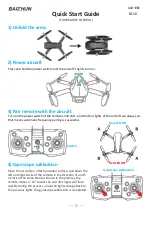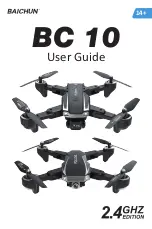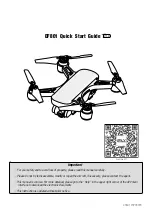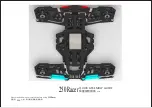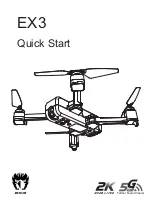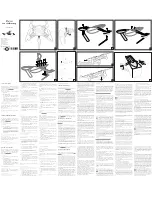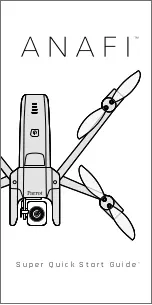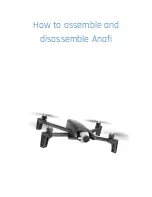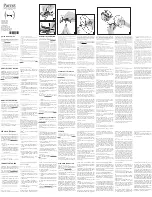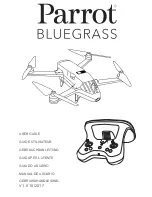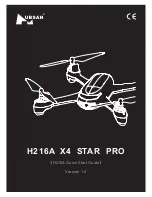Figures
Figure 1.1.1: Solo System Context Diagram
1
Figure 1.2.1: Solo Exterior Overview
2
Figure 1.2.2: Solo Interior Overview
3
Figure 1.3.1: Controller Schematic Diagram
4
Figure 1.4.1: Solo Operating Parameters & Specifications Table
5
Figure 1.5.1: Solo Onboard Sensors Table
6
Figure 1.6.1: Motor Schematic Diagram
6
Figure 1.6.2: Solo Motor Order
7
Figure 1.7.1: Solo Electrical System
7
Figure 2.1.1: Solo Parts
9
Figure 2.2.1: Charge Solo Battery
10
Figure 2.2.2: Insert Solo Battery
10
Figure 2.3.1: Charge Controller
11
Figure 2.3.2: Power On Controller
11
Figure 2.4.1: Attach Propellers
12
Figure 2.5.1: Attach Camera
13
Figure 2.5.2: Camera Configuration Process
13
Figure 2.6.1: Connect to Solo Link
14
Figure 2.6.2: Controller Preflight Update Prompt
14
Figure 2.6.3: Solo App Update Process
14
Figure 2.6.4: Controller Updating Display
15
Figure 2.6.5: Controller Update Display
15
Figure 2.6.6: Solo Update Displays
15
Figure 2.6.7: Viewing Video on the App
15
Figure 3.5.1: Controller Maximum Altitude Warning
17
Figure 3.7.1: Low controller battery warning and return-home notifications
18
Figure 3.7.2: Low flight battery warning and auto-land notifications
18
Figure 3.10.1: Controller Waiting-for-GPS Prompt
19
Figure 3.10.2: Controller GPS Lost Notification
19
Figure 3.11.1: Controller Signal Lost Warnings With GPS
20
Figure 3.11.2: Controller Signal Lost Warnings Without GPS
20
Figure 4.2.1: Controller Start Motors Prompt
21
Figure 4.2.2: Controller Auto-Takeoff Prompt
22
Figure 4.3.1: Return Home Behavior
22
Figure 4.4.1: Controller In-Flight Data Display
23
Figure 4.5.1: Controller Left Joystick
24
Figure 4.5.2: Throttle Joystick Behaviors
24
Figure 4.5.3: Yaw Joystick Behavior
25
Figure 4.5.4: Controller Right Joystick Controls
25
Figure 4.5.5: Pitch Joystick Controls
26
Figure 4.5.6: Roll Joystick Controls
26
Figure 5.1.1: Leg Replacement Process 1
28
Figure 5.1.2: Leg Replacement Process 2
28
Figure 5.1.3: Leg Replacement Process 3
29
Figure 5.2.1: Motor Pod Replacement Process 1
29
Figure 5.2.2: Motor Pod Replacement Process 2
30
Figure 5.2.3: Motor Pod Replacement Process 3
30
Figure 5.2.4: Motor Pod Replacement Process 4
30
Figure 5.2.5: Motor Pod Replacement Process 5
31
Figure 5.3.1: Solo Pair Button
31
Figure 5.3.2: Controller Pairing Process
31
Summary of Contents for Solo
Page 1: ...Operation Manual...