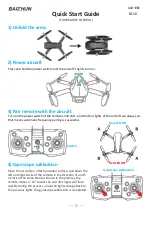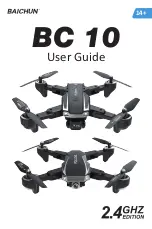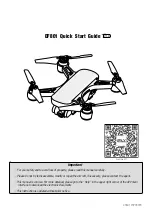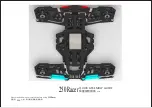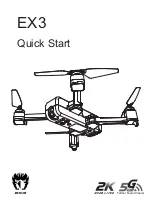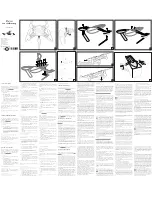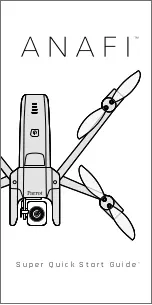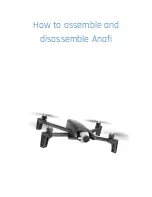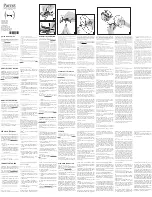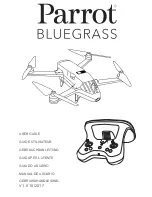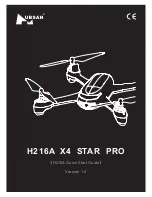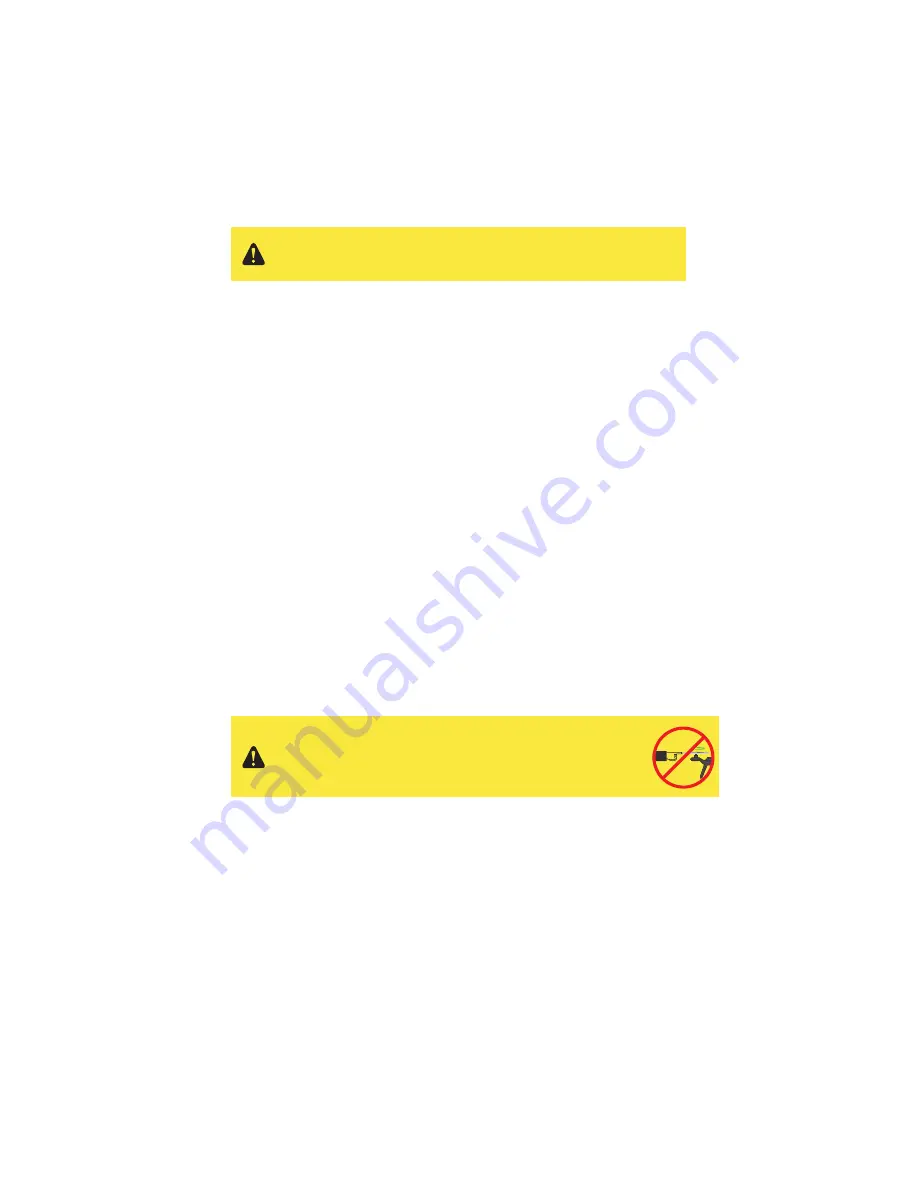
16
3 Safety
The following best practices will help to ensure safe, successful flights and reduce the risk of accident and serious
injury.
3.1 Location
Don’t fly Solo indoors. Always fly in clear, open areas at a safe distance from yourself, other people, power lines,
animals, vehicles, trees, and buildings. When flying in areas with potential hazards, maintain 100 feet from any
people, vehicles, or structures. As the operator, you are responsible for navigating Solo to avoid obstacles, including
during automated flight.
Don’t fly within 5 miles of an airport or anywhere pilots operate manned aircraft, or within any airspace restricted by
your local, state or national airspace authority. As the operator, you are responsible for knowing and understanding
the regulations that govern small unmanned aircraft like Solo in your jurisdiction.
3.2 Environmental Awareness
Before flying, determine the boundaries of the safe flying area at your flying location. Be aware of any risks at your
location, including bodies of water, structures, trees, etc. Designate a few areas as safety zones where you can
safely land the copter in case of an unsafe situation. Throughout your flight, be prepared to recover Solo manually if
it goes outside the safe flying area.
Don’t fly Solo in extreme weather conditions such as rain, high winds, snow or fog. Environmental factors and GPS
irregularities can cause instability in flight, and this can affect Solo’s performance or cause an in-flight failure.
3.3 Propellers
When prompted to start motors before takeoff, always ensure that the propellers are clear of any obstructions and
away from any people, animals, or property before activating. Do not touch moving propellers or approach Solo
while the propeller are spinning. Always hold the fly button to stop the motors before approaching Solo.
After an auto-landing or return home, Solo will automatically detect the landing and stop the motors. Do not
approach Solo until the propellers stop spinning. After a manual landing, hold the throttle (left joystick) to the
bottom-left corner to stop the motors.
3.4 Home Position
Abstractly, Solo’s home position is the latitude and longitude coordinates of the launch point used by the autopilot
as the end point of a return home command. In practice, the autopilot saves the home position at the location where
the motors are started
only after achieving GPS lock
. If Solo does not acquire GPS lock before starting the motors,
no home position will be saved and the return-to-home feature will be unavailable.
Read and understand these important safety instructions before your
first flight to help reduce the risk of accident and serious injury.
Spinning propellers can cause serious injury. Never touch moving
propellers or place any objects in the way of the propeller arcs.
Summary of Contents for Solo
Page 1: ...Operation Manual...