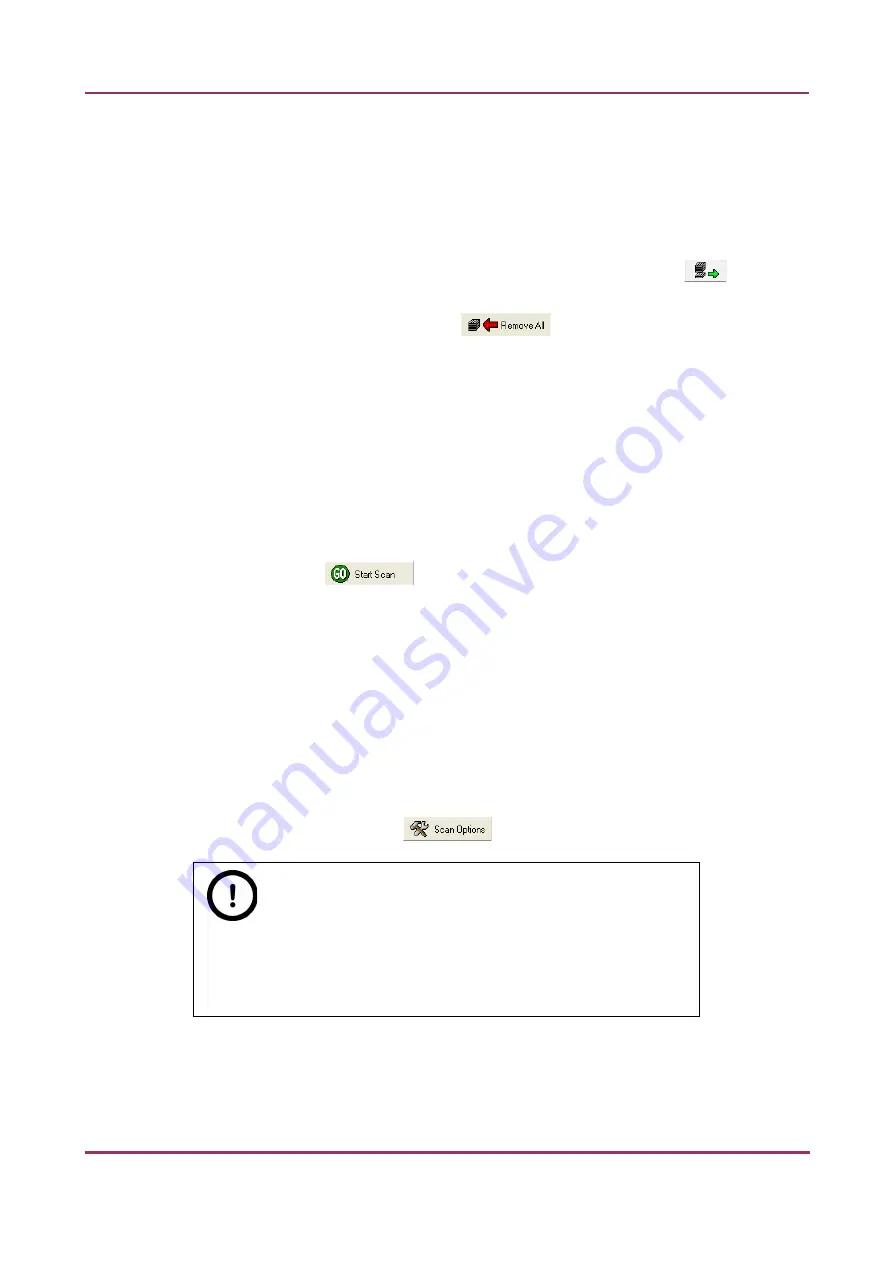
Pannoramic SCAN 150 1.17 User’s Guide
4 Software Description
The Routine work panel provides basic digitization functions.
To insert and remove slides
•
In Automatic mode a preloaded magazine has to be placed into the main unit. This magazine is the
first one, irrespectively of the total number of magazines (1-6) to be loaded. Click
to load the
magazine.
•
To move all magazines to the output stack, click
. You can save time if you remove all
magazines from the input stack before you click this button.
Scanning mode
•
Select the
Continuous scanning
option in case you want to scan continuously until there is no
slide left in the input stack. You have three options: to use the current profile, pre-defined
profile, or Barcode parsing during scanning.
•
If you do not want to load all slides, you can specify the first and last slide to be loaded in the
Scan Range
by entering the appropriate slide numbers in the selection boxes of
First slide
and
Last slide
.
Start scanning by clicking the
button, but before that it is recommended to go through
all the settings, and make sure everything is set correctly.
To administer profiles, use the
Scan Profiles
field.
•
The current profile name is displayed at the bottom left corner of the screen.
•
To save the current profile, click
Save
.
•
To select an existing profile from the selection menu, click
Load
.
•
You can delete the current profile by clicking
Delete
.
To access the Scan Options window, click
.
Note:
These settings are only applicable if you do not use profiles. If you use
profiles, the settings stored in them are used. The used profile name is
indicated at the bottom left of the main window.
For more information, see section
4.3.2 Scan Options window
.
July 4, 2013 - Rev. 1
3DHISTECH Ltd.
63(130)






























