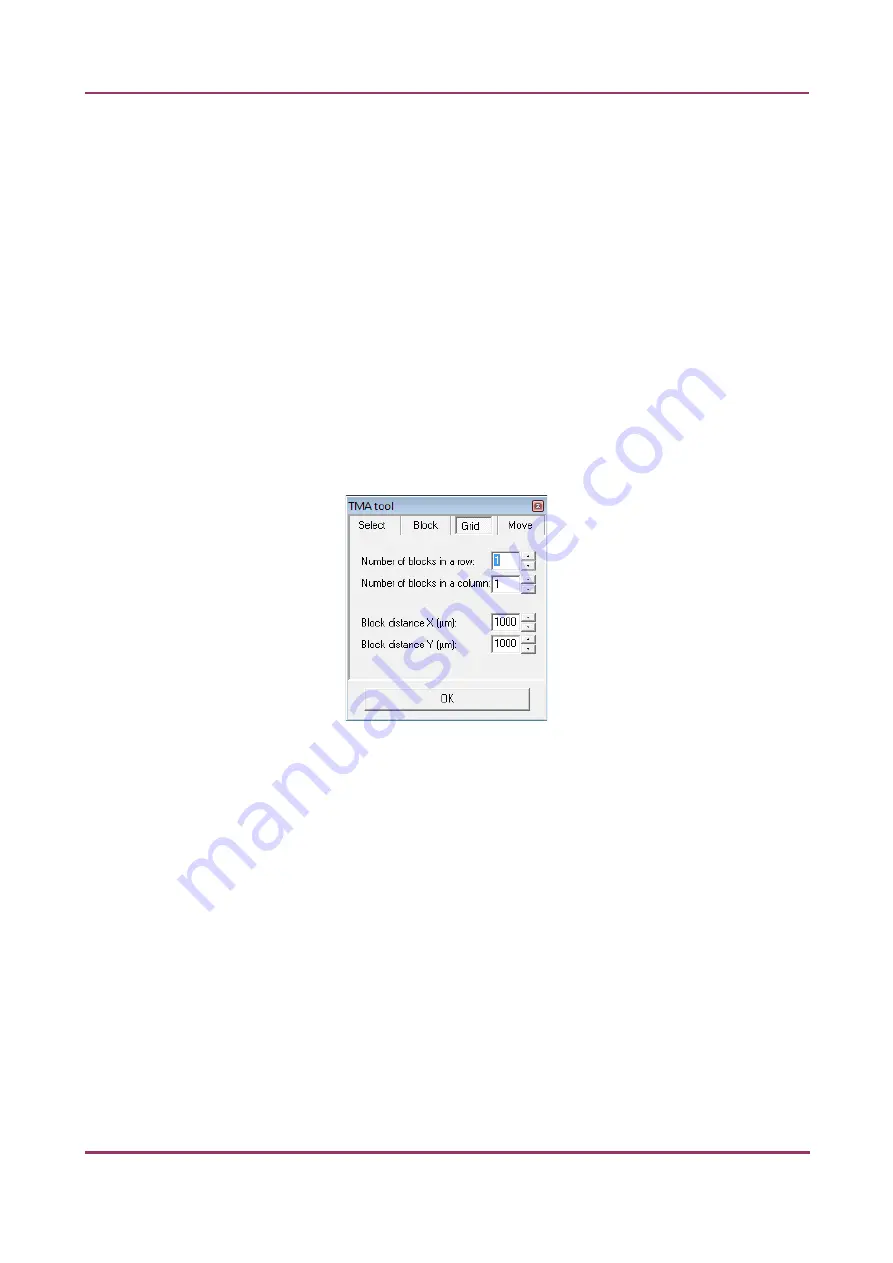
Pannoramic SCAN 150 1.17 User’s Guide
4 Software Description
Set the type of TMA block on this panel.
4. Select the shape of the TMA spots (
Rectangle spots
or
Circle spots
).
5. Enter the number of rows and columns in the
Rows
and
Columns
fields or select the
appropriate values with the arrows.
6. Enter the distance between two spots on the X and the Y axis in µm (in the
Spot
distance X (µm)
and
Spot distance Y (µm)
fields or select the appropriate values
with the arrows.
7. Enter the average diameter of the spots in the
Side length of … (µm)
field or select
the appropriate value with the arrows.
Grid tab
The Grid tab displays the previously set grid settings
Figure 31 – TMA tool: Grid
Move tab
The Move tab allows the rotation and moving of the TMA selection spots that are displayed
on the preview image.
•
To move the spots enter the pixel value in the
Move
field or use the arrows.
•
To rotate the spots, enter the degree value in the
Rotate
field or use the rotation
arrows.
July 4, 2013 - Rev. 1
3DHISTECH Ltd.
55(130)






























