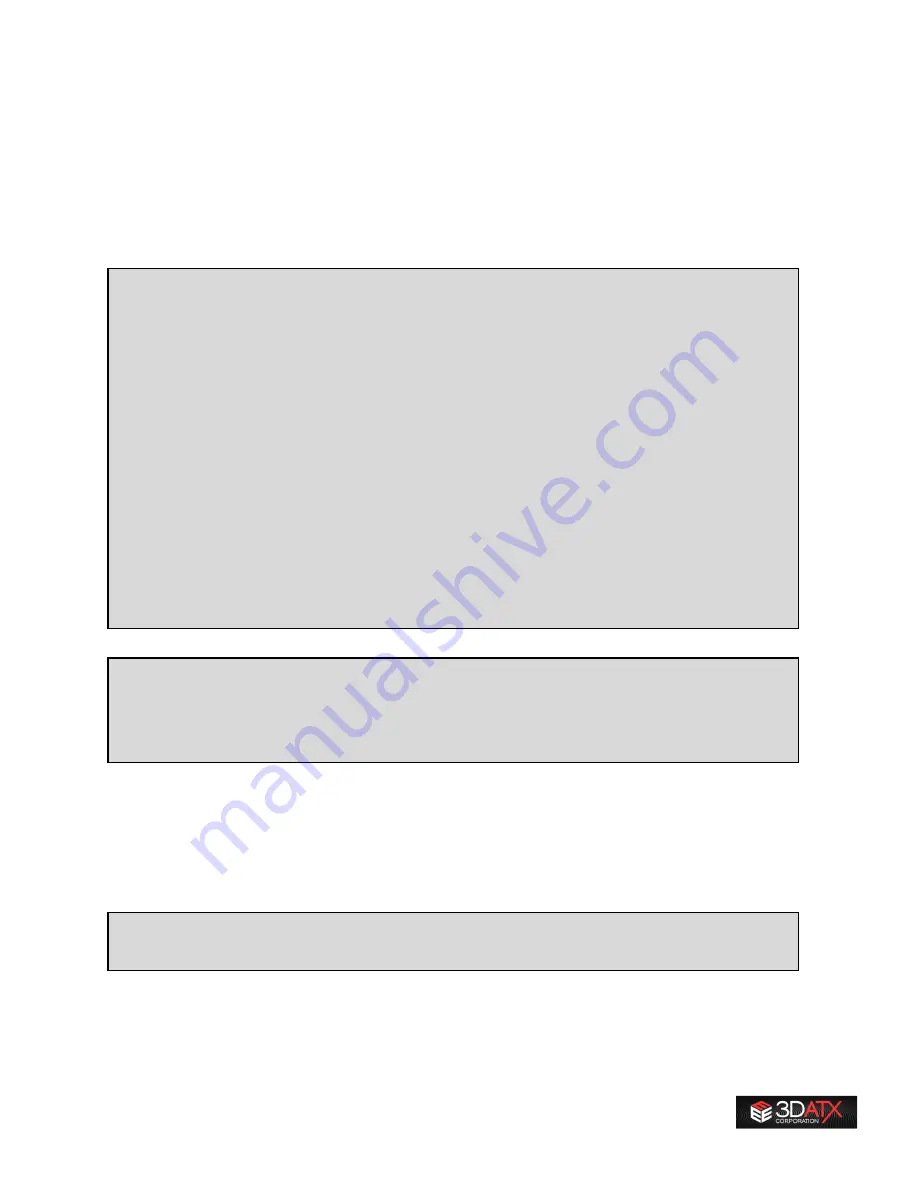
9
7.
Temperature
(PM Cartridge Temperature)
8.
PSN
(Particulate Synchronization Number)
9.
Raw
(Raw Voltage Signals from All Sensors)
The tabs will be described as they come up when you set-up parSYNC®, operate your equipment, and
analyze your data afterwards.
TIP: For any button or control in the User Interface (UI), right-click and click “Description and Tip…” for
notes on usage and/or functionality.
When you start the software, it will default to the Config tab, as shown below. Also, at startup, the
software will look for the default configuration file named config_default.ini in the basepath\Config sub-
folder. If it does not locate a suitable file, the message window will inform the user that a config file
needs to be loaded. This can be done using the “Config Load” button in the Config tab.
Key elements of the parSYNC® graphical user interface (GUI). The left bar contains these elements
(top to bottom):
1.
Buttons to control recording of test data AFTER initial connection has been established
between the parSYNC®
®
software and parSYNC® miniPEMS. These buttons are labeled
Start, Pause, and Clear Charts.
2.
Message window that informs the user about a required action or current state of the
software
3.
Bag number control
To the right, are the tabs for making initial connection, zeroing the parSYNC® miniPEMS, and
visualizing the test data in real-time. In general, these tabs are arranged left to right based on
typical workflow. For example, the leftmost tab is “Config” because configuration and connection
are the first things the user must do before anything else can be done with the software. The next
tab is “Zero” because right after a connection is established, it is expected that the parSYNC®
®
needs to be zeroed.
The configuration file (extension .ini) contains the last known state of the software, including any
user set values such as base folder path and sensor zeroing and span calibration settings.
The GUI buttons are state aware. That means, if a button is not valid or should not be clicked, it will
be grey and disabled. For example, when you load the software, the
Start
and
Pause
buttons are
disabled because they cannot function until a connection has been established. On the other hand,
the
Config Load
button and
Connect
button are enabled.
Summary of Contents for parSYNC
Page 1: ...User Guide 3DATX Corp parSYNC miniPEMS Updated July 2020 ...
Page 21: ...21 ...
Page 38: ...38 ...










































