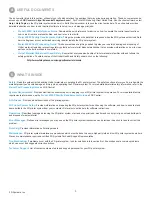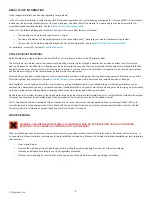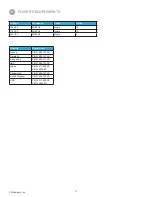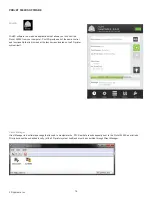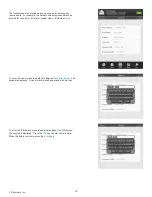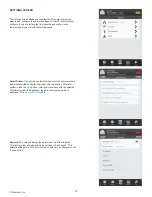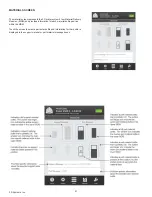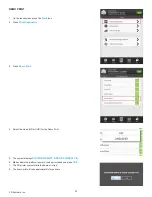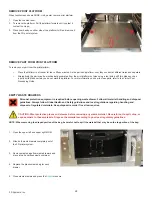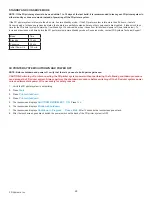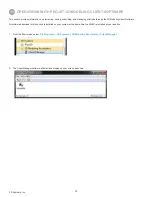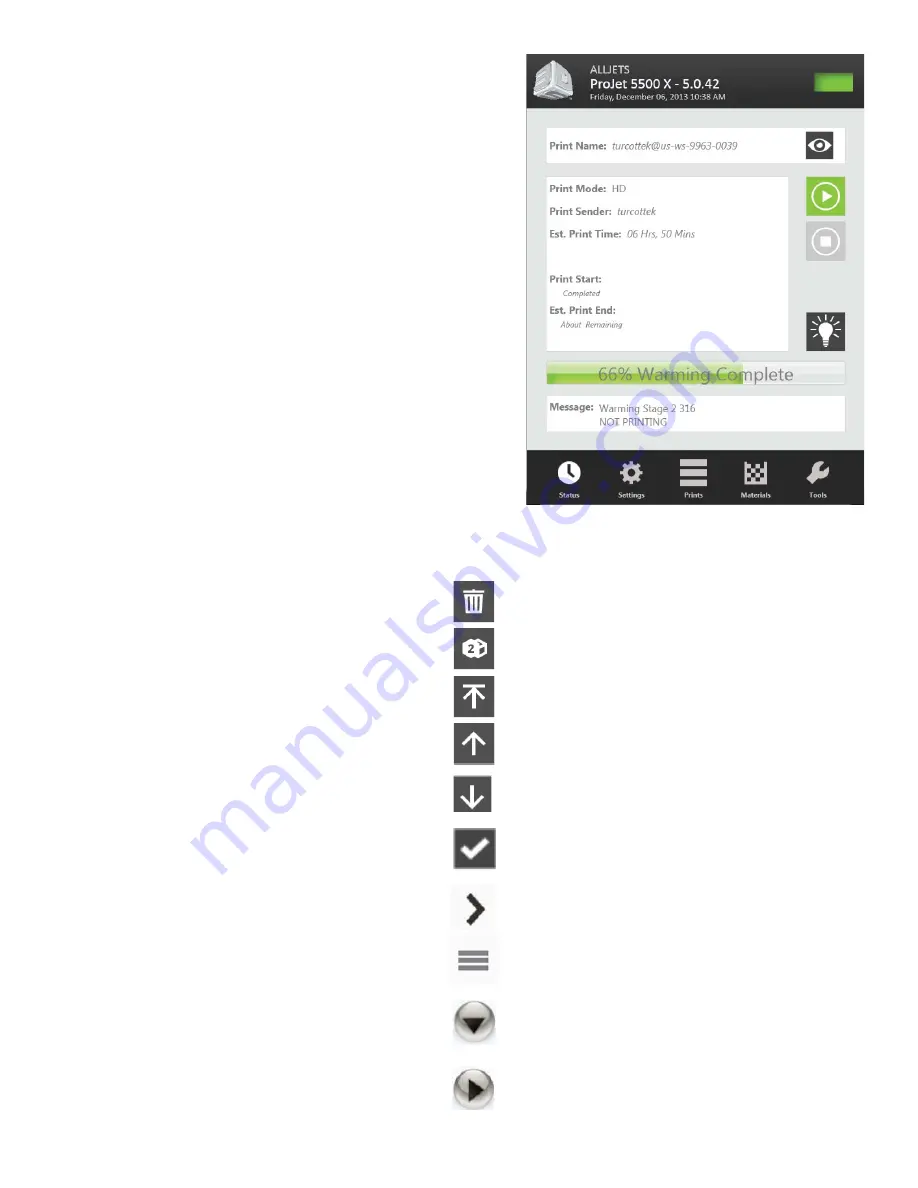
15
3D Systems, Inc.
TOUCHSCREEN CONTROL PANEL
Throughout this document, the touchscreen control panel will be
referred to as the “touchscreen”.
The top portion of the touchscreen displays the name, the 3D printer
system type, the current date and time. Depending on the tool se-
lected, the midsection of the touchscreen will display various screens
in relation to the selected tool. The tool buttons allow the user to
perform various tasks and provides printing information during the
printing process.
INDICATION & NAVIGATION ICONS
Delete
Select a print job and press this key to delete the print job
from the print queue.
Copy
Select a print job and press this key to duplicate the print job.
The duplicate will appear in the print queue.
Move to Top
Select a print job and press this key to move the print
job to the fi rst position in the print queue.
Move Up
Select a print job and press this key to move the print job
“up” one position in the print queue.
Move Down
Select a print job and press this key to move the print
job “down” one position in the print queue.
Indicates that a specifi c row or item has been selected
Navigates to another table or screen
Indicates that a row can be reordered or dragged
Indicates that the row has a drop down selection
Navigates to additional detail about the row or selection.