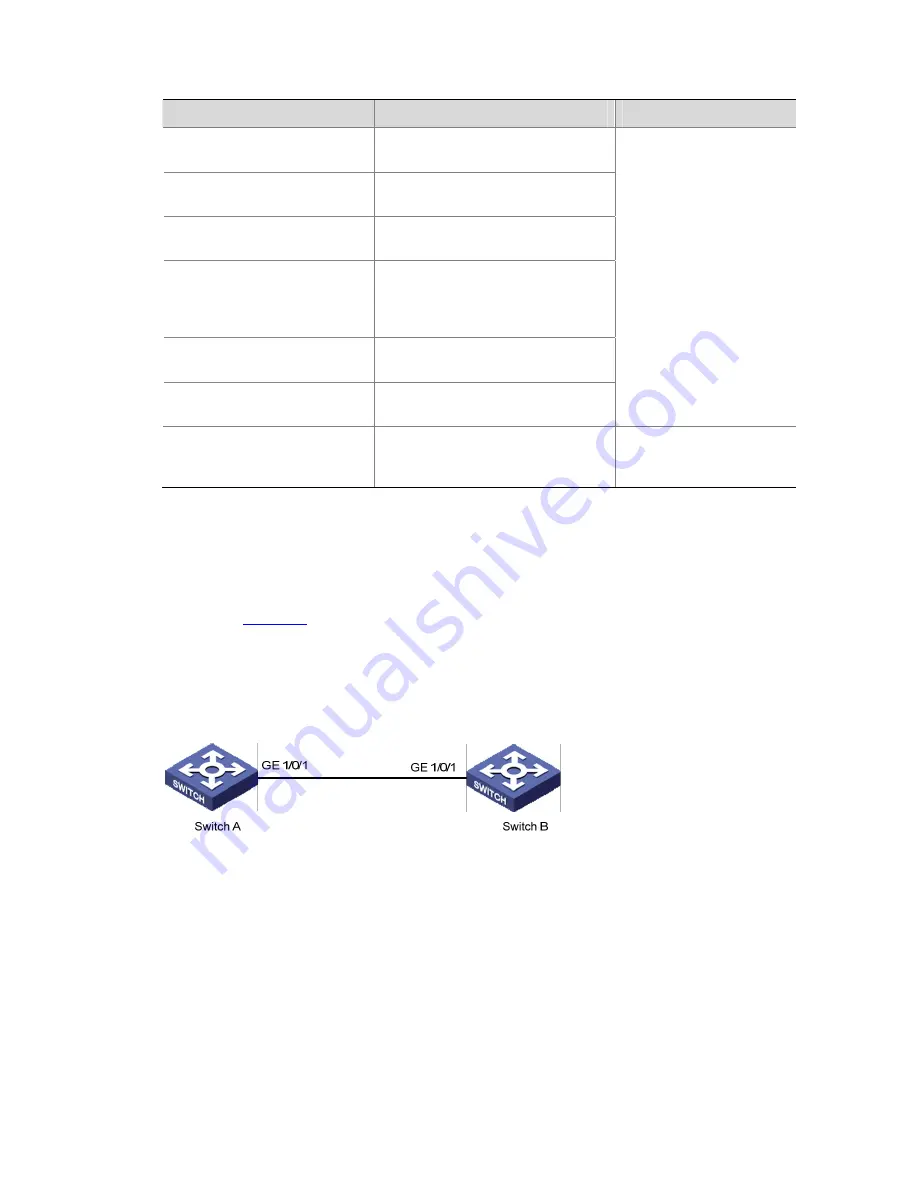
1-12
Displaying and Maintaining Ethernet Ports
To do…
Use the command…
Remarks
Display port configuration
information
display
interface
[
interface-type |
interface-type interface-number
]
Display information for a
specified port group
display port-group
group-id
Display port loopback detection
state
display loopback-detection
Display brief configuration
information about one or all
ports
display brief interface
[
interface-type
[
interface-number
] ]
[
|
{
begin
|
include
|
exclude
}
regular-expression
]
Display current type-specific
ports
display port
{
hybrid
|
trunk
|
combo
}
Display port information about
a specified unit
display unit unit-id interface
Available in any view
Clear the statistics of the port
reset counters interface
[
interface-type | interface-type
interface-number
]
After 802.1X is enabled,
the port information cannot
be reset.
Ethernet Port Configuration Example
Network requirements
As shown in
Figure 1-1
:
z
Switch A is connected to Switch B through trunk port GigabitEthernet 1/0/1.
z
Configure the default VLAN ID for the trunk port as 100.
z
Allow the packets of VLAN 2, VLAN 6 through VLAN 50 and VLAN 100 to pass the port.
Figure 1-1
Network diagram for default VLAN ID configuration
Configuration procedure
The following configuration is used for Switch A. Configure Switch B in a similar way.
# Enter port view of GigabitEthernet 1/0/1.
[device] interface GigabitEthernet1/0/1
# Set GigabitEthernet 1/0/1 as a trunk port and allow the packets of VLAN 2, VLAN 6 through VLAN 50
and VLAN 100 to pass the port.
[device-GigabitEthernet1/0/1] port link-type trunk
[device-GigabitEthernet1/0/1] port trunk permit vlan 2 6 to 50 100
# Create VLAN 100.






























