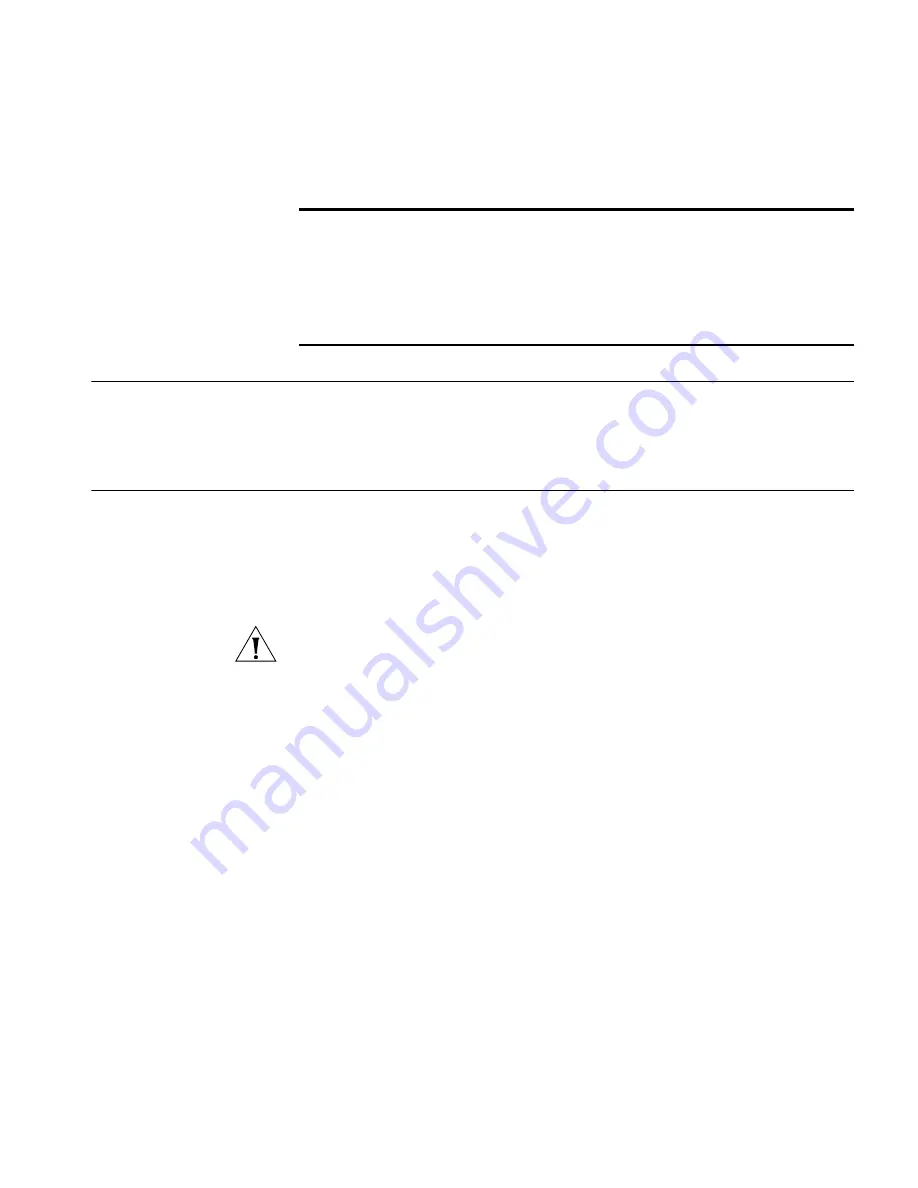
Manually Selecting Radio Channels
35
Manually Selecting
Radio Channels
On the Advanced Wireless Network page, you can manually select the
radio channels. The bridge only looks for the best SSID that matches one
of the specified channels.
Setting Up an
Ad-Hoc Network
Operating in ad-hoc mode, two or more Bridges can associate among
themselves to form an ad-hoc network without the intervention of an
access point. You may wish to set up an ad-hoc network, for example, if a
group is working away from the office, or if a group in the office needs to
share files apart from the wired LAN.
CAUTION:
To ensure correct operation, the settings on the two Bridges
must match exactly.
To avoid the possibility of losing wireless association
while you are configuring, 3Com recommends
that you connect the Bridge
directly to the computer.
1
Connect the first Bridge to power and use the Ethernet cable to connect
it to the computer.
2
Use the 3Com Wireless Infrastructure Device Manager to select the
Bridge and launch the Configuration Management System.
3
Under
System Configuration
, click
Wireless Network
.
4
In the Wireless Network page:
a
Locate the Network Mode field and select
Ad-hoc (Peer-to-Peer)
.
b
Specify the Wireless LAN Service Area and the Channel Selection as
described in “Setting Wireless Network Properties” on page 31.
c
Set the
Data Preamble
.
To increase performance, select
Short (Enhanced performance).
When
equipment that does not support short preamble is also being used,
select
Long (Wi-Fi Interoperable)
. When you are finished, click
Apply
.
Data Preamble
To increase performance, click
Short
(Enhanced performance).
When
equipment that does not support short
preamble is also being used, click
Long (Wi-Fi Interoperable)
.
Note: The Data Preamble option is only
available in 802.11b/g ad-hoc mode.
Long
Table 11
Wireless Network Page (continued)






























