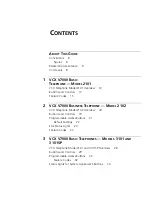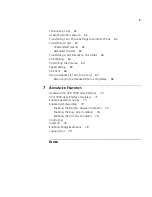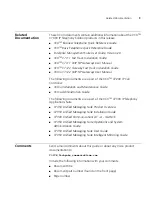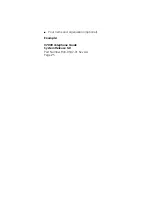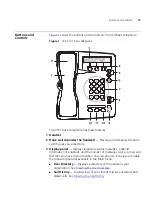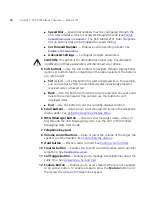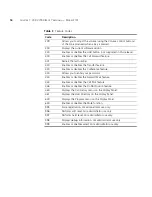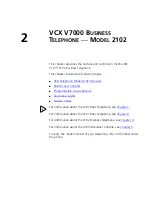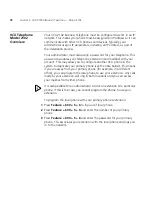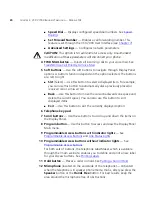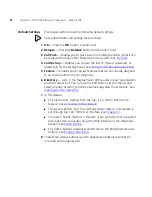A
BOUT
T
HIS
G
UIDE
This guide describes how to set up and use 3Com® VCX™ V7000
telephones and consoles.
This guide is for users of the following VCX V7000 hardware and
software:
■
VCX 2101 Basic Telephone
■
VCX 2102 Business Telephone
■
VCX 3101 Basic Telephone
■
VCX 3102 Business Telephone
■
VCX3105 Attendant Console and PC-based SoftConsole
If release notes are shipped with your product and the information there
differs from the information in this guide, follow the instructions in the
release notes.
CAUTION:
The 3Com telephone system operates over the Ethernet local
area network (LAN), not through a traditional telephone connection.
Your telephone is connected to the 3Com system through an RJ45
Ethernet connector instead of through an RJ11 telephone connection.
Your telephone will not work unless it is connected correctly.
For information about installing your telephone, see the packing sheet
that came in the box with your telephone. The model number is on the
underside of the telephone. Contact your administrator if you have
questions about your telephone connection.
For information about the voice mail system and features, see the
V7350 Unified Messaging Suite User Guide
.
Summary of Contents for V7000
Page 6: ...6...
Page 26: ...26 CHAPTER 2 VCX V7000 BUSINESS TELEPHONE MODEL 2102...
Page 44: ...44 CHAPTER 4 VCX V7000 BUSINESS TELEPHONE MODEL 3102...
Page 54: ...54 CHAPTER 5 VCX V7000 ATTENDANT CONSOLES MODEL 3105 AND COMPLEMENT ATTENDANT...
Page 80: ...80 CHAPTER 7 ADVANCED FEATURES...
Page 84: ...84 INDEX...