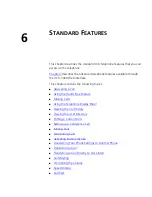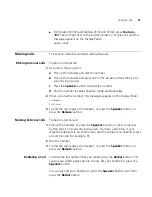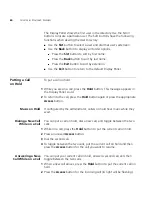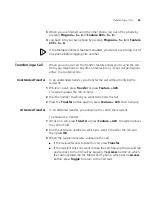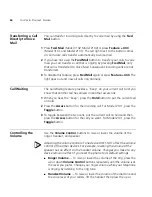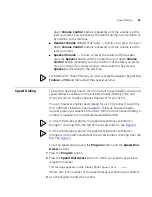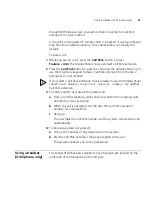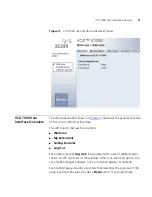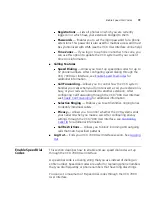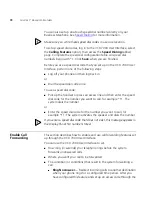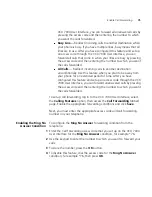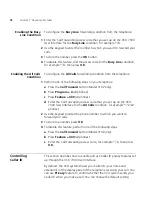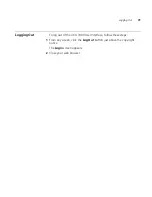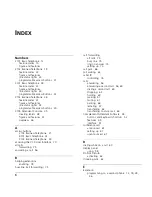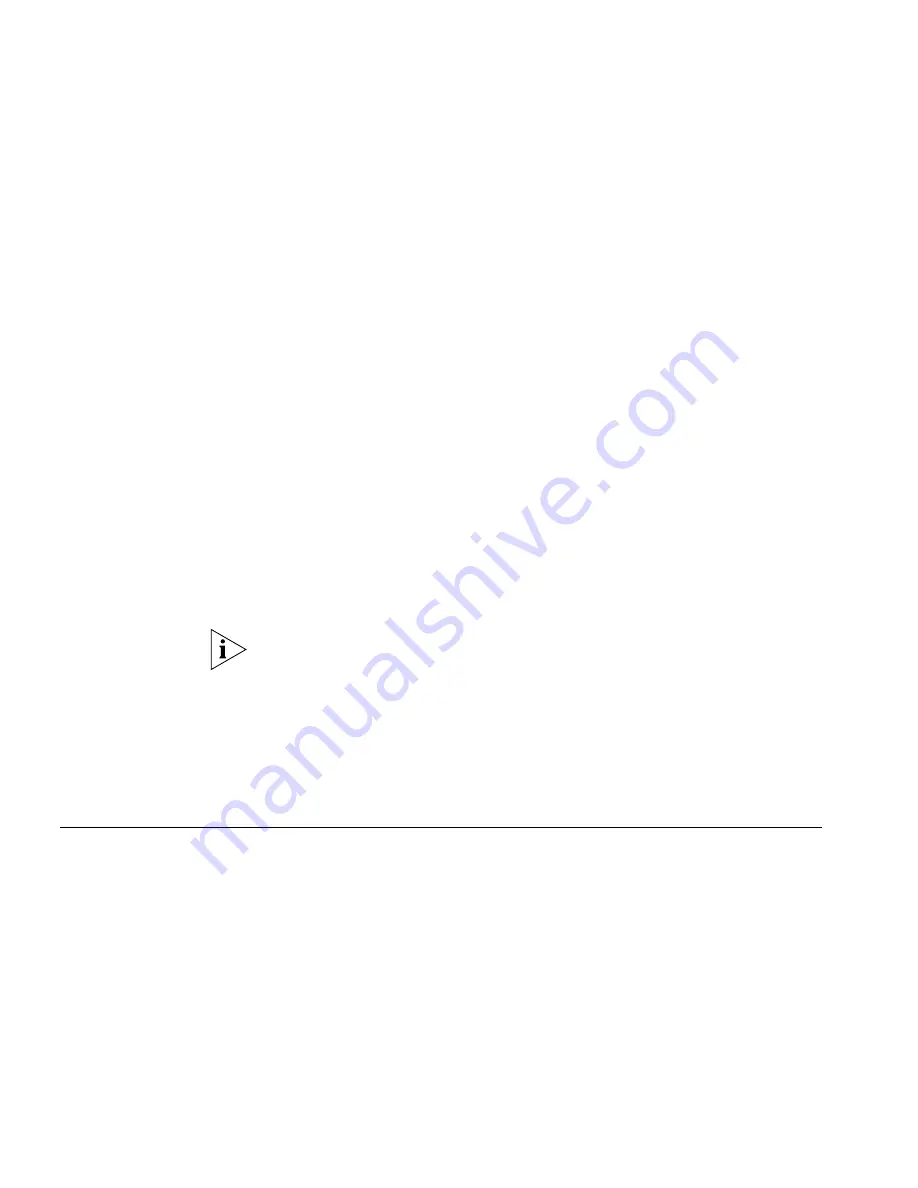
66
C
HAPTER
6: S
TANDARD
F
EATURES
4
To store the number, press the
OK
button.
To set up speed dialing using the
Program
button and the
Speed Dial
menu:
1
Press the
Program
button.
2
To access the Speed Dial Program menu, press [
3
].
3
Scroll to the number of the Access button you want to set up.
The Display Panel shows a display similar to the following:
1 Set Speed Dial 1
2 Set Speed Dial 2
4
Use the keypad to enter the number of the Access button you want to set
up.
5
Use the keypad to enter the phone number you want to associate with
the Access number.
6
To store the number, press the
OK
button.
Now to dial this number, press the associated Access button.
Make sure you write the name of the person whose number you have
stored and the corresponding
Speed Dial Access
button.
To use a personal speed dial:
1
Pick up the handset or press the
Speaker
button.
2
Press the
Access
button for the number you want to call. The system
dials the number automatically.
Call Park
Use the Call Park feature to place a call in a holding pattern and make it
available for you or for another user to pick up from any telephone on
the system. The recipient can retrieve the call from any 3Com IP phone by
dialing the Call Park extension.
The Call Park feature is useful when the recipient is elsewhere in the
building or you want to continue a call on another telephone and
transferring the call does not give you enough time to retrieve it.
When you park a call, you assign it a Call Park extension, which you use
to retrieve it. The factory default Call Park extension numbers are 800
Summary of Contents for V7000
Page 6: ...6...
Page 26: ...26 CHAPTER 2 VCX V7000 BUSINESS TELEPHONE MODEL 2102...
Page 44: ...44 CHAPTER 4 VCX V7000 BUSINESS TELEPHONE MODEL 3102...
Page 54: ...54 CHAPTER 5 VCX V7000 ATTENDANT CONSOLES MODEL 3105 AND COMPLEMENT ATTENDANT...
Page 80: ...80 CHAPTER 7 ADVANCED FEATURES...
Page 84: ...84 INDEX...