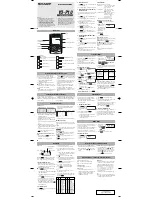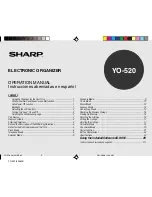Chapter 4
Page 95
To review a memo:
1. In the Memo List, tap the text of the memo.
2. Review or edit the text in the memo.
3. Tap Done.
Memo Pad menus
Memo Pad menus are shown here for your reference, and Memo Pad
features that are not explained elsewhere in this book are described
here.
See “Using menus” in Chapter 1 for information about choosing menu
commands.
The Record and Options menus differ depending on whether you’re
displaying the Memo List or an individual memo.
Record menus
Options menus
Tap a
memo to
review its
contents
Memo List
Memo screen
Memo List
Memo screen
Summary of Contents for V
Page 1: ...Handbook for the Palm V Organizer...
Page 8: ...Page viii Handbook for the Palm V Organizer...
Page 10: ...Page 2 About This Book...
Page 118: ...Page 110 Using Your Basic Applications...
Page 146: ...Page 138 Communicating Using Your Organizer...
Page 168: ...Page 160 Advanced HotSync Operations...
Page 196: ...Page 188 Setting Preferences for Your Organizer...