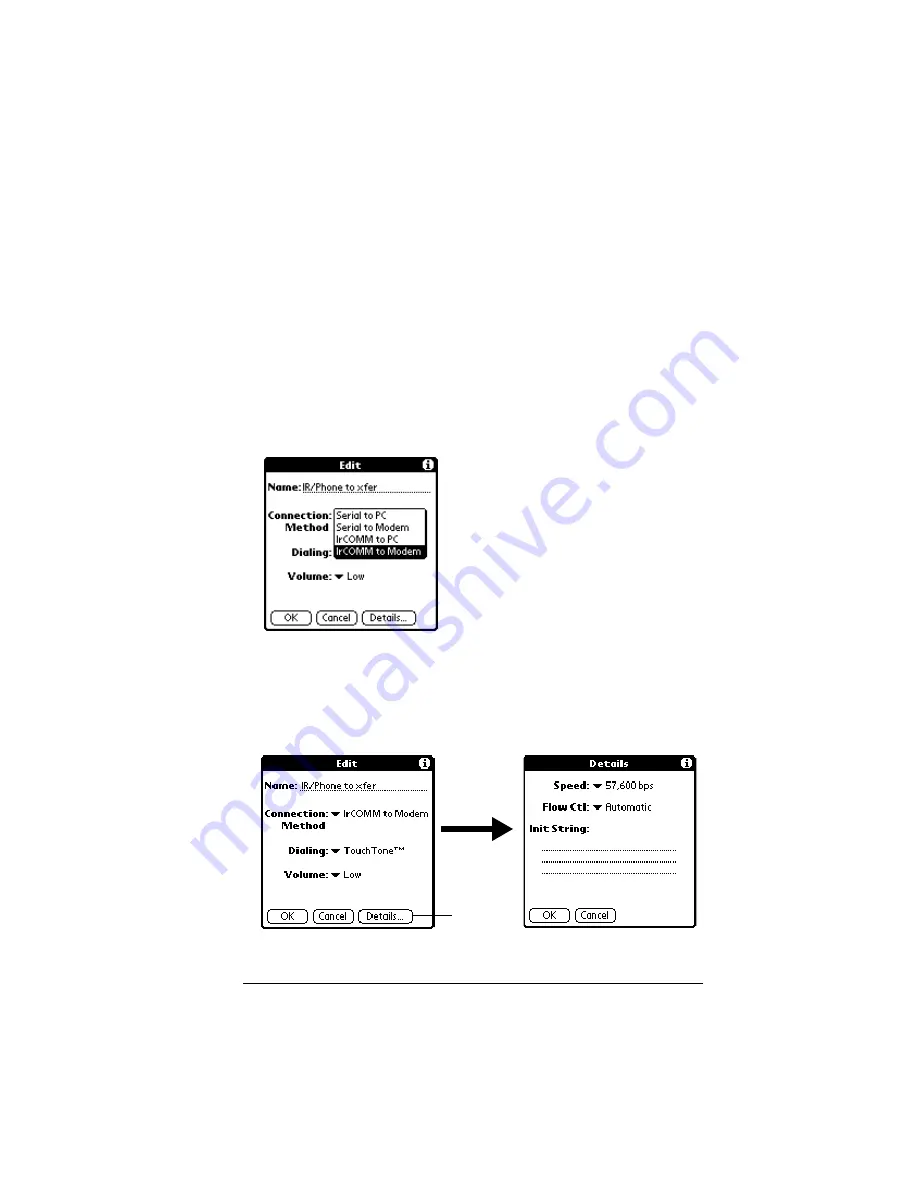
Chapter 7
Page 169
Sample connection for remote
IR HotSync operations
The following sample configuration would enable you to perform an
IR HotSync operation by sending data through the IR port of a modem
attached to a cell phone, which then dials a modem attached to your
desktop computer, to synchronize with your Desktop application. For
this example, you use the IrCOMM to Modem connection.
To create an IrCOMM to Modem connection:
1. Tap New.
2. Enter a name to identify this configuration.
3. Tap the Connection Method pick list and select IrCOMM to
Modem.
4. Tap the Dialing pick list and select TouchTone or Rotary.
5. Tap the Volume pick list and select the speaker volume you want
to use.
6. Tap Details.
Tap here
Summary of Contents for V
Page 1: ...Handbook for the Palm V Organizer...
Page 8: ...Page viii Handbook for the Palm V Organizer...
Page 10: ...Page 2 About This Book...
Page 118: ...Page 110 Using Your Basic Applications...
Page 146: ...Page 138 Communicating Using Your Organizer...
Page 168: ...Page 160 Advanced HotSync Operations...
Page 196: ...Page 188 Setting Preferences for Your Organizer...






























