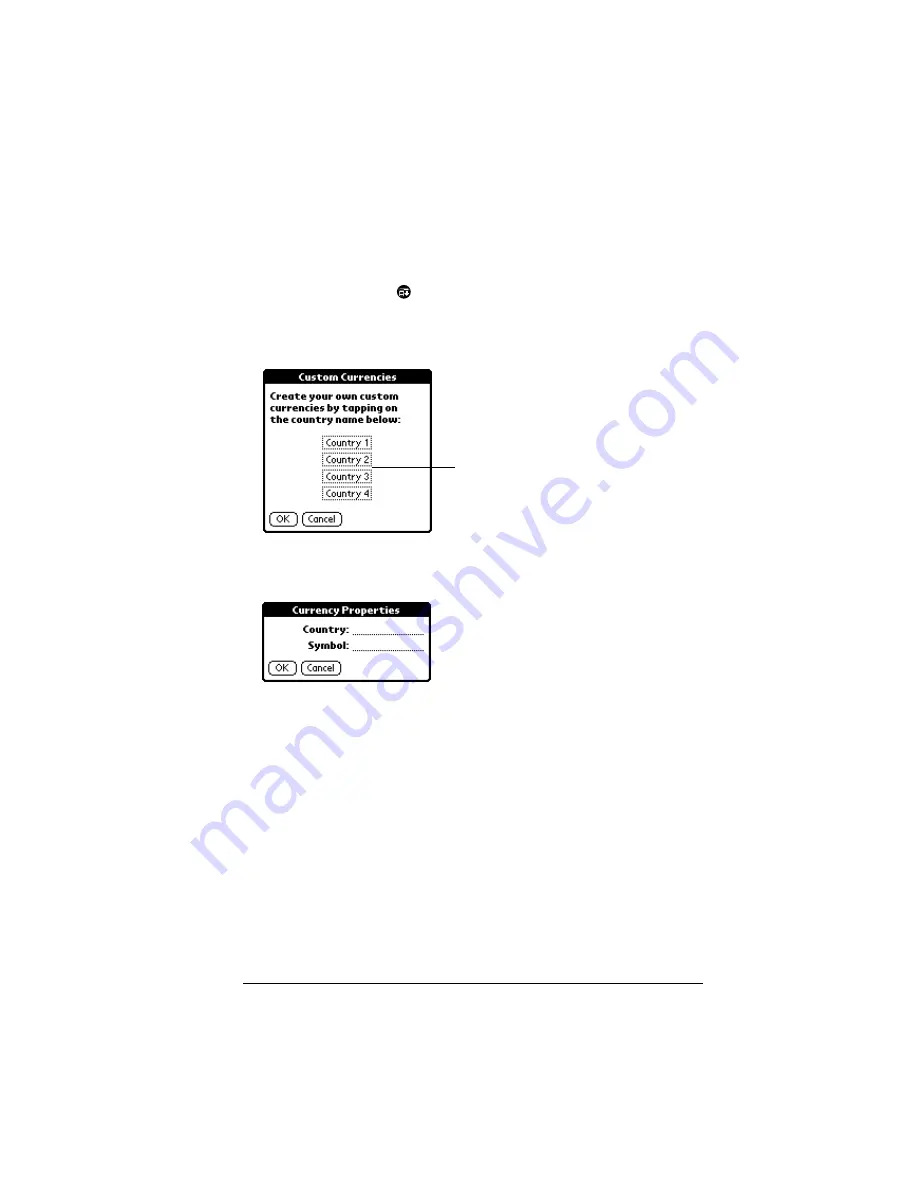
Chapter 4
Page 103
Defining a custom currency symbol
If the currency you want to use is not in the list of countries, you can
create your own custom country and currency symbol.
To define a custom currency symbol:
1. Tap the Menu icon
.
2. Tap Options, and then tap Custom Currencies.
3. Tap one of the four Country boxes.
4. Enter the name of the country and the symbol that you want to
appear in Expense.
5. Tap OK to close the Currency Properties dialog box.
6. Tap OK.
Note:
If you want to use your custom currency symbol as the default
for all Expense items, select the symbol in the Preferences
dialog box. If you want to use your custom currency symbol
only for a particular Expense item, select the symbol in the
Receipt Details dialog box associated with that item.
Tap a Country
box
Summary of Contents for V
Page 1: ...Handbook for the Palm V Organizer...
Page 8: ...Page viii Handbook for the Palm V Organizer...
Page 10: ...Page 2 About This Book...
Page 118: ...Page 110 Using Your Basic Applications...
Page 146: ...Page 138 Communicating Using Your Organizer...
Page 168: ...Page 160 Advanced HotSync Operations...
Page 196: ...Page 188 Setting Preferences for Your Organizer...






























