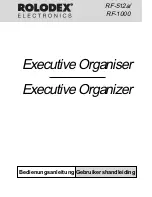ZQ-520
ZQ-540
ELECTRONIC ORGANIZER
OPERATION MANUAL
CONTENTS
Using the Organizer for the First Time .................................................. 1
When Abnormal Conditions Cause a Malfunction ................................. 1
Auto Power Off Function ...................................................................... 1
Backlight .............................................................................................. 2
Adjusting the LCD Contrast .................................................................. 2
Turning the “beep” On and Off .............................................................. 2
Selecting the Guidance Language ......................................................... 2
Part Names ................................................................................................. 3
Display Symbols ......................................................................................... 4
Entering Characters .................................................................................... 4
Note on the Description of the MENU Key Operations ................................ 5
Notes for the Built-in Calendar and the Time .............................................. 5
Clock Mode ................................................................................................ 6
Telephone Mode ......................................................................................... 8
Calendar Mode ........................................................................................... 9
Schedule Mode ........................................................................................... 9
To Do Mode .............................................................................................. 12
Memo Mode ............................................................................................. 12
Expense Mode .......................................................................................... 13
Anniversary Mode .................................................................................... 14
Checking the Memory Storage ................................................................. 15
Freeing Up Memory .................................................................................. 15
Recalling the Listings ............................................................................... 15
Editing the Listings ................................................................................... 17
Deleting the Listings ................................................................................. 17
Calculator Mode ....................................................................................... 18
Conversion Mode ..................................................................................... 19
Secret Function ........................................................................................ 21
Battery Replacement ................................................................................ 23
Specifications ........................................................................................... 24
Using the included Software CD-ROM ................ 26
ZQ-520/540 (E0370E)
ZQ-520/540 Hyoshi,E.E65
5/31/2000, 12:05 PM
3