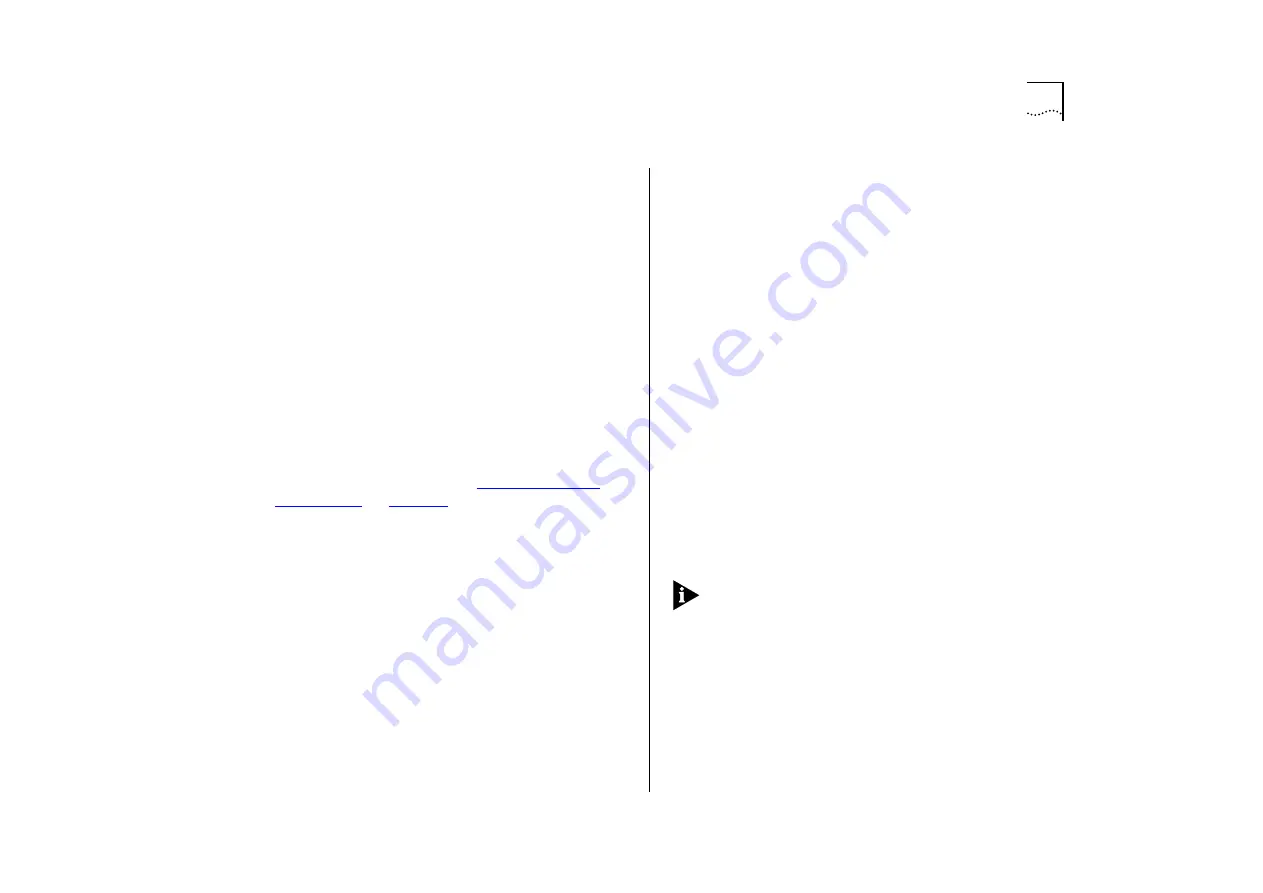
Setting Up the Switch Ports
4-15
VLAN Configuration Mode
Port / AutoSelect /
Unit Default
This field allows you to specify how the
port is placed in a VLAN:
■
Port
— The port uses Port VLAN Mode, which
means that the port is manually placed in the
required VLAN.
■
AutoSelect
— The port uses AutoSelect VLAN
Mode, which means that the port is automatically
placed in the required VLAN by referring to a
VLAN Server database in 3Com’s Transcend Enter-
prise Manager software.
■
Unit Default
— The port uses Port VLAN Mode or
AutoSelect VLAN Mode depending on the con-
tents of the VLAN Configuration Mode field in
the Unit Setup screen. This is the default setting.
For more information, refer to
on
Broadcast Storm Control
The Switch automati-
cally creates an alarm on each of its ports in order
to monitor the level of broadcast traffic on each
port. The Broadcast Storm Control fields allow you
to specify thresholds for the level of broadcast traffic
on a port, and specify an action to take place if the
threshold is exceeded.
Rising Threshold%
This field allows you to specify
the percentage of broadcast traffic on the current
port which triggers the alarm for the port. The
default is 20%.
Falling Threshold%
This field allows you to specify
the percentage of broadcast traffic on the current
port required to reset the alarm for the port. The
falling threshold prevents the rising threshold
events being triggered continuously. The default is
10%.
Rising Action
none / event / disable port /
disable port/notify / blip / blip port/notify
Use this
field to specify the action for the alarm to take
when it reaches the rising threshold:
■
none
— no action takes place
■
event
— an SNMP trap is generated
■
disable port
— the port is disabled
■
disable port/notify
— the port is disabled and an
SNMP trap is generated
■
blip
— the broadcast and multicast traffic on the
port is blocked for 5 seconds
■
blip port/notify
— the broadcast and multicast
traffic on the port is blocked for 5 seconds, and
an SNMP trap is generated
If
user defined
appears as an option in the
Rising
Action
field, an unrecognized action has been speci-
fied using a MIB browser. You cannot select this
option.
Summary of Contents for SuperStack II Switch 3000 10/100
Page 14: ...1 6 CHAPTER 1 GETTING STARTED Figure 1 2 Increasing port density with the Switch 3000 10 100 ...
Page 15: ...Unit Overview Front 1 7 Unit Overview Front Figure 1 3 Switch 3000 10 100 front view ...
Page 17: ...Unit Overview Rear 1 9 Unit Overview Rear Figure 1 4 Switch 3000 10 100 rear view ...
Page 22: ...1 14 CHAPTER 1 GETTING STARTED ...
Page 25: ...Configuration Rules with Full Duplex 2 3 Figure 2 1 Fast Ethernet configuration rules ...
Page 112: ...6 12 CHAPTER 6 STATUS MONITORING AND STATISTICS ...
Page 128: ...C 6 APPENDIX C TROUBLE SHOOTING ...
Page 129: ...D PIN OUTS Null Modem Cable 9 pin to RS 232 25 pin PC AT Serial Cable 9 pin to 9 pin ...
Page 130: ...D 2 APPENDIX D PIN OUTS Modem Cable 9 pin to RS 232 25 pin RJ45 Pin Assignments ...
Page 142: ...6 GLOSSARY ...
















































