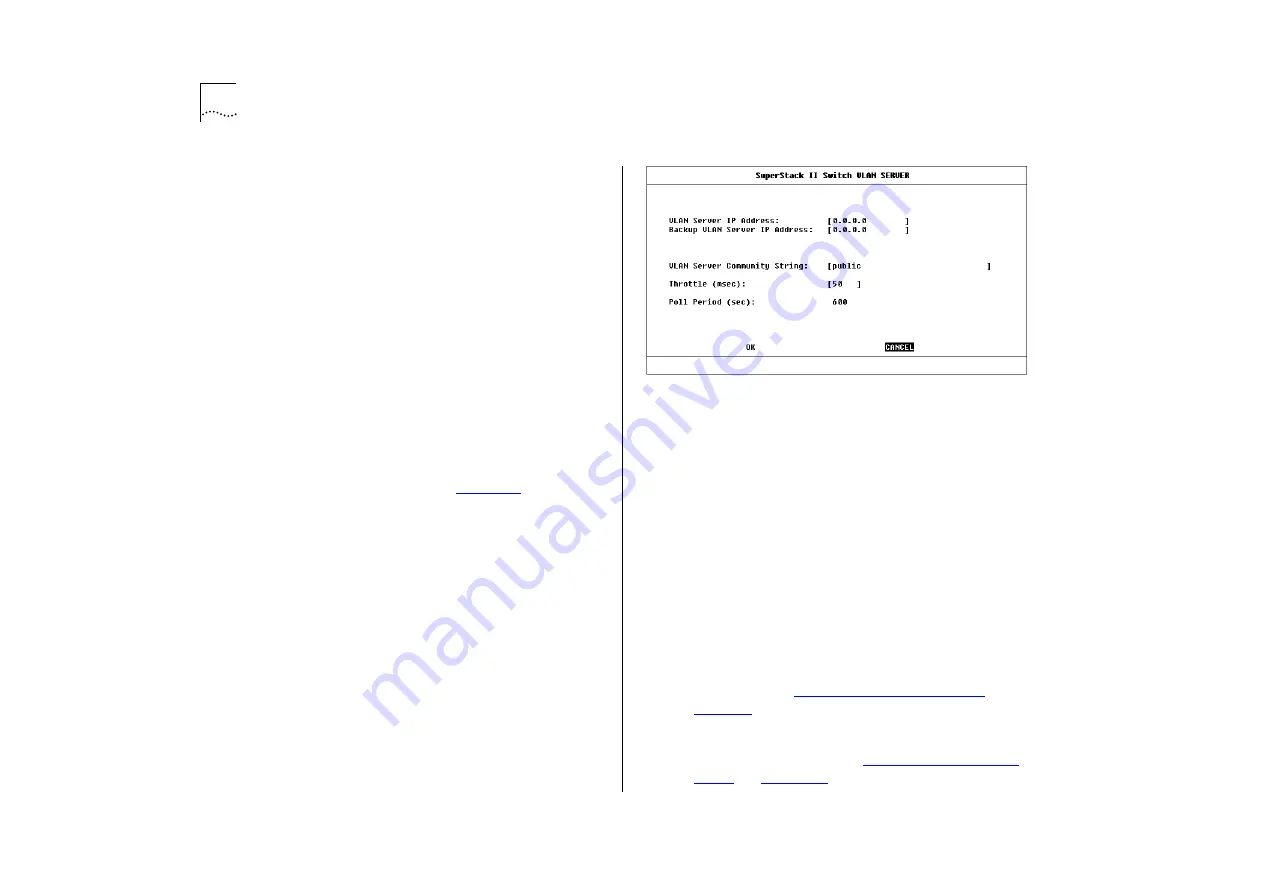
5-10
C
HAPTER
5: A
DVANCED
M
ANAGEMENT
Setting Up VLANs Using AutoSelect VLAN Mode
To set up VLANs using AutoSelect VLAN Mode, you
need to:
■
Specify information about the VLAN Server
■
Specify that the Switch unit, or individual ports
on the unit, use AutoSelect VLAN Mode
Specifying Information About the VLAN Server
The VLAN Server screen allows you to specify infor-
mation about the VLAN Server. To access the VLAN
Server screen:
1
From the Main Menu, select SWITCH MANAGE-
MENT. The Switch Management screen is displayed.
2
In the Management Level field, choose VLAN.
3
Choose the SERVER button. The VLAN Server
screen is displayed as shown in
The screen shows the following:
VLAN Server IP Address
Enter the IP address of
your VLAN Server in this field.
Backup VLAN Server IP Address
This field allows
you to enter the IP address of a backup VLAN
Server. A backup VLAN Server can be used to supply
VLAN allocations when the Switch cannot access the
main VLAN Server.
VLAN Server Community String
This field allows
you to enter a community string for the VLAN
Server(s). The default community string is
public
.
Figure 5-7
VLAN Server screen
Throttle
0 ... 99999
This field allows you to specify
the time delay, in milliseconds, between the trans-
mission of VLAN allocation requests to the Server.
The time delay is used to avoid placing an excessive
workload on the VLAN Server. The default setting
for this field is 50 milliseconds.
Poll Period
This read-only field shows the time
interval, in seconds, between successive polls of the
VLAN Server. The Switch polls the VLAN Server
once every poll period to check for any changes.
Specifying AutoSelect VLAN Mode
To specify that the Switch uses AutoSelect VLAN
Mode, refer to
To specify that a port on the Switch uses AutoSe-
lect VLAN Mode, refer to
Summary of Contents for SuperStack II Switch 3000 10/100
Page 14: ...1 6 CHAPTER 1 GETTING STARTED Figure 1 2 Increasing port density with the Switch 3000 10 100 ...
Page 15: ...Unit Overview Front 1 7 Unit Overview Front Figure 1 3 Switch 3000 10 100 front view ...
Page 17: ...Unit Overview Rear 1 9 Unit Overview Rear Figure 1 4 Switch 3000 10 100 rear view ...
Page 22: ...1 14 CHAPTER 1 GETTING STARTED ...
Page 25: ...Configuration Rules with Full Duplex 2 3 Figure 2 1 Fast Ethernet configuration rules ...
Page 112: ...6 12 CHAPTER 6 STATUS MONITORING AND STATISTICS ...
Page 128: ...C 6 APPENDIX C TROUBLE SHOOTING ...
Page 129: ...D PIN OUTS Null Modem Cable 9 pin to RS 232 25 pin PC AT Serial Cable 9 pin to 9 pin ...
Page 130: ...D 2 APPENDIX D PIN OUTS Modem Cable 9 pin to RS 232 25 pin RJ45 Pin Assignments ...
Page 142: ...6 GLOSSARY ...
















































