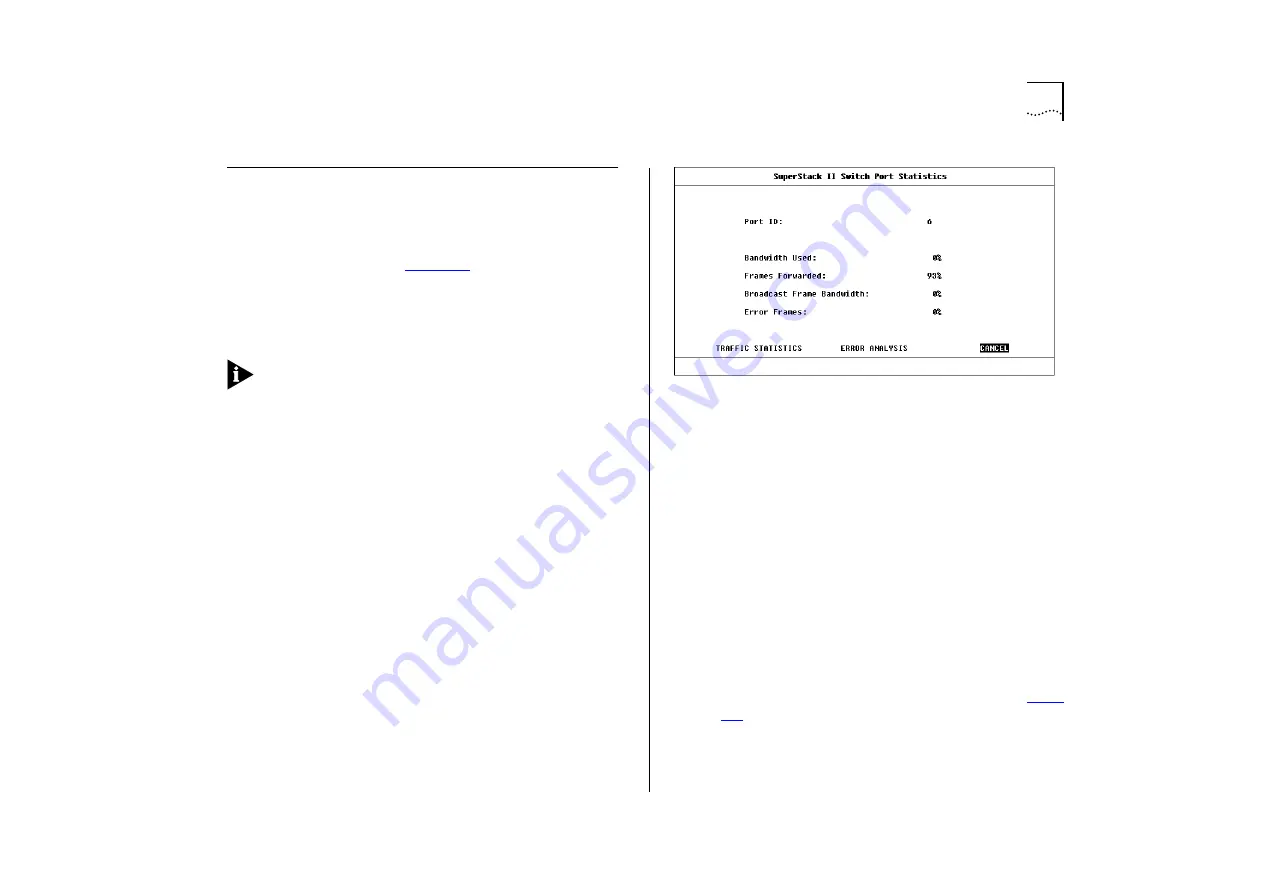
Port Statistics
6-3
Port Statistics
With the Switch Management screen displayed,
choose the management level
port
, then select the
STATISTICS button. The Port Statistics screen is dis-
played as shown in
.
As well as showing statistics for the port, Port Statis-
tics screen allows you access to traffic and error
counter screens.
If the port is an ATM OC-3c port, the ATM Port Sta-
tistics screen is displayed. For more information,
refer to the “SuperStack
®
II Switch ATM Module
User Guide”.
The Port Statistics screen shows the following:
Port ID
The ID of the port you are currently manag-
ing.
Bandwidth Used
This counter provides a running
average of the bandwidth used by the port, and is
expressed as a percentage of the maximum band-
width available for the port. A sampling period of 1
minute is used. The value gives an indication of the
general traffic level of the network. A high utiliza-
tion for single endstation segments is an indication
that your network is operating efficiently. However,
if multiple endstations are connected to this port
and you see values of around 40% you should
reconsider the topology of your network because
each user will see degraded network performance.
Figure 6-2
Port Statistics screen
Frames Forwarded
This counter provides a running
average of the proportion of frames received by the
port that are forwarded, and is expressed as a per-
centage of all frames received by the port. A sam-
pling period of 1 minute is used.
Broadcast Frame Bandwidth
This counter provides
a running average of the broadcast frame band-
width used by the port, and is expressed as a per-
centage of the maximum bandwidth available for
the port. A sampling period of 5 seconds is used.
Error Frames
This counter provides a running aver-
age of the number of errors per 10,000 frames
received by the port, and is expressed as a percent-
age. Refer to the field description for Errors on
Summary of Contents for SuperStack II Switch 3000 10/100
Page 14: ...1 6 CHAPTER 1 GETTING STARTED Figure 1 2 Increasing port density with the Switch 3000 10 100 ...
Page 15: ...Unit Overview Front 1 7 Unit Overview Front Figure 1 3 Switch 3000 10 100 front view ...
Page 17: ...Unit Overview Rear 1 9 Unit Overview Rear Figure 1 4 Switch 3000 10 100 rear view ...
Page 22: ...1 14 CHAPTER 1 GETTING STARTED ...
Page 25: ...Configuration Rules with Full Duplex 2 3 Figure 2 1 Fast Ethernet configuration rules ...
Page 112: ...6 12 CHAPTER 6 STATUS MONITORING AND STATISTICS ...
Page 128: ...C 6 APPENDIX C TROUBLE SHOOTING ...
Page 129: ...D PIN OUTS Null Modem Cable 9 pin to RS 232 25 pin PC AT Serial Cable 9 pin to 9 pin ...
Page 130: ...D 2 APPENDIX D PIN OUTS Modem Cable 9 pin to RS 232 25 pin RJ45 Pin Assignments ...
Page 142: ...6 GLOSSARY ...
















































