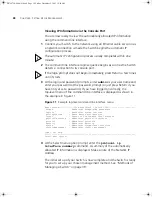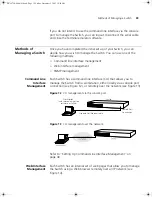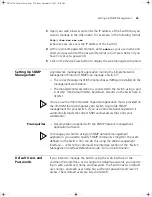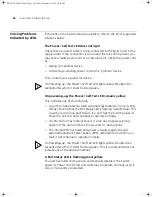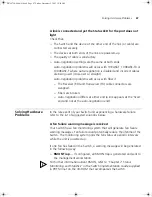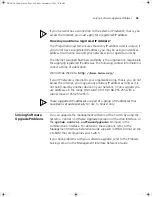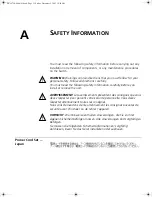Viewing Automatically Configured IP Information
37
■
Documentation supplied with the terminal emulation software.
■
A suitable cable:
■
A standard null modem cable — if you are connecting directly to
the console port, or
You can find pin-out diagrams for the cable in Appendix B on page 59.
■
A Category 5 twisted pair Ethernet cable with RJ-45 connectors to
connect your Switch to the network.
Connecting the Workstation to the Switch
1
Connect the workstation to the console port using a standard null
modem cable as shown in Figure 10.
Figure 10
Connecting a workstation to the Switch via the console port
To connect the cable:
a
Attach the female connector on the cable to the male connector on
the console port of the Switch.
b
Tighten the retaining screws on the cable to prevent it from being
loosened.
c
Connect the other end of the cable to one of the serial ports (also
known as a COM port) on your workstation.
2
Open your terminal emulation software and configure the COM port
settings to which you have connected the cable. The settings should be
set to match the default settings for the Switch, which are:
■
19,200 baud
■
8 data bits
■
no parity
■
1 stop bit
■
no hardware flow control
Refer to the documentation that accompanies the terminal emulation
software for more information.
Console Port
Connection
Standard Null Modem Cable
Workstation
(with terminal emulation
software installed)
Switch
DUA1750-0AAA01.book Page 37 Friday, December 5, 2003 10:24 AM
Summary of Contents for SUPERSTACK 3 3226
Page 6: ...DUA1750 0AAA01 book Page 6 Friday December 5 2003 10 24 AM...
Page 28: ...28 CHAPTER 2 INSTALLING THE SWITCH DUA1750 0AAA01 book Page 28 Friday December 5 2003 10 24 AM...
Page 50: ...50 CHAPTER 4 PROBLEM SOLVING DUA1750 0AAA01 book Page 50 Friday December 5 2003 10 24 AM...
Page 58: ...58 APPENDIX A SAFETY INFORMATION DUA1750 0AAA01 book Page 58 Friday December 5 2003 10 24 AM...
Page 70: ...DUA1750 0AAA01 book Page 70 Friday December 5 2003 10 24 AM...