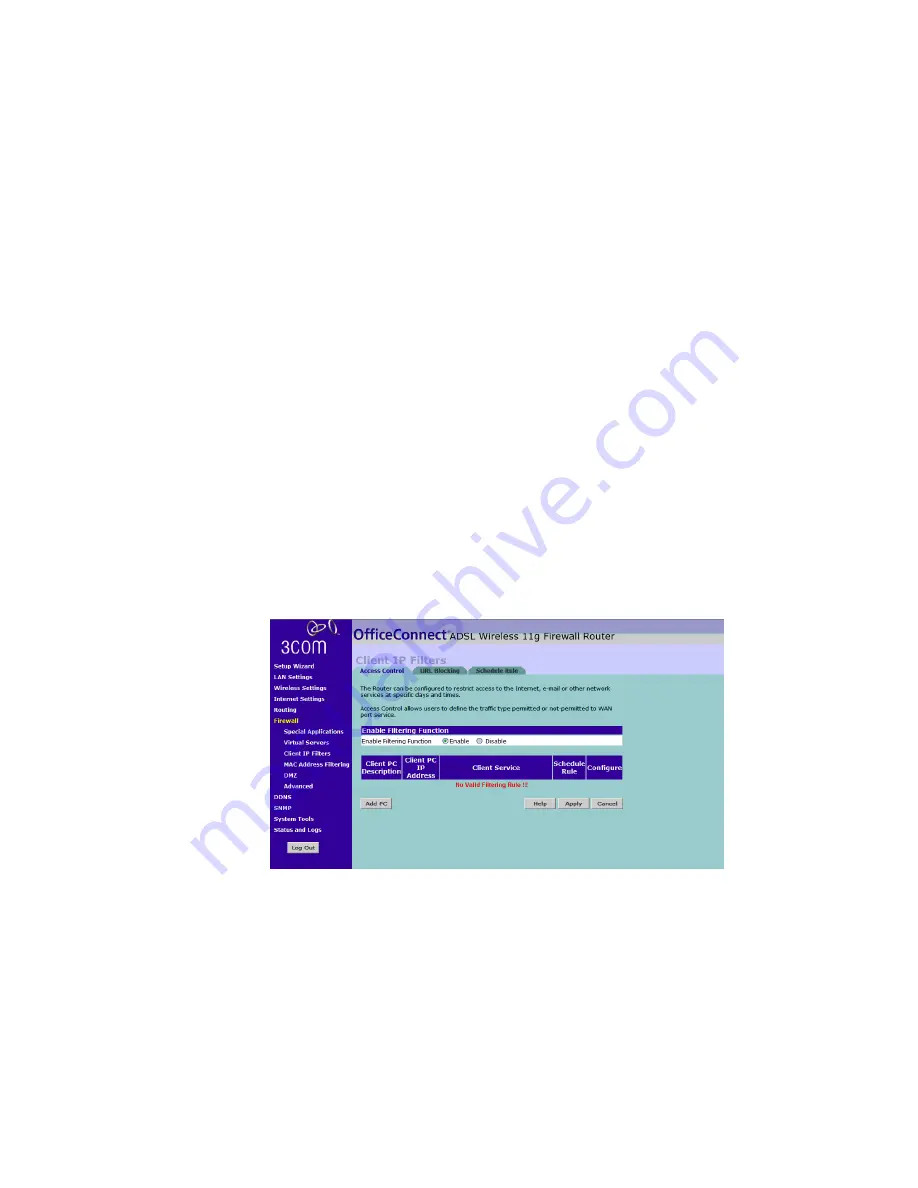
62
C
HAPTER
5: R
OUTER
C
ONFIGURATION
To enter settings:
1
Click
Add
, or
Edit
if you want to edit an existing record.
2
Enter the IP address in the space provided for the internal machine.
3
Enter the port type (TCP, UDP, or both TCP and UDP).
4
Specify the Public port that will be seen by clients on the Internet, and the
LAN port which the traffic will be routed to.
5
You can enable or disable each Virtual Server entry by checking or
unchecking the appropriate
Enable
checkbox.
6
Click
Apply
to save the changes for each Virtual Server entry.
Client IP Filters
The Router can be configured to restrict access to the Internet, e-mail or
other network services at specific days and times. Restriction can be set
for a single computer, a range of computers, or multiple computers.
Access Control
Figure 51
Access Control Screen
Access Control allows users to define the traffic type permitted or
not-permitted to the Internet.
This screen allows you to enable or disable all Access Control rules. Select
the appropriate
Enable Filtering Function
radio button, and click
Apply
to
save the settings.
To edit or delete specific Access Control rules, click on
Edit
or
Delete
for
the appropriate access control rule.
Summary of Contents for OfficeConnect 3CRWDR100B-72
Page 10: ...10 ABOUT THIS GUIDE...
Page 20: ...20 CHAPTER 2 HARDWARE INSTALLATION Figure 6 Installing with a splitter...
Page 22: ...22 CHAPTER 2 HARDWARE INSTALLATION...
Page 38: ...38 CHAPTER 4 RUNNING THE SETUP WIZARD...
Page 92: ...92 APPENDIX B TECHNICAL SPECIFICATIONS...
Page 114: ...114...
Page 117: ......






























