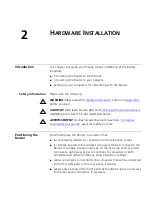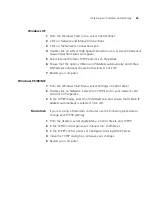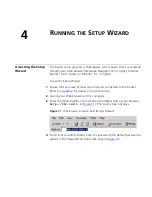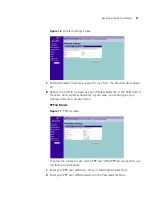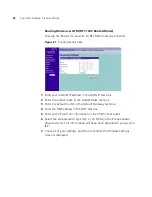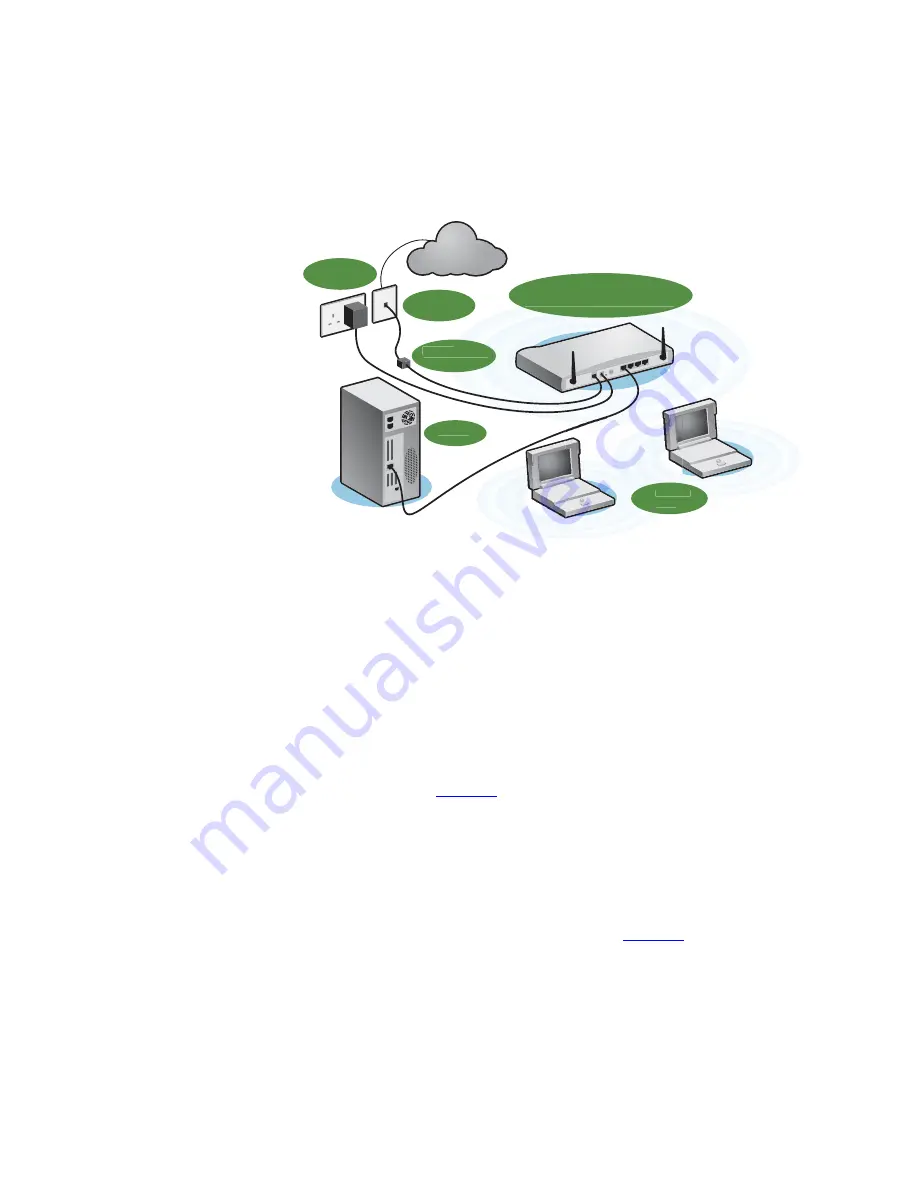
Connecting the Router
19
Figure 5
Connecting the Router
1
Run the provided telephone cable from the wall jack providing ADSL
service to the ADSL port on your ADSL Router. When inserting an ADSL
RJ-11 plug, be sure the tab on the plug clicks into position to ensure that
it is properly seated. If you are using splitterless ADSL service, add
low-pass filters between the ADSL wall jack and your telephones. (These
filters pass voice signals through but filter data signals out.)
2
Then:
■
If you are using a full-rate (G.dmt) connection, your service provider
will attach the outside ADSL line to a data/voice splitter. In this case
you can connect your phones and computer directly to the splitter as
shown below (
Figure 6
):
or
■
If you are using a splitterless (G.lite) connection, then your service
provider will attach the outside ADSL line directly to your phone
system. In this case you can connect your phones and computer
directly to the incoming ADSL line, but you will have to add low-pass
filters to your phones as shown below (
Figure 7
)
Internet
Power
Supply Unit
Telephone
Socket
Splitter/
Microfilter Block
Your PC
Wireless
Users
3Com OfficeConnect
ADSL Wireless 11g Firewall Router
Summary of Contents for OfficeConnect 3CRWDR100B-72
Page 10: ...10 ABOUT THIS GUIDE...
Page 20: ...20 CHAPTER 2 HARDWARE INSTALLATION Figure 6 Installing with a splitter...
Page 22: ...22 CHAPTER 2 HARDWARE INSTALLATION...
Page 38: ...38 CHAPTER 4 RUNNING THE SETUP WIZARD...
Page 92: ...92 APPENDIX B TECHNICAL SPECIFICATIONS...
Page 114: ...114...
Page 117: ......