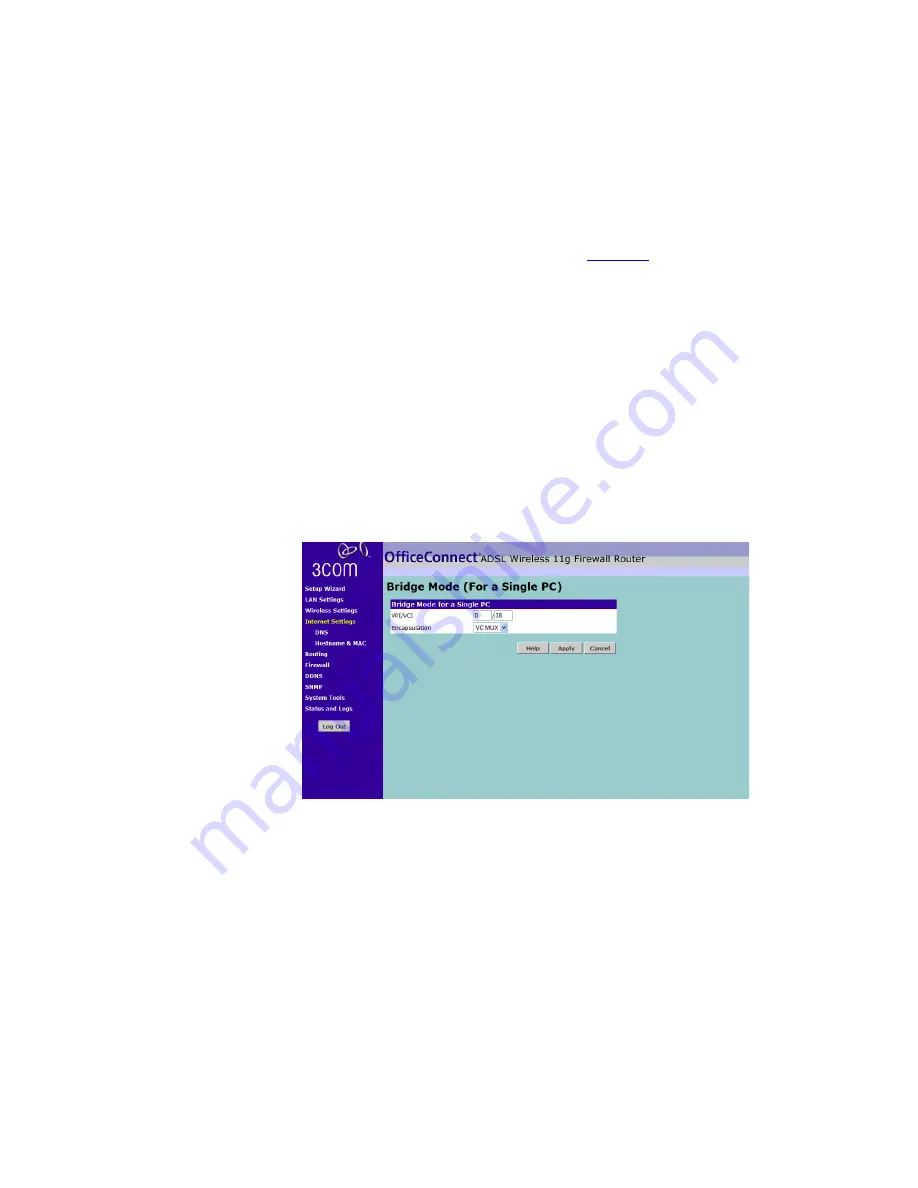
Internet Settings
53
6
If you want your Router to connect to the Internet every time a PC needs
to access it, check the
Dial on Demand
checkbox. If this box is not
checked, then you will have to manually connect and disconnect using
the buttons on the Home Screen (see
page 39
).
7
If you want your Router to automatically disconnect from the Internet
automatically after a period of inactivity, specify a time in the
Idle Time
(Minutes)
field.
Enter a value of 0 to disable this timeout.
8
Enter the
MTU
value supplied by your ISP. If you do not know this, leave it
at the default value.
9
Click
Apply
.
Bridged Mode (For a Single PC) (RFC 1483 Bridged Mode)
Figure 40
Bridge Mode (For Single PC) Screen
1
Enter the VPI and VCI parameters provided to you by your ISP in the
VPI
and
VCI
fields.
2
Select the encapsulation type (LLC or VC MUX) in the
Encapsulation Type
field. This information will have been provided to you by your ISP.
3
Click
Apply
.
Summary of Contents for OfficeConnect 3CRWDR100B-72
Page 10: ...10 ABOUT THIS GUIDE...
Page 20: ...20 CHAPTER 2 HARDWARE INSTALLATION Figure 6 Installing with a splitter...
Page 22: ...22 CHAPTER 2 HARDWARE INSTALLATION...
Page 38: ...38 CHAPTER 4 RUNNING THE SETUP WIZARD...
Page 92: ...92 APPENDIX B TECHNICAL SPECIFICATIONS...
Page 114: ...114...
Page 117: ......






























