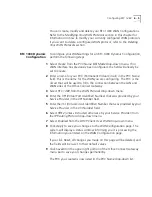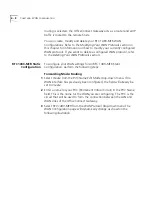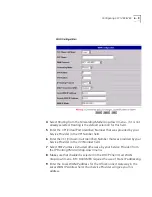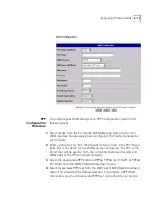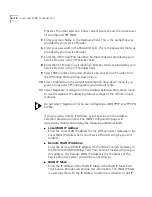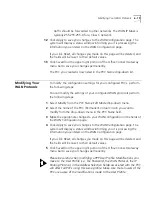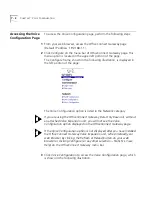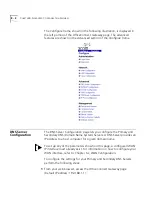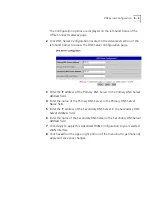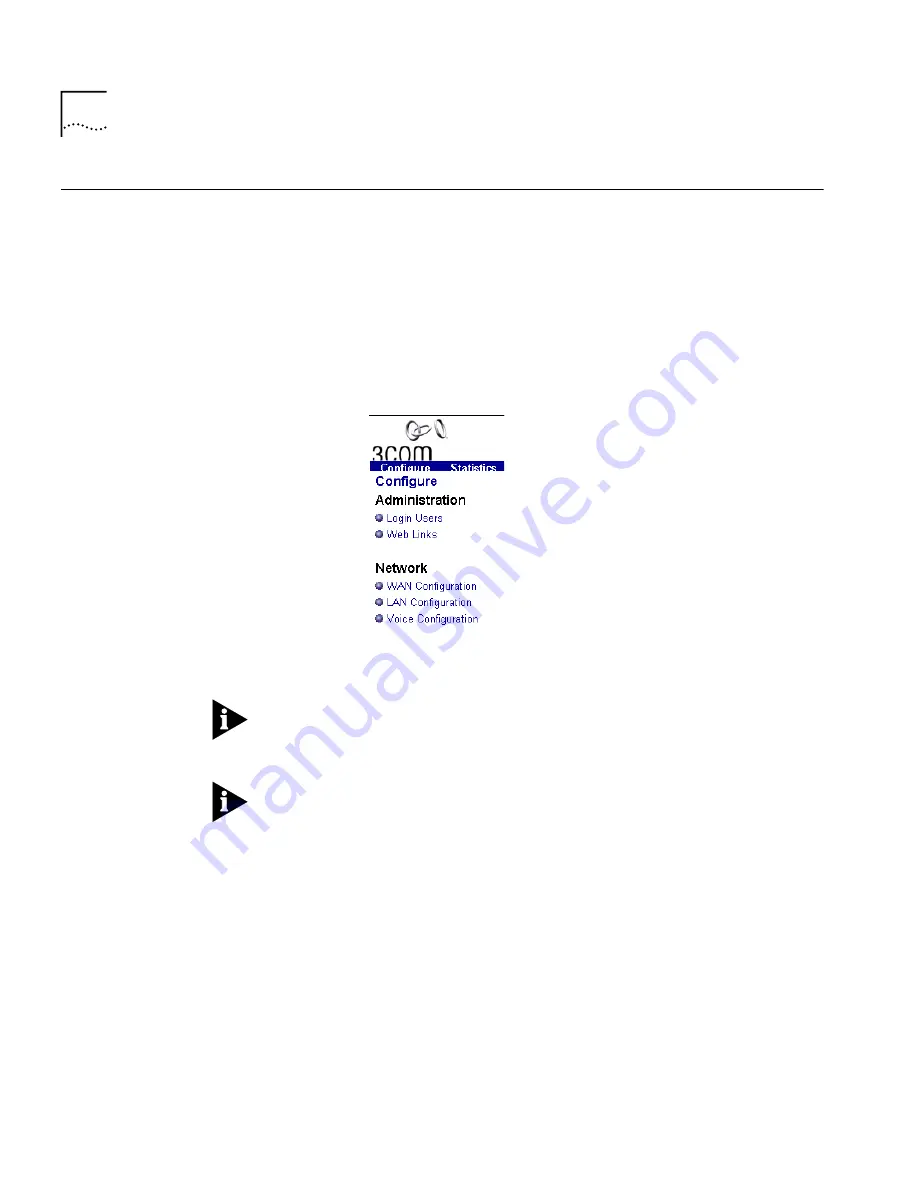
7 - 2
C
HAPTER
7: V
OICE
C
ONFIGURATION
Accessing the Voice
Configuration Page
To access the Voice Configuration page, perform the following steps:
1
From your web browser, access the OfficeConnect Gateway page
(Default IP address: 192.168.1.1).
2
Click
Configure
on the menu bar of OfficeConnect Gateway page. This
menu option is located in the upper left portion of the page.
The
Configure
frame, shown in the following illustration, is displayed in
the left portion of the page:
The Voice Configuration option is listed in the
Network
category
If you are using the OfficeConnect Gateway Data Only Base unit, without
an attached Voice Expansion unit, you will not see the Voice
Configuration option displayed on the OfficeConnect Gateway page.
If the Voice Configuration option is not displayed after you have installed
the OfficeConnect Gateway Voice Expansion unit, refresh (reload) your
web browser by clicking the Refresh or Reload button on your web
browser or clicking Configure (or any other selection -- Statistics, View,
Help) on the OfficeConnect Gateway menu bar.
3
Click
Voice Configuration
to access the
Voice Configuration
page, which
is shown in the following illustration.
Summary of Contents for OfficeConnect 3CR100A97
Page 1: ...http www 3com com OfficeConnect Gateway Users Guide Release 1 0 Part No 10042307 Rev AA...
Page 44: ...3 10 CHAPTER 3 USING THE OFFICECONNECT GATEWAY...
Page 52: ...4 8 CHAPTER 4 ADMINISTRATION...
Page 58: ...5 6 CHAPTER 5 LAN CONFIGURATION...
Page 126: ...9 12 CHAPTER 9 MANAGEMENT FEATURES...
Page 132: ...10 6 CHAPTER 10 STATISTICS...
Page 154: ...12 12 CHAPTER 12 TROUBLESHOOTING...
Page 172: ......