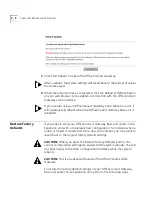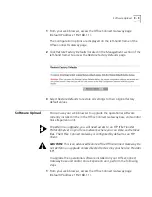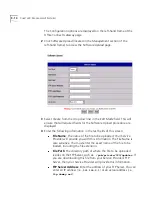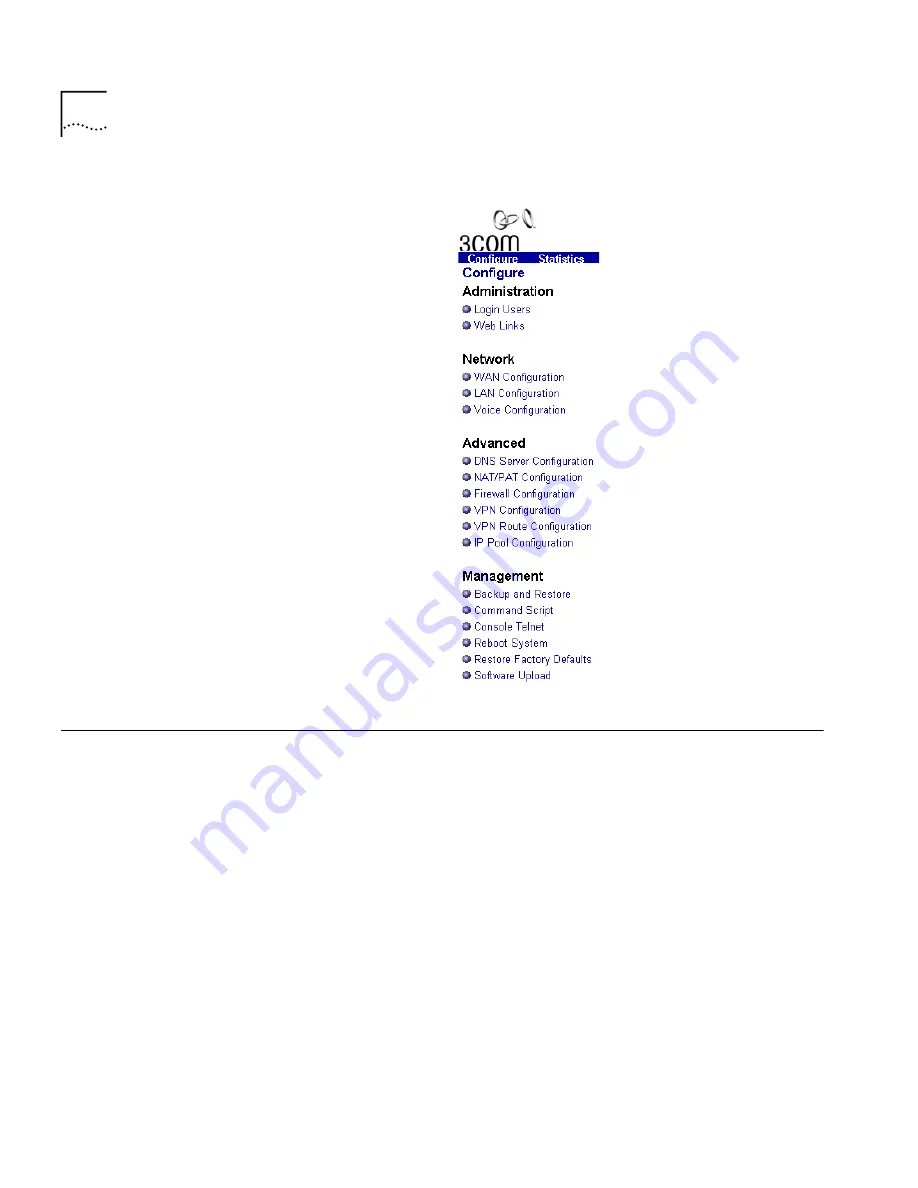
9 - 2
C
HAPTER
9: M
ANAGEMENT
F
EATURES
Backup and Restore
The Backup and Restore Utility lets you save an entire configuration for an
OfficeConnect Gateway system to an external file, and to quickly restore
service in the unlikely event of a failure. It is also useful for switching
between different sets of configurations, or to distribute the same
configurations to different units, should this become necessary.
To use this feature, you will need access to an FTP (File Transfer Protocol)
Server on your local network where you can store and retrieve files. Since
you will be sending and receiving files, full read and write privileges are
required. You will need a valid FTP login User Name and Password. The
Office Connect Gateway, by default, is configured as an FTP Client.
Before you can backup or restore a configuration file, you must have
created a file name and file path that identifies where the file is located
on your FTP Server. Once a file name and file path is created, you can
backup or restore the configuration file. You can also modify or delete
Summary of Contents for OfficeConnect 3CR100A97
Page 1: ...http www 3com com OfficeConnect Gateway Users Guide Release 1 0 Part No 10042307 Rev AA...
Page 44: ...3 10 CHAPTER 3 USING THE OFFICECONNECT GATEWAY...
Page 52: ...4 8 CHAPTER 4 ADMINISTRATION...
Page 58: ...5 6 CHAPTER 5 LAN CONFIGURATION...
Page 126: ...9 12 CHAPTER 9 MANAGEMENT FEATURES...
Page 132: ...10 6 CHAPTER 10 STATISTICS...
Page 154: ...12 12 CHAPTER 12 TROUBLESHOOTING...
Page 172: ......