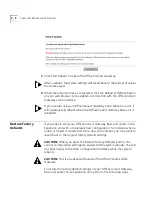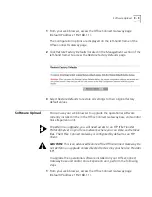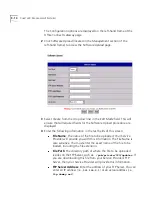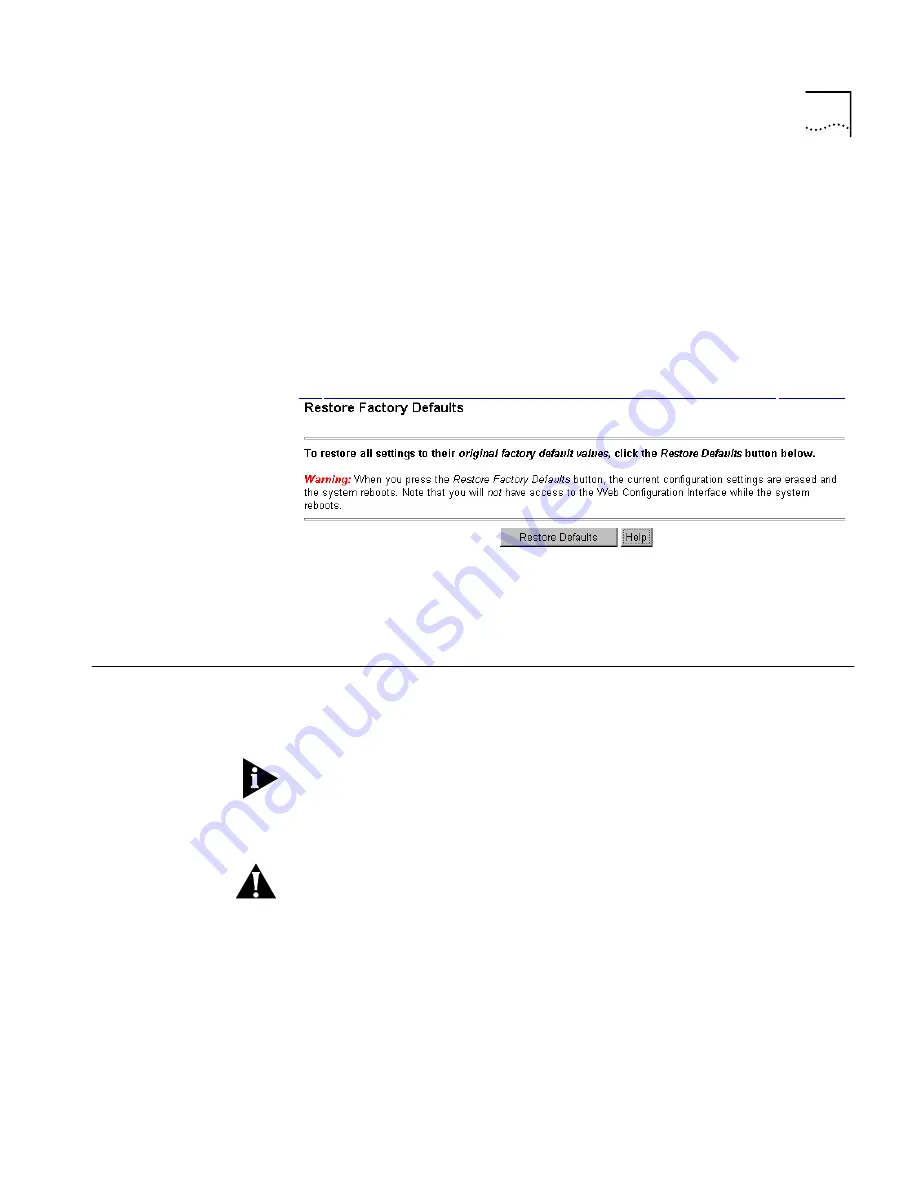
Software Upload
9 - 9
1
From your web browser, access the OfficeConnect Gateway page
(Default IP address: 192.168.1.1).
The Configuration options are displayed on the left-hand frame of the
OfficeConnect Gateway page.
2
Click
Restore Factory Defaults
(located in the
Management
section of the
left-hand frame
) to
access the
Restore Factory Defaults
page.
3
Select
Restore Defaults
to restore all settings to their original factory
default values.
Software Upload
You can use your web browser to upgrade the operational software
currently installed in the in the OfficeConnect Gateway base units and/or
Voice Expansion unit.
To perform an upgrade, you will need access to an FTP (File Transfer
Protocol) Server on your local network where you can store and retrieve
files. The Office Connect Gateway is configured by default as an FTP
Client.
CAUTION:
This is an advanced feature of the OfficeConnect Gateway. Do
not perform an upgrade unless directed to do so by your Service Provider
(SP).
To upgrade the operational software installed on your OfficeConnect
Gateway base unit and/or Voice Expansion unit, perform the following
steps:
1
From your web browser, access the OfficeConnect Gateway page
(Default IP address: 192.168.1.1).
Summary of Contents for OfficeConnect 3CR100A97
Page 1: ...http www 3com com OfficeConnect Gateway Users Guide Release 1 0 Part No 10042307 Rev AA...
Page 44: ...3 10 CHAPTER 3 USING THE OFFICECONNECT GATEWAY...
Page 52: ...4 8 CHAPTER 4 ADMINISTRATION...
Page 58: ...5 6 CHAPTER 5 LAN CONFIGURATION...
Page 126: ...9 12 CHAPTER 9 MANAGEMENT FEATURES...
Page 132: ...10 6 CHAPTER 10 STATISTICS...
Page 154: ...12 12 CHAPTER 12 TROUBLESHOOTING...
Page 172: ......