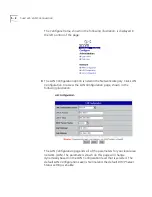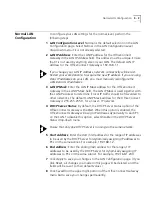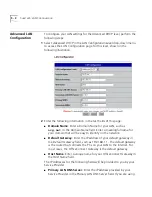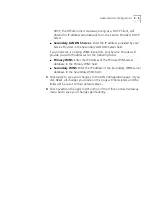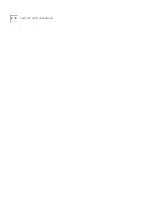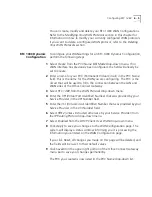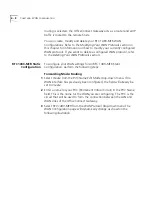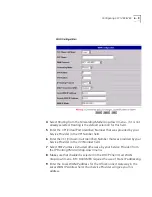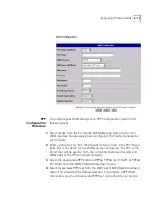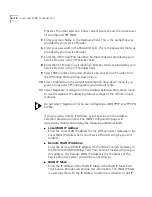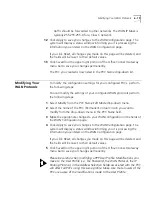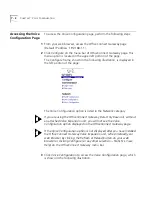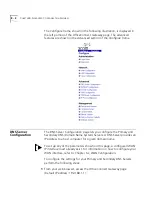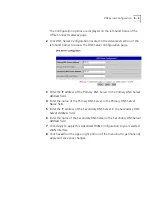6 - 10
C
HAPTER
6: WAN C
ONFIGURATION
10
Enter the Remote WAN IP address for the OfficeConnect Gateway in the
Remote WAN IP
Address field. Your Service Provider will give you this
address. The Remote WAN IP Address is the IP address of the Service
Provider’s server you will be connecting to.
11
Enter the IP address of the WAN IP Mask in the
WAN IP Mask
field. Your
Service Provider will provide this information. The WAN IP Mask is used
together with the IP address to determine whether or not IP traffic should
be forwarded to other networks. The WAN IP Mask is typically
255.255.255.0 for a Class C network.
12
Click
Apply
to save your changes to the
WAN Configuration
page. The
system will display a status window informing you it is processing the
information you entered on the WAN Configuration page.
If you click
Reset
, all changes you made on this page will be deleted, and
the fields will be re-set to their default values.
13
Click
SaveAll
on the upper right portion of the OfficeConnect Gateway
menu bar to save your changes permanently.
The PVC you created is now listed in the
PVC Name
drop-down list.
Forwarding Mode: Bridging
1
Select
Create
from the
PVC Name Edit Mode
drop-down menu. If no
WAN interface has previously been configured, the field will already be
set to
Create
.
2
Enter a name for your PVC (Permanent Virtual Circuit) in the
PVC Name
field. This is the name for the WAN you are configuring. The PVC is the
circuit that will be used to form the connection between the LAN and
WAN sides of the OfficeConnect Gateway.
3
Select
RFC 1483-MER
from the
WAN Protocol
drop-down menu.The
WAN Configuration page will dynamically change to display the
Forwarding Mode
field and its drop-down menu.
4
Select
Bridging
from the
Forwarding Mode
drop-down menu. The WAN
Configuration page will dynamically change as shown in the following
illustration.
Summary of Contents for OfficeConnect 3CR100A97
Page 1: ...http www 3com com OfficeConnect Gateway Users Guide Release 1 0 Part No 10042307 Rev AA...
Page 44: ...3 10 CHAPTER 3 USING THE OFFICECONNECT GATEWAY...
Page 52: ...4 8 CHAPTER 4 ADMINISTRATION...
Page 58: ...5 6 CHAPTER 5 LAN CONFIGURATION...
Page 126: ...9 12 CHAPTER 9 MANAGEMENT FEATURES...
Page 132: ...10 6 CHAPTER 10 STATISTICS...
Page 154: ...12 12 CHAPTER 12 TROUBLESHOOTING...
Page 172: ......